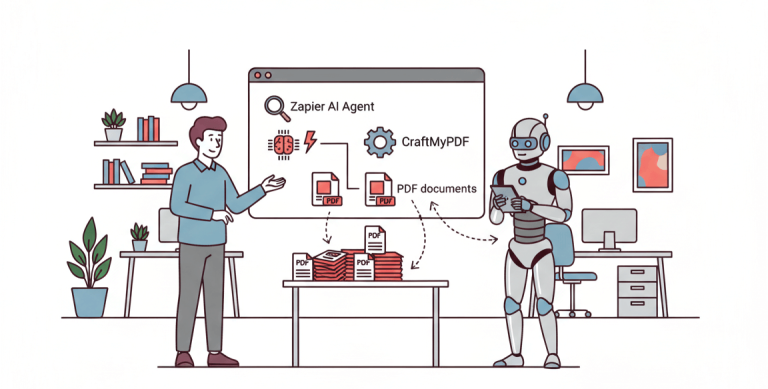Using an existing PDF as a template is a highly efficient method for PDF document generation, offering both time savings and faster deployment. This eliminates the need for designing and coding layouts from scratch, enabling quick customization of content, such as adding dynamic text overlays and QR codes.

Canva is a popular graphic design platform that enables users to create various visual materials, including PDFs, with its easy-to-use interface.
You can find a wide range of customizable templates to suit your needs, making it an excellent tool for designing and exporting PDF backgrounds.
With CraftMyPDF, you can transform Canva designs into dynamic content streams. You have the option to generate from reusable templates or to carry out bulk generation of dynamic PDFs and images from existing templates via our integrations with no-code platforms or PDF Generation API or image generation REST API.
In this basic tutorial, we will cover the steps to find a template on Canva. We will use the certificate of completion designs available on Canva, then import these designs into CraftMyPDF to automate the PDF creation.
1. Searching and Designing a PDF Template with Canva
In this section, we will search for a certificate of completion template on Canva. The following are the steps:
Step i. Sign Up for Canva
Visit the Canva Website and click “Sign Up” to create an account.
Complete the sign-up process to gain access to Canva’s dashboard.
Step ii. Search for a Canva Template with a Keyword
- In the search bar on the Canva dashboard, type “certificate of completion” and hit enter.
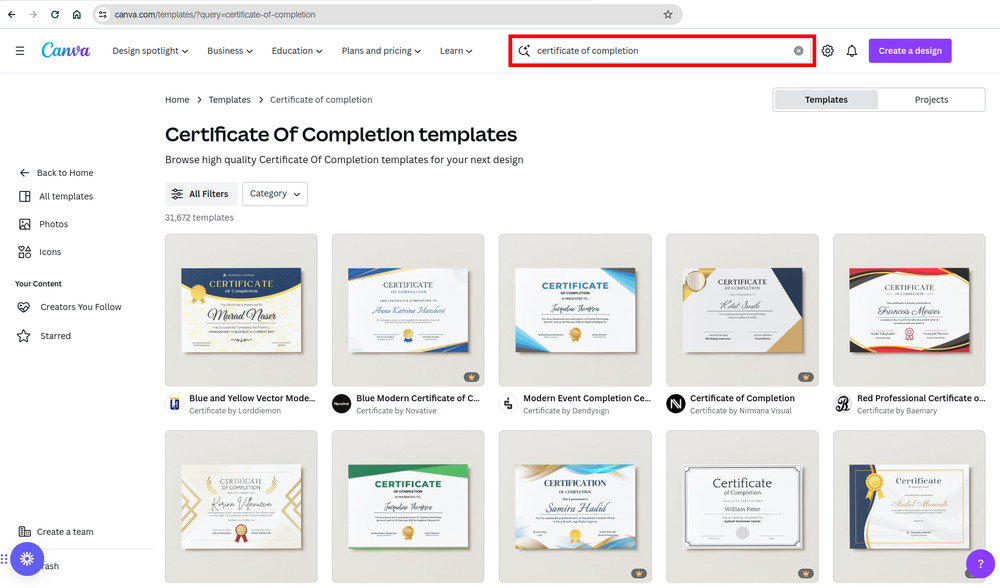
- A selection of available templates will appear.
Step iii. Customize the Template
Choose a template that fits your needs and click on “Customize this template“
A new window will open with the selected template for customization.
Add necessary text, signatures, images, and other components to the template.
Step iv. Download the PDF
Once you finalize your design, click the “Share” button in the top right corner of the window.
- Select the “Download” option. Then, in the “File Type” dropdown menu, choose “PDF Standard” and click “Download“
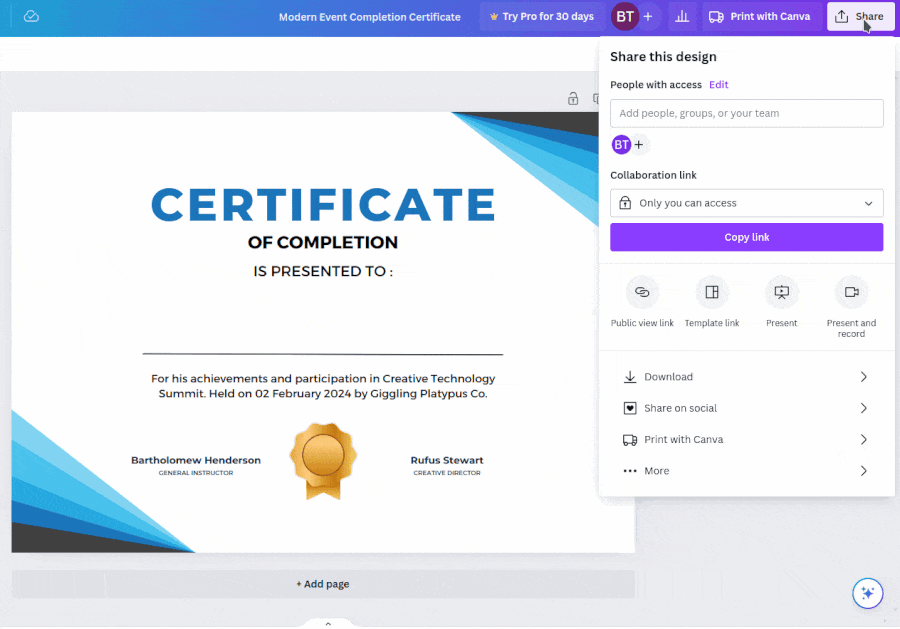
Your customized PDF template will be downloaded to your device and is now ready for import into CraftMyPDF.
2. Importing the PDF into CraftMyPDF
After creating your PDF template in Canva, the next step is to import it into CraftMyPDF.
To create a dynamic PDF from an existing file using the CraftMyPDF dashboard:
Step i. start by clicking the “New Template from PDF file” button. Next, click “Edit” to start modifying your template. You can then add various components like text, images, QR codes, and more to your PDF.
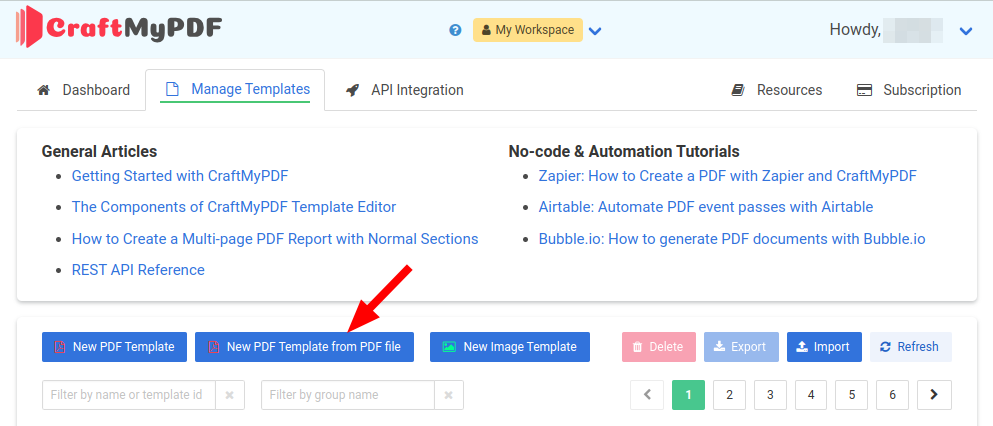
Step ii. Ensure that you have JSON data in the ‘Data‘ tab for the field. Below is the JSON we are going to use for the tutorial. You may copy the JSON text as provided.
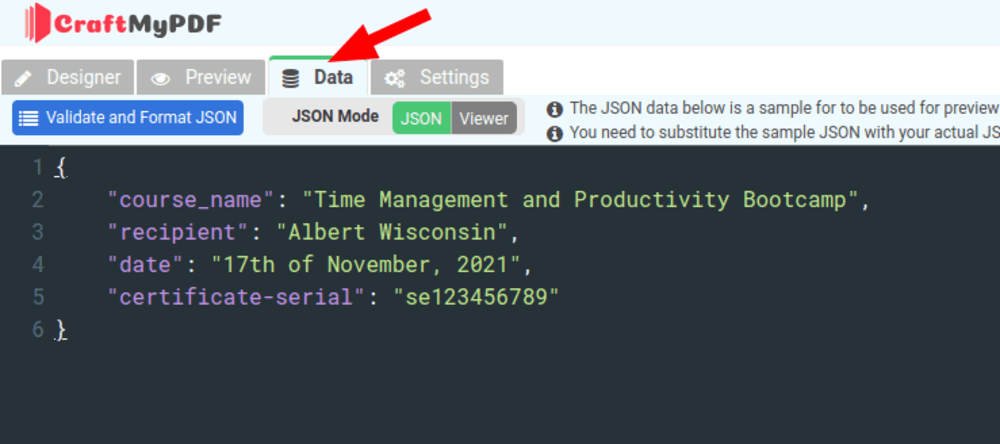
The JSON data
{
"course_name":"Time Management and Productivity Bootcamp",
"receipient":"Albert Wusconsin",
"date":"17th of November, 2021",
"certificate-serial":"se123456789"
}Step iii. Drag a label component from the left-side tool panel into your template, then use the “Insert Data Expression” button in the property panel to link and configure the template text fields with your data.
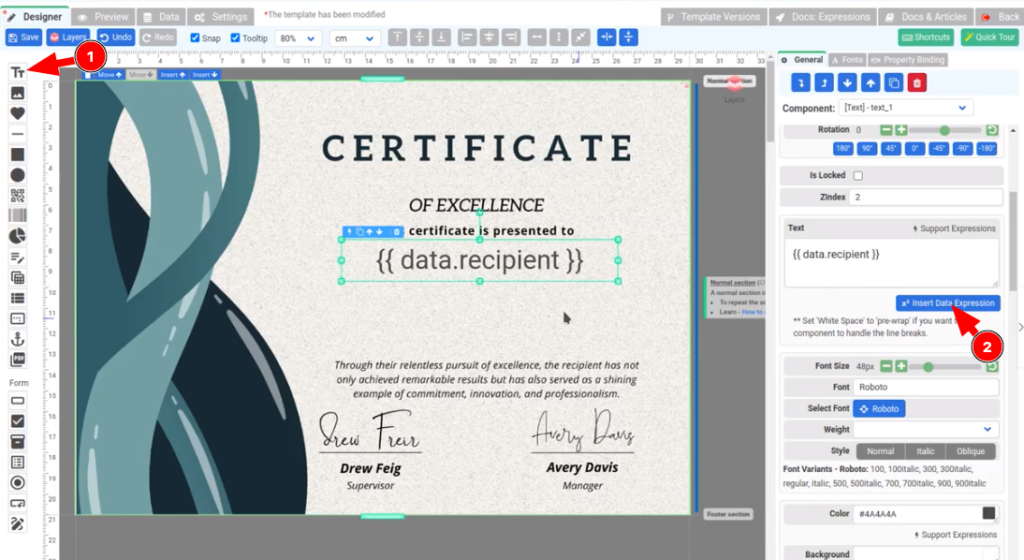
At this point, you have a dynamic receipt field for the certificate of completion on CraftMyPDF, and you can add additional fields such as a serial number and other information to the certificate by using the label component. We offer a wide range of components, such as images, QR Codes, barcodes, and more.
For a simple guide on how to do this, check out this quick YouTube video demonstrating the steps:
3. Automating the dynamic PDF with Zapier
Here’s a separate tutorial on how to add dynamic text to a PDF and automate PDF generation with Zapier.
4. Conclusion
By leveraging Canva’s design capabilities and CraftMyPDF’s automation features, you can quickly create stunning and dynamic PDF documents without the need for coding.
This efficient approach allows you to focus on your content and branding, enhancing the quality and consistency of your PDF materials.
Experience the ease of generating PDFs from an existing PDF template with just a few clicks, sign up for CraftMyPDF for free today and start generating your PDF documents!