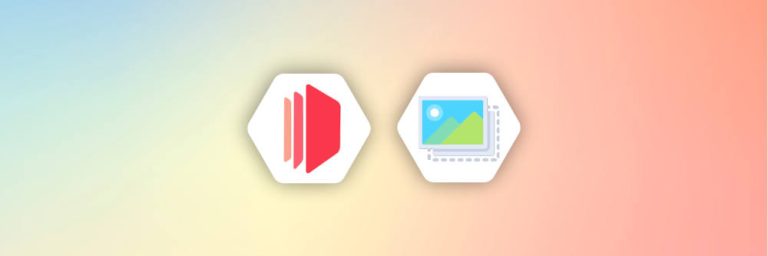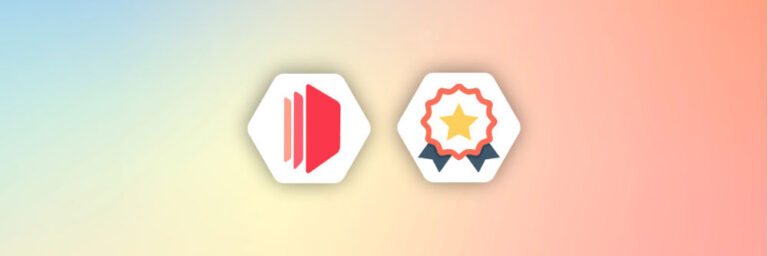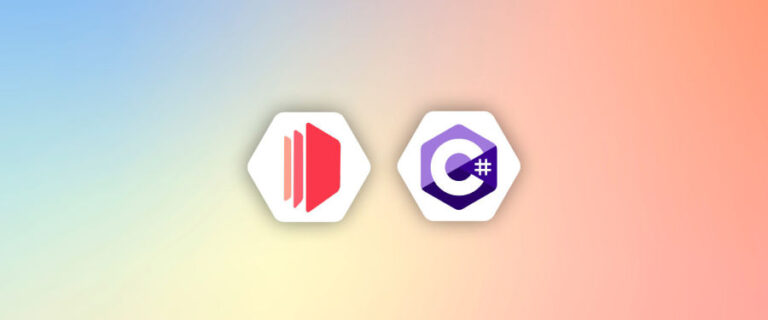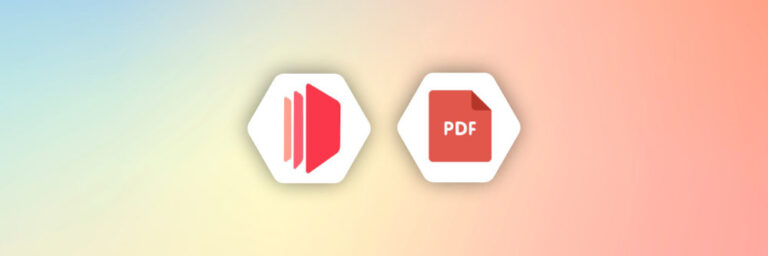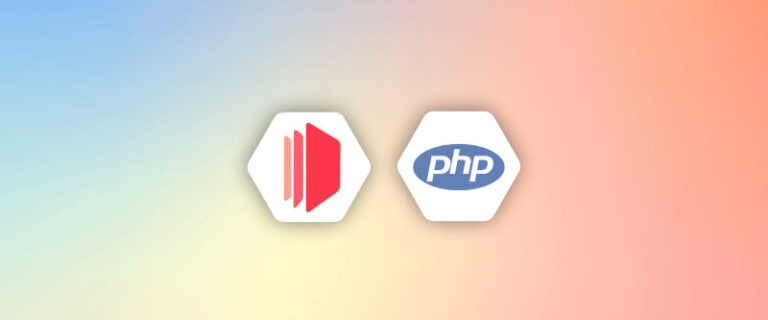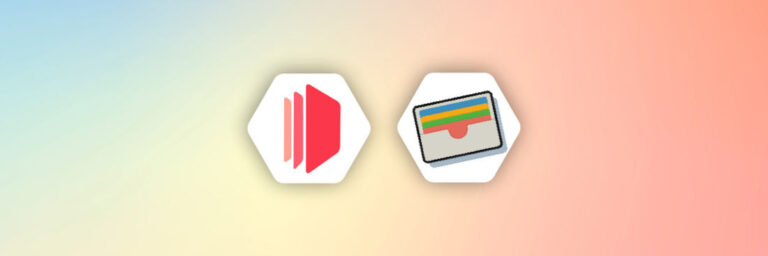1. Introduction
When it comes to handling PDF documents, many individuals and businesses often find themselves grappling with the challenge of efficiently modifying existing PDFs to include new content such as text, images, or QR codes.
Traditionally, achieving this task has required either advanced coding skills (such as building templates in HTML and converting them to PDF) or the time-consuming process of creating new templates from scratch. However, this isn’t the only option.
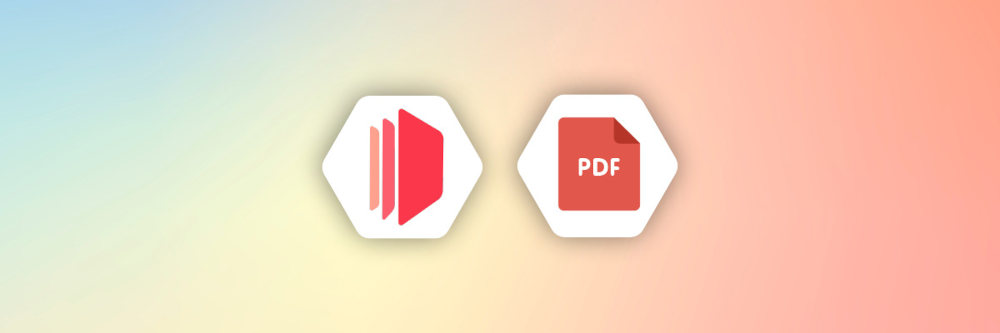
By overlaying text, images, and QR codes dynamically onto existing PDFs, you can enhance your documents without the hassle of building from the ground up. This not only saves valuable time but also maintains consistency across your documents, ensuring a cohesive visual identity.
In this article, we will explore CraftMyPDF’s new feature that allows users to import existing PDFs as templates and then add dynamic text, images, and QR codes. Following that, we’ll discuss how to automate the workflow to generate dynamic PDFs using Zapier.
Let’s get started!
2. How to Use Existing PDF Documents as Templates
CraftMyPDF is a powerful platform that simplifies the process of customizing and automating PDF documents.
Whether you’re a business owner or an individual looking to enhance your PDF workflow, CraftMyPDF offers a suite of features designed to make it easy to overlay text in PDF dynamically, create QR codes in PDF, and add images or text seamlessly to your documents.
2.1 – Use Existing PDFs as Templates with CraftMyPDF
The process of importing existing PDFs and adding elements such as text, images, and QR codes is straightforward.
From the CraftMyPDF dashboard, click the “New Template from PDF file” button. Then, select the “Edit” button to modify the template. From there, you can start adding components such as text, images, QR codes, and other elements to the existing PDFs to generate a dynamic PDF.
The basic workflow for using an existing PDF file as a template is simple, here is a quick YouTube video to demonstrate the steps:
This seamless process allows you to modify existing PDFs and customize them to your preferences, enhancing your workflow and ensuring consistency across your documents.
2.2 – Other Useful Features of CraftMyPDF
The followings are the features of CraftMyPDF:
- Easy-to-Use Drag & Drop Editor: CraftMyPDF features an advanced drag-and-drop editor that allows you to create and customize PDF templates effortlessly. With components like labels, images, QR codes, barcodes, subsections, lines, shapes, HTML, and various charts, you can modify existing PDF documents to suit your specific needs.
- Importing Existing PDF Files as Templates: The platform streamlines your PDF creation by enabling you to import existing PDFs as templates while preserving the original layout and design. This allows you to overlay or add text, QR codes, and images to existing PDFs with ease.
- Powerful Expressions & Formatting Support: CraftMyPDF’s template editor supports expressions and formatting for date-time, currency, and custom formatting. If you need to perform complex calculations, user-defined functions using JavaScript are also supported.
- Regional API Endpoints: CraftMyPDF offers regional API endpoints for customers in the US, EU (Germany), Singapore, and Australia. Data processing and storage are handled within these regions, ensuring local compliance and performance.
- PDF & Image Generation API: The platform provides a cloud-based API for generating PDF documents or images (JPEG/PNG) either synchronously or asynchronously. This allows for efficient PDF generation at scale without the need for maintenance.
- Automate with No-Code or Low-Code Platforms: CraftMyPDF integrates with platforms such as Zapier, Make.com, and Bubble.io, making it easy to automate PDF generation without extensive coding knowledge.
- Support for Fillable Components: CraftMyPDF’s drag-and-drop editor supports creating fillable PDF forms, making it simple to build interactive documents.
- White-Label PDF Template Editor: If you need a PDF template editor for your users or customers, CraftMyPDF supports embedding its editor directly into your application.
In the upcoming sections, we will dive deeper into the process and guide you through each step in detail to generate dynamic PDF documents for an existing PDF documents.
3. Adding Text, Images, and QR Codes Dynamically to Existing PDF Documents with Zapier
Integrating CraftMyPDF with Zapier allows you to automate the process of overlaying text in PDF dynamically, adding images, and creating QR codes in PDF without coding. By combining Zapier with Airtable & CraftMyPDF, you can streamline your workflow, reducing manual effort and saving valuable time.
In this section, we will explore an automation use case where a certificate PDF is automatically generated when a new row is added to Airtable.
This process involves using a pre-existing template from CraftMyPDF to create a certificate that is customized with information from the new row, such as the course name, student name, date of completion, and certificate serial number.
Let’s dive into how this automation works and how it can benefit you.
3. 1 – Importing PDF as Template in CraftMyPDF
Step 1. Sign Up for CraftMyPDF:
Visit the CraftMyPDF website https://craftmypdf.com and click “Sign Up” in the top right corner.
Fill in your details and create your account.
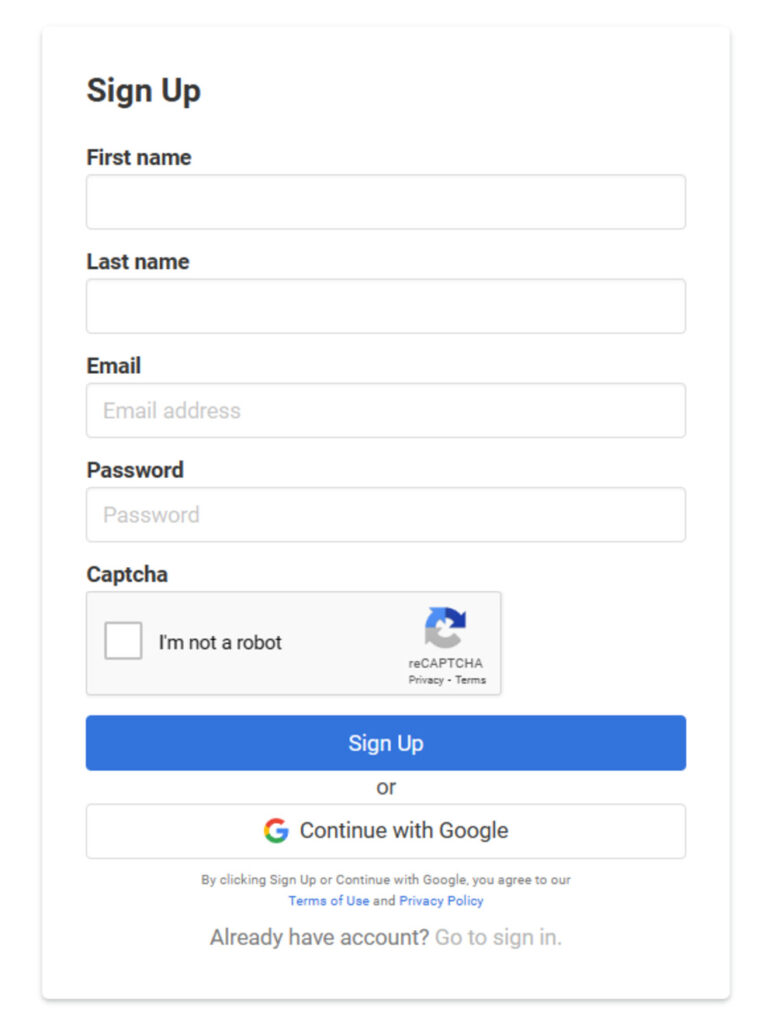
craftmypdf_signup_form
Step 2. Create a New PDF Template:
In your dashboard, navigate to the “Manage Templates” tab.
Click on “New template From PDF file” and select an existing PDF file to use as a template.
Once you select the PDF file, a new template will be created for you.
Step 3. Edit Your Template:
Click the “Edit” button next to the template to make changes.
Add dynamic text, QR codes, and images as per your need to your template using drag-and-drop components.
Ensure you have JSON data in the “Data” tab for the fields.
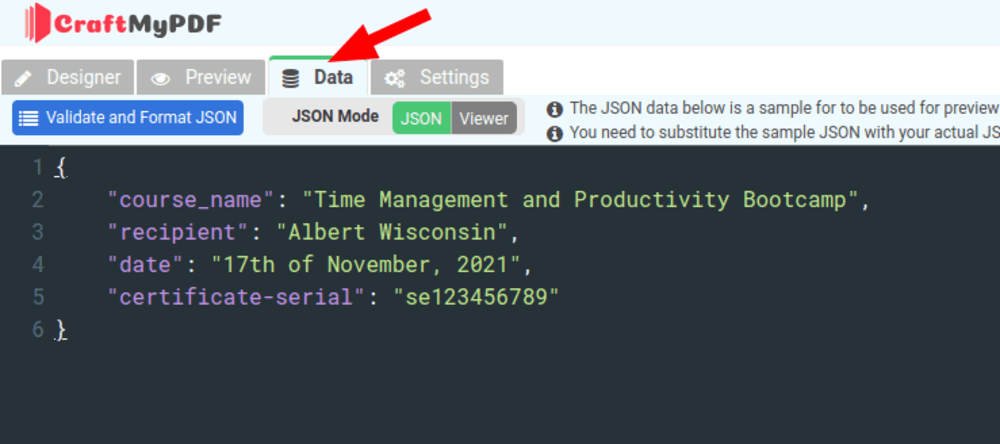
- Drag and drop a label component from tool panel on the left and then configure the template Text(in the property panel) fields using the “Insert Data Expression” button to link your data.
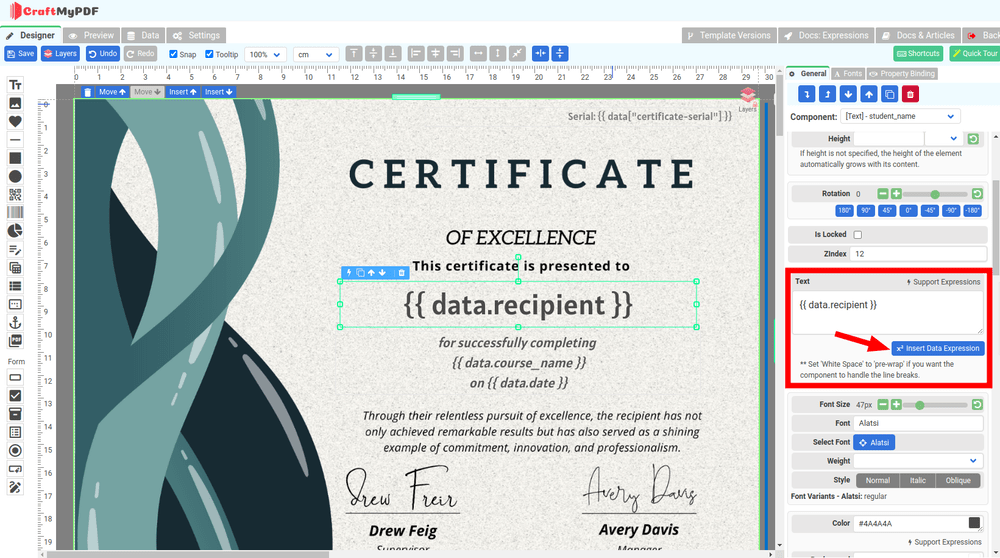
This is what your Airtable data table looks like-

3.2 – Automation of Dynamic PDF generation using Zapier
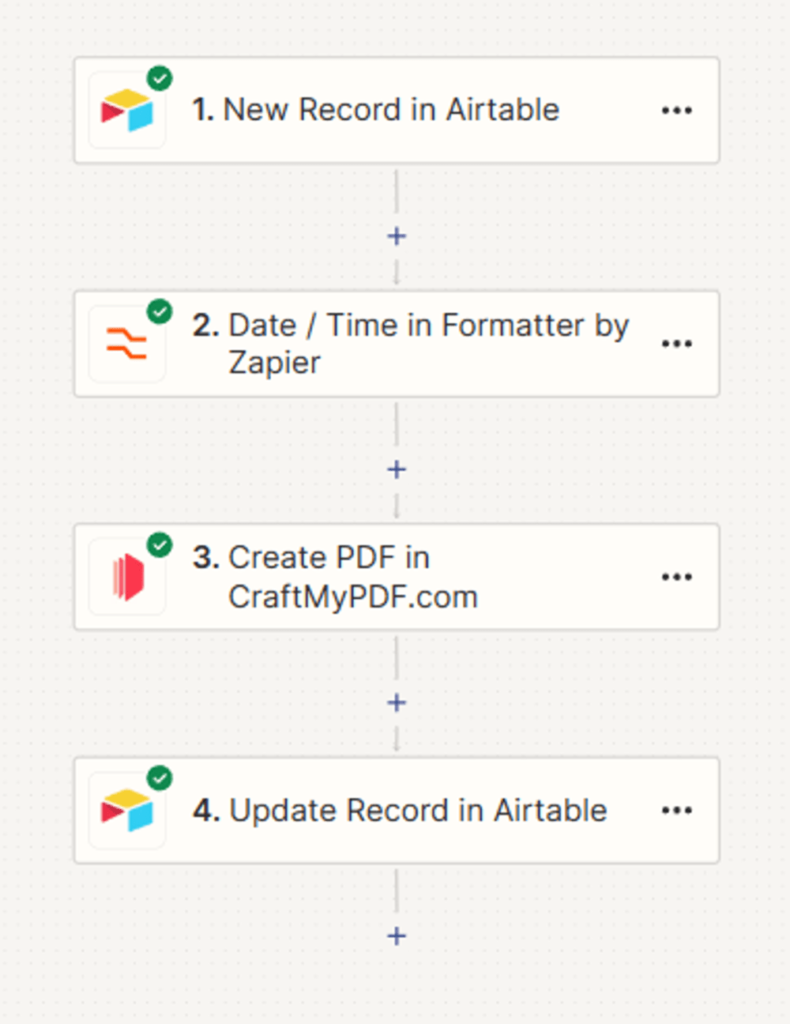
Step 1. Setting Up Zapier
Sign up for Zapier, and you can use the free version to get started.
Once signed in, go to “Zaps” and create a new Zap by clicking on “Create“.
Step 2. Triggering the Zap with Airtable
Choose Airtable as the app and select “New Record” as the event.
Connect your Airtable account and select the appropriate Base and Table.
Test the trigger to ensure that it fetches the new records correctly.
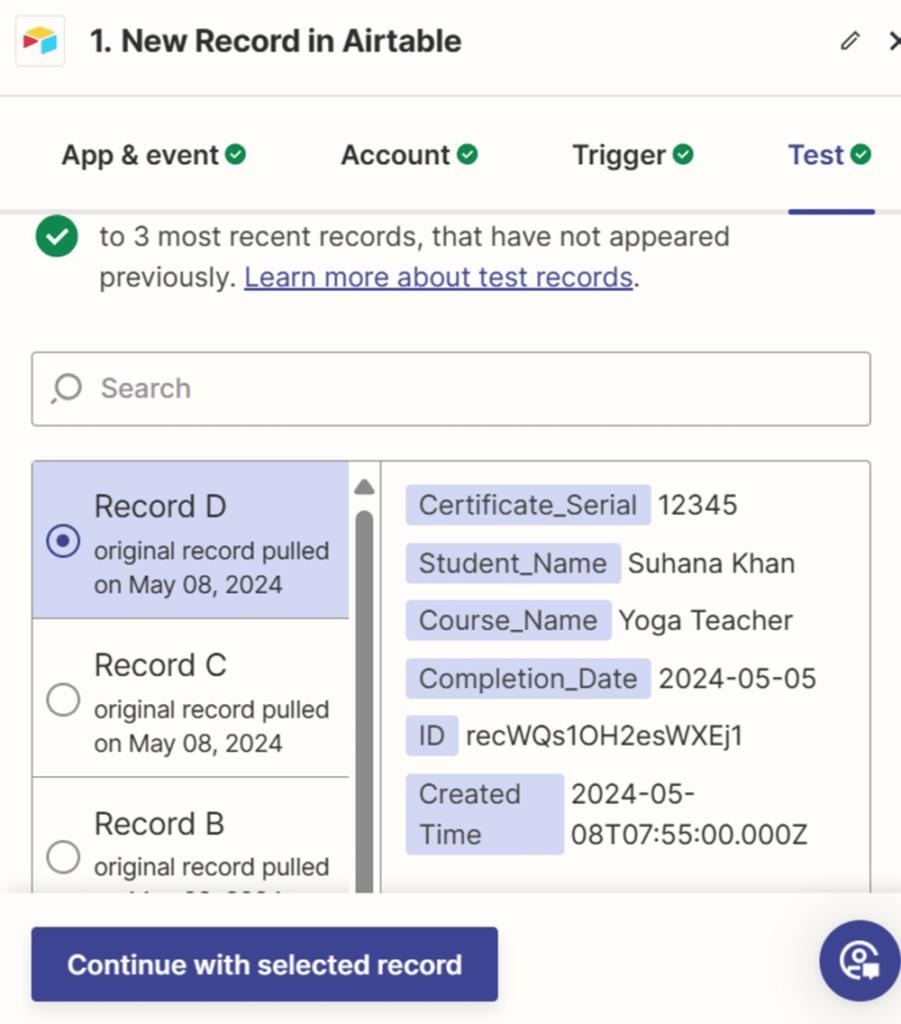
Step 3. Formatting Data
Add a new action and choose “Formatter by Zapier” with the event “Date / Time“.
Format the completion date in the necessary date format to display it correctly.
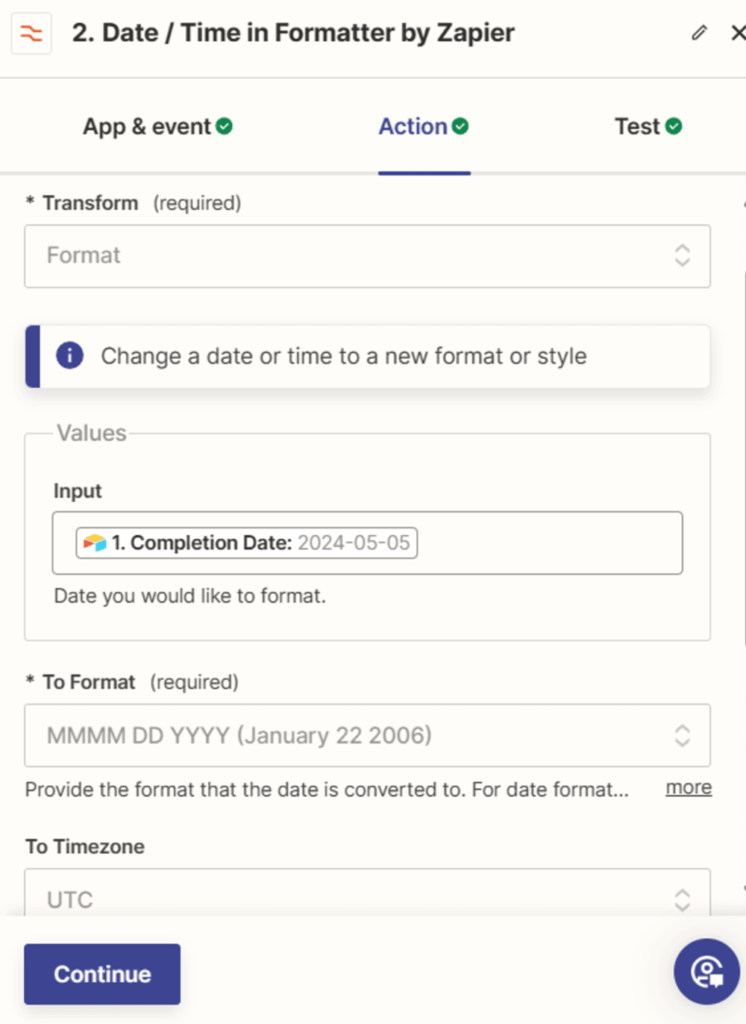
Step 4. Generating PDFs with CraftMyPDF
Add a new action and choose CraftMyPDF as the app and “Create PDF” as the event.
Connect your CraftMyPDF account and configure the fields, such as the chosen template, data fields, and PDF filename.
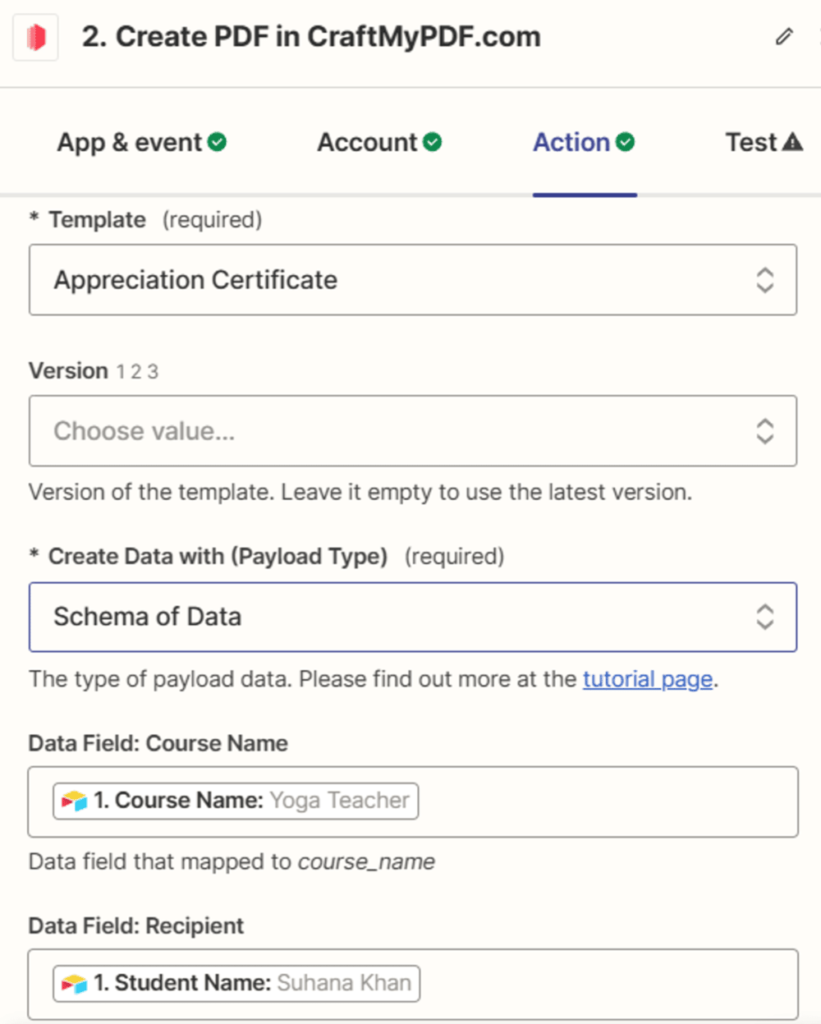
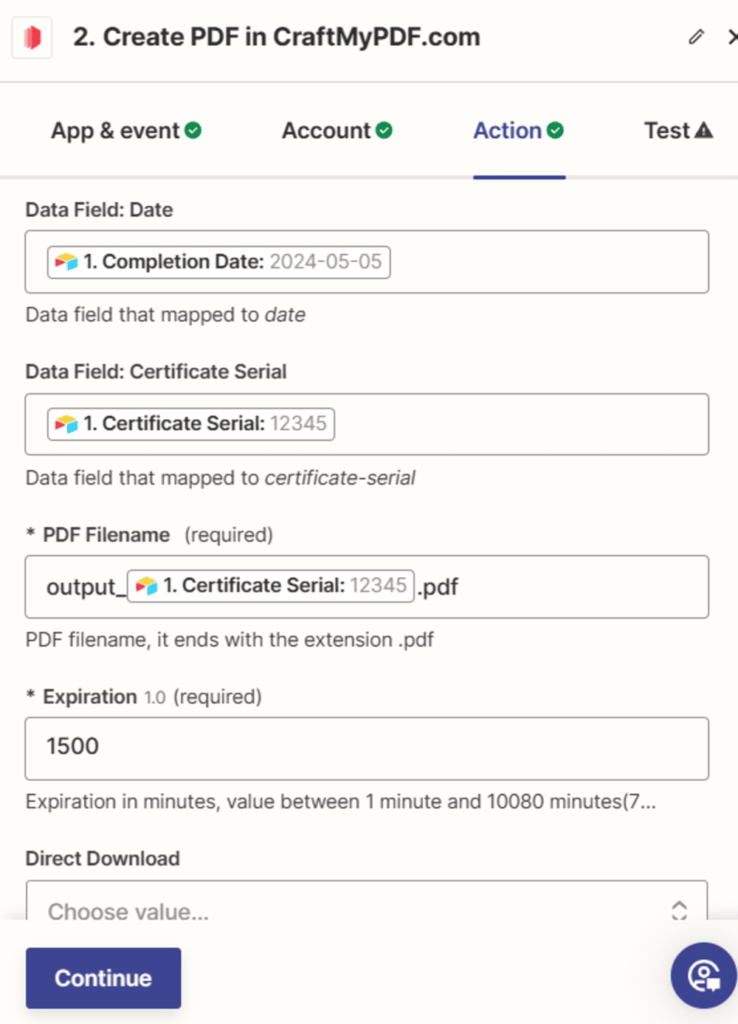
- Test the step to ensure it creates the PDF correctly and returns the file URL.
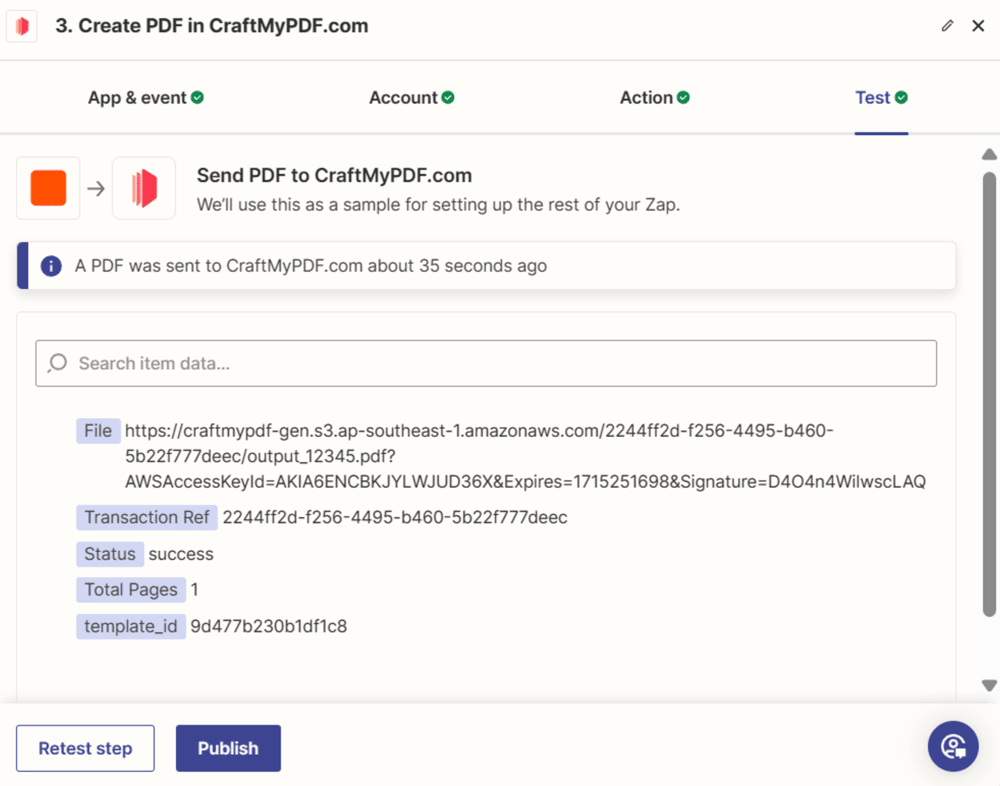
- Open the PDF file created by Zapier in your browser. Check that the data from the Airtable row has been entered correctly and that everything looks good in the PDF.
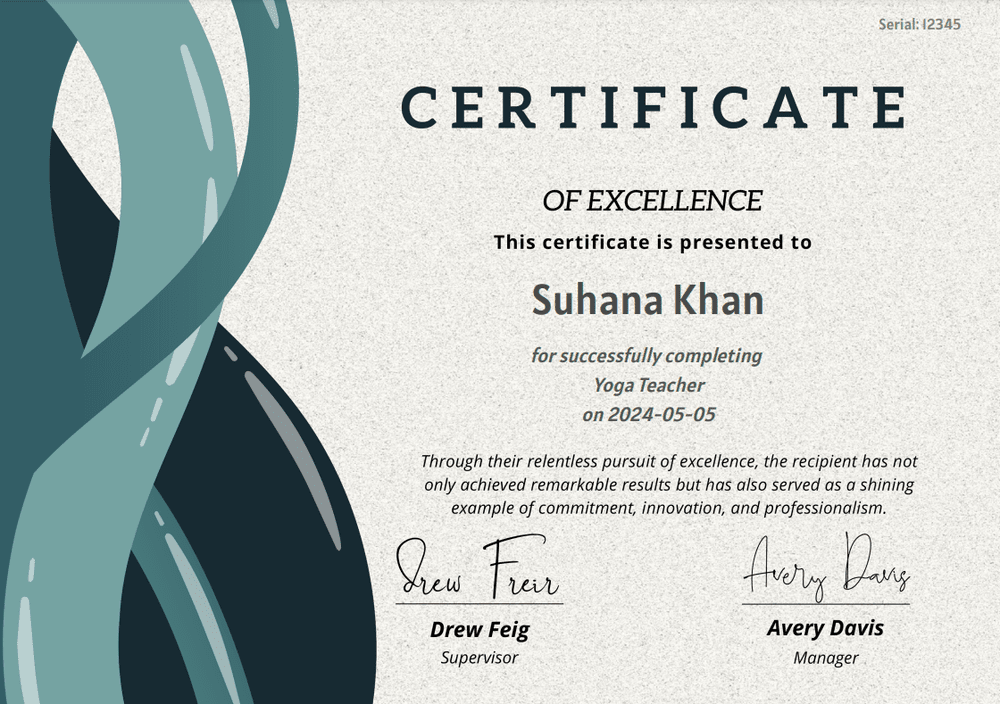
Step 5. Updating Airtable with the Generated PDF:
Now let’s update the created PDF in the Airtable row. Add another action and select Airtable with the event “Update Row“.
Connect Airtable and configure the action by selecting the appropriate Base and Table.
Use the record ID from the trigger step output and the PDF URL from CraftMyPDF output to update the row in Airtable.
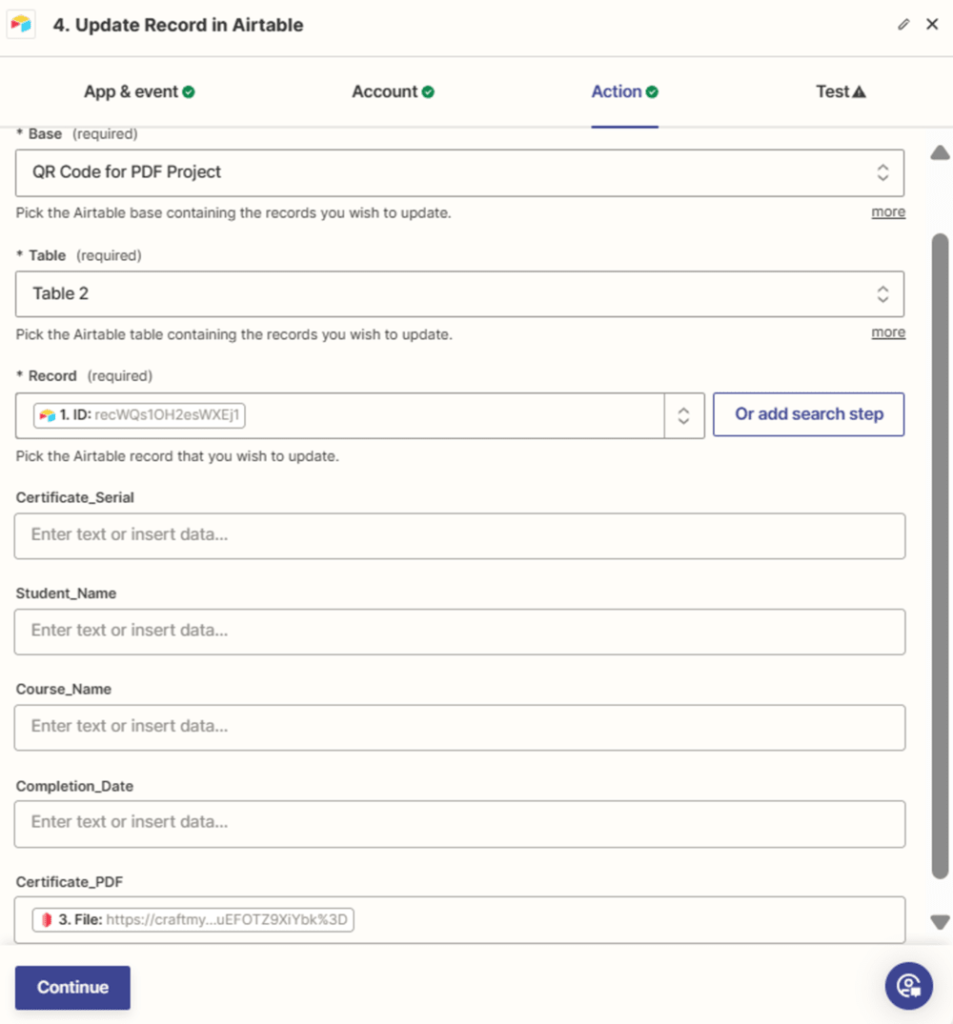
- Ensure that the PDF is updated correctly in Airtable.

By automating the process of adding text to PDF, overlaying images, and creating QR codes dynamically, you can streamline your document creation process.
This integration not only saves time but also reduces the chance of errors while maintaining consistency across all your documents.
4. The Benefits of Using Existing PDFs as Template
When working with PDFs, starting with an existing template offers numerous advantages over building a new document from scratch. By leveraging pre-existing PDFs, you can streamline your workflow and enhance your productivity.
Here are some key benefits:
- Time-Saving: Utilizing an existing PDF as a template can save you a significant amount of time. You bypass the need to design and code the layout, allowing you to focus on customizing the content and overlaying text in PDF dynamically.
- Faster Deployment: By modifying existing PDFs, you can quickly deploy your document for internal use or distribution to clients. This is especially useful when you need to create a QR code in PDF and distribute it swiftly.
- Consistency: Importing existing PDF templates ensures a uniform appearance across all your documents, helping you maintain brand consistency and professionalism. This includes adding text to PDF files and images that match your established style.
- Reduced Risk of Errors: Starting with a proven PDF template minimizes the risk of errors and inconsistencies in formatting. Since you’re working with a known structure, you can focus on overlaying new content and make adjustments as needed without compromising the overall integrity.
- Flexibility: Even though you begin with an existing PDF, you still have the flexibility to modify existing PDFs according to your specific needs. You can add text, insert QR codes, and place images within the document, creating a tailored and customized final product.
By starting with existing PDF templates and customizing them to your requirements, you not only save time but also maintain a consistent and professional appearance across all your documents.
This approach allows you to add QRCode to PDF files, overlay text, and incorporate images seamlessly, ultimately enhancing the effectiveness and appeal of your PDF materials.
5. Generate Dynamic PDFs with Canva’s Designs
Find out more about how to create dynamic PDFs and images with Canva’s Designs
6. Additional Use Cases
Importing existing PDFs as templates into CraftMyPDF allows for a variety of use cases where personalization and customization enhance the overall experience. Here are some examples of how you can leverage this approach across different scenarios:
i. Personalized Event Invitations
Wedding Planner: A wedding planner can import a standard invitation PDF template and overlay text in PDF dynamically to add the couple’s names, event details, and QR codes for RSVP.
This approach allows for elegant and personalized invitations that can be sent out to guests.
ii. Product Catalog Customization
E-commerce Store: An online store can import a product catalog PDF and modify existing PDF templates by adding dynamic pricing, product descriptions, and QR codes linking to online purchases.
This streamlines the process of updating product catalogs and provides customers with an enhanced shopping experience.
iii. Educational Materia Enhancement
Teacher or Educator: A teacher can import a lesson plan PDF and add text to PDF, images, and QR codes to link students to supplementary resources or interactive learning tools.
This enriches the educational material, making it more engaging and informative for students.
iv. Business Proposal Tailoring
Sales Professional: A sales professional can import a generic proposal PDF and customize it with client-specific information, such as testimonials, and QR codes leading to portfolio samples.
Tailoring the proposal to the client’s needs improves the chances of securing new business.
v. Event Ticket Personalization
Event Organizer: An event organizer can import standard ticket templates and add text to PDF, including attendee names, event details, and QR codes for entry verification.This personalization enhances the attendee’s experience and streamlines the check-in process.
The flexibility of importing existing PDFs as templates and overlaying elements such as text, images, and QR codes dynamically opens up a world of possibilities for personalization across various industries and use cases.
For more information on using QR codes, check out our article on QR code customization and application.
7. Conclusion
In this article, we’ve explored the benefits and possibilities of customizing existing PDFs effortlessly using CraftMyPDF’s new feature.
By allowing you to import existing PDFs and overlay text in PDFs dynamically, add QR codes to PDFs, and insert images, this feature offers a streamlined way to enhance your documents without requiring coding skills.
The ability to modify existing PDFs and create custom templates opens the door to a variety of use cases. This can save you time and effort while ensuring a consistent and professional look across all your documents.
CraftMyPDF’s compatibility with automation tools like Zapier and Airtable further enhances the efficiency of your workflow.
In case you want to explore how to create a new fresh PDF template from scratch and then integrate it using Zapier, please check this article. If you’re interested in learning how to generate QR codes using Node.js or Python using CraftMyPDF, please click here for more information.
We encourage you to explore the possibilities of enhancing your documents with CraftMyPDF’s features. Ready to give it a try? Sign up for CraftMyPDF and start experimenting with these powerful customization features today!