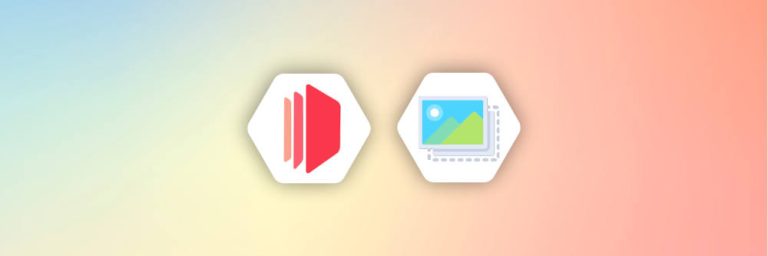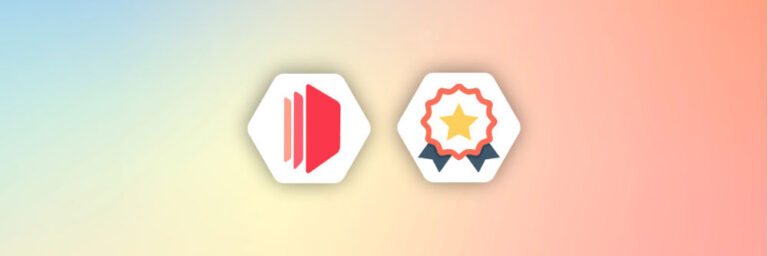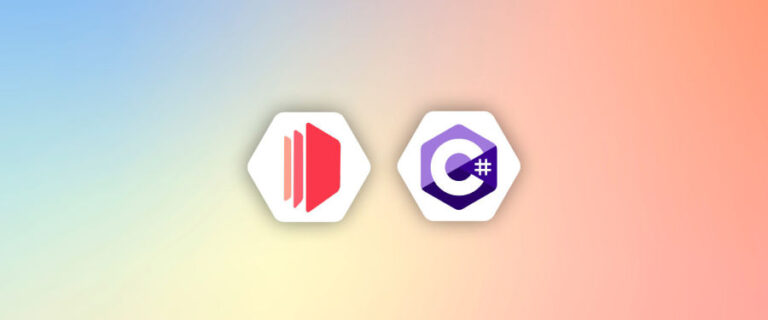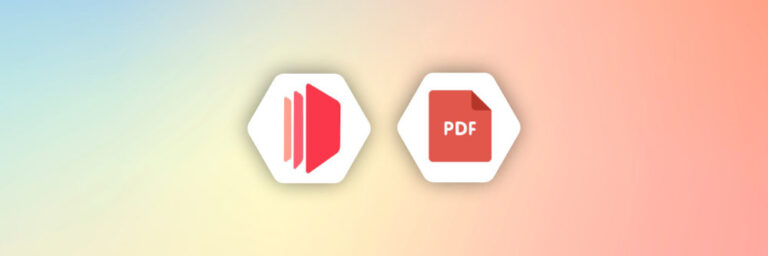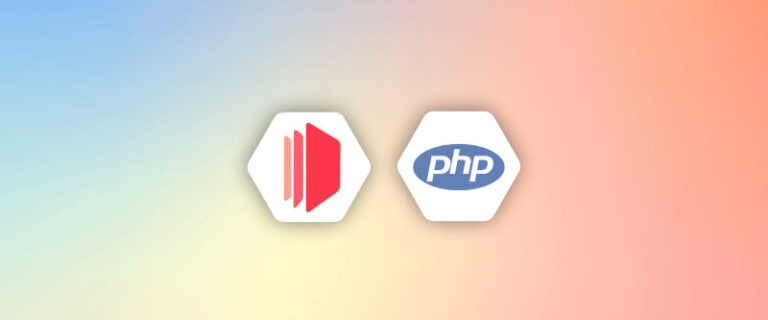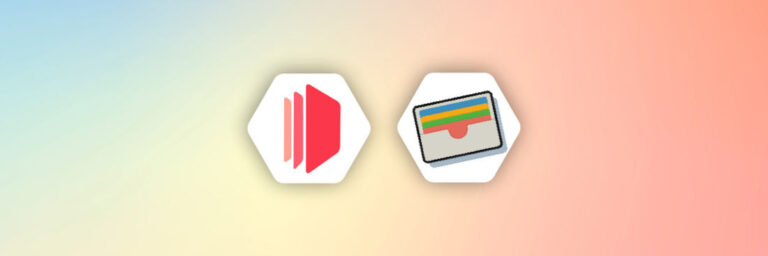The PDF mail merge process enables you to automatically create a personalized PDF document with information from an existing file.
Imagine sending the same content to ten different people, but each message contains unique names and addresses. Using a typical word processor will be difficult because you’ll have to copy and paste one by one into the open letter.
But with a mail merge, you can save your time and quickly create a personalized PDF document with minimal work.
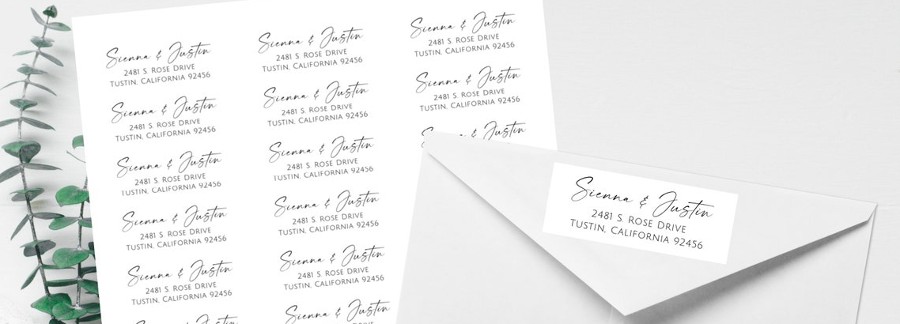
You can also use the mail merge process to produce labels for different addresses or envelopes. You only need to use the fields of your word processor file to generate all elements using data from your spreadsheet file automatically.
In the first part of this tutorial, we will briefly introduce what’s mail merge and the components of mail merge. In the second part, we are going to walk you through the steps to automate the process of mail merging into PDF.
1. What exactly is a mail merge?
A mail merge is a feature of Microsoft Word that allows you to quickly create personalized documents from an existing source document or spreadsheet. For example, if you have a form template with different types of information on it, you can fill in some data and email it as a PDF document to each person.
You can also use mail merge to print envelopes or create personalized letters, labels, or name badges with the exact text.
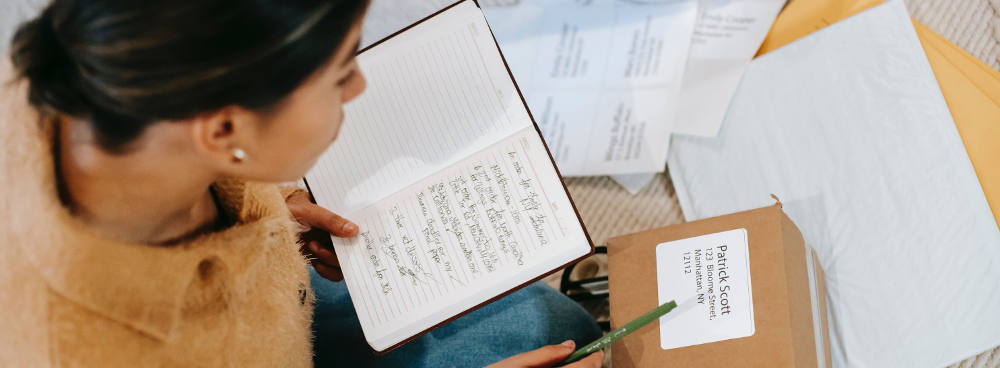
For example, you write your address on Word’s envelope template and then type in the names of the people you need to send it to. Their information will automatically appear on each envelope. Mail merge comes in handy when you create personalized letters or labels based on the exact text but with different details.
2. Components of a mail merge
Following are the main components of a mail merge on PDF that you will need during the setup:
2.1 A data source
It contains the information that you want to display in your document. For example, a simple mail merge can take names and addresses from a spreadsheet file and then print each address on an envelope.
When creating PDF documents, a data source may also contain codes and text variables that can be substituted with actual values.
For example, when you write [First Name] [Last Name], [Company] automatically inserts the name of the corresponding person from the data source instead of [First Name] [Last Name].
2.2 The merge document
It’s where all elements such as tables, pictures, graphics, headers, and footers will go. Your final product will come out of this file.
2.3 The data source
It consists of the information that will go into each separate page. So, for example, if you’re creating a mail merge for different people, this file will contain the names and addresses that need to be inserted into each separate page or envelope.
3. Types of documents
All kinds of documents can be merged. For example, if you need to create an address label for each customer in your database, a letter with their name and the company you do business with, their current contact information, or even a label that lists all your customers and what category they belong to.
Then this is the perfect process for those types of tasks. Some standard documents are:
3.1 – Labels, Avery Labels such as 5163, 5160
Labels are great to mail merge documents to send information to customers on various topics.
3.2 Envelops
You’ll be able to create envelopes with specific names and information printed on them without having to write them down individually.
3.3 Thank-you notes
Suppose you have an event that involves people giving donations or participation fees. In that case, it will be easier for you to send out thank-you cards if their name is already inserted into the document.
3.4 Name badges
If you organize events regularly, having your name on badges will help promote your brand.
3.5 Email
Since email is one of the most popular forms of communication, it’s much better if you can send out personalized messages.
4. Benefits of automation using CraftMyPDF
Below are some of the benefits of using CraftMyPDF to create mail merge PDF
4.1 No need for third-party software
You may have used a third-party application to perform mail merge tasks in the past.
With our software, you can edit a PDF template in a web browser without installing any application or software.
4.2 Powerful features
Our web-based PDF template editor supports dynamic expressions and different integrations.
You can edit your document templates before creating a PDF file, which is handy when you need to personalize certain elements.
Plus, our software can make templates out of copies so you can reuse them in the future if necessary.
4.3 Easy automation with No-code
Zapier and Integromat are powerful automation tools with many features and benefits.
For example, it’s one of the quickest ways to automate PDF mail merge.
You need to add our software as a trigger in Zapier and then choose what needs to be done when it’s activated. In addition, you can also allow easy scheduling with Zapier.
5. The steps to create mail merge PDFs with CraftMyPDF
Step 1. Sign-up or login to CraftMyPDF
Open a browser and navigate to
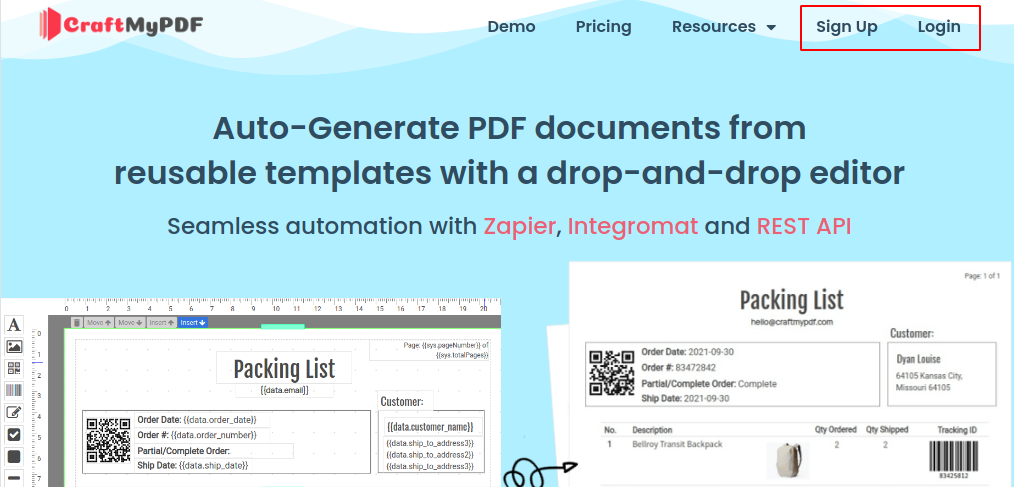
Step 2. Create a new template
In the application, select Manage Templates and then click on New Template
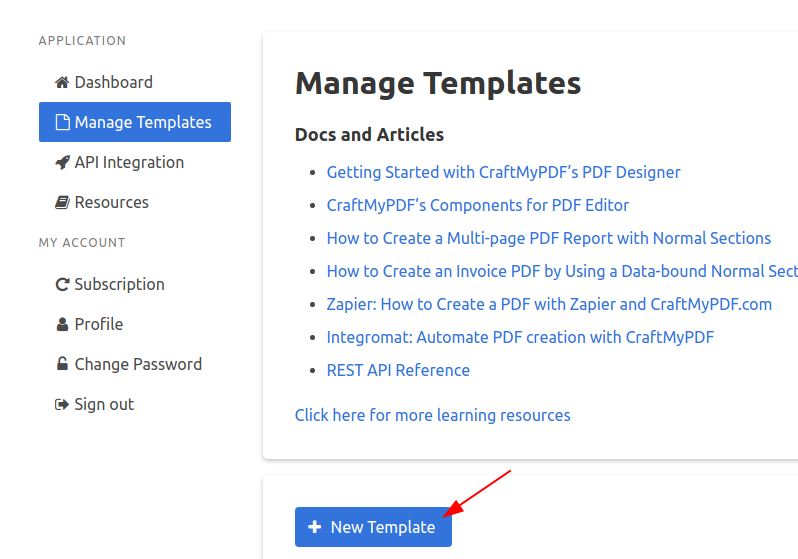
In the pop-up dialog, give a name to your new template. Select Avery 5163 then click on the Create button to create a new template.
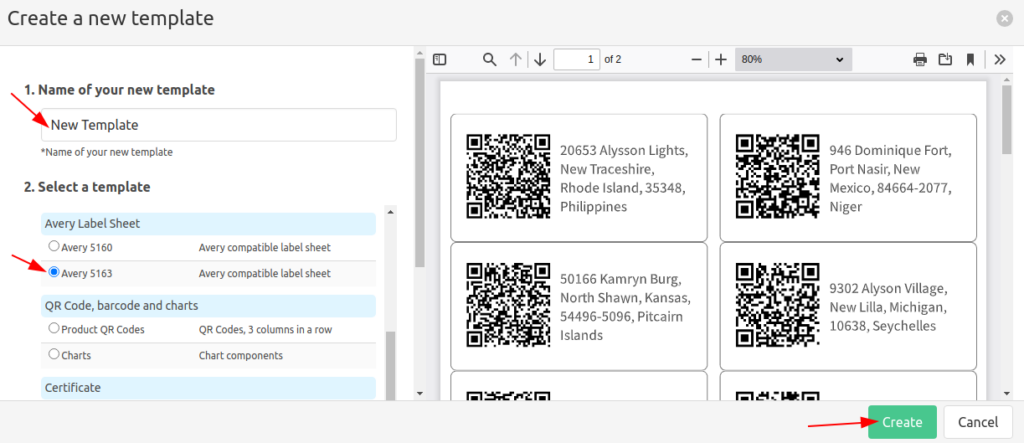
On the Manage Template page, click on Edit to edit your template. You may customize the label template with the PDF template editor.
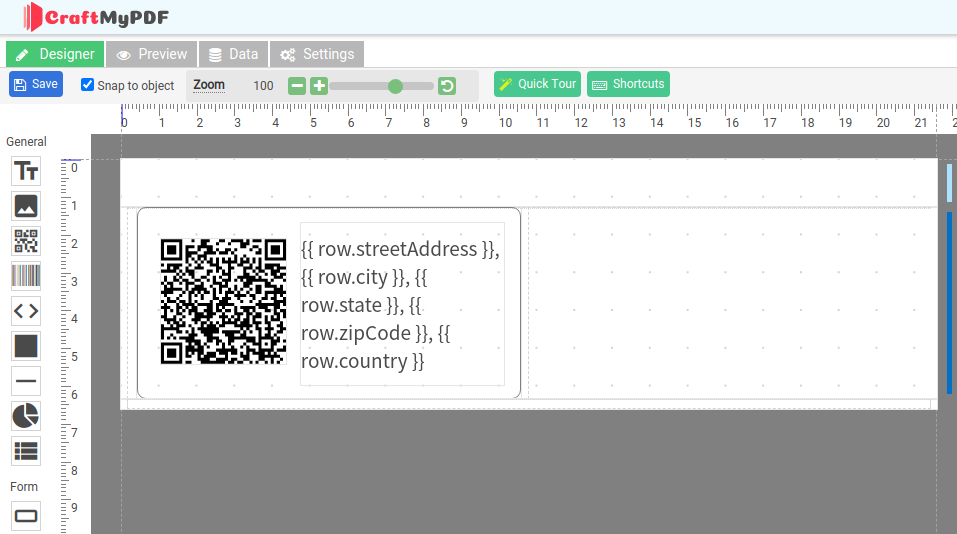
Step 3. Integrate with Zapier/Integromat
The final step is to automate the workflow, the followings are the tutorials
Zapier: How to Create a PDF with Zapier and CraftMyPDF.com
Integromat: Automate PDF Creation with CraftMyPDF
Bubble.io: How to generate PDF documents with Bubble.io
Conclusion
In the first half of this tutorial section, we briefly introduced what is mail merge and the components of mail merge.
In the second half, we walked through the steps to create mail merge PDFs.
As your business grows, you’ll have more and more customers. When the number of customers is high, it’s essential to communicate with them as efficiently as possible. The mail merge PDF process will help automate tasks that would be difficult to perform manually.