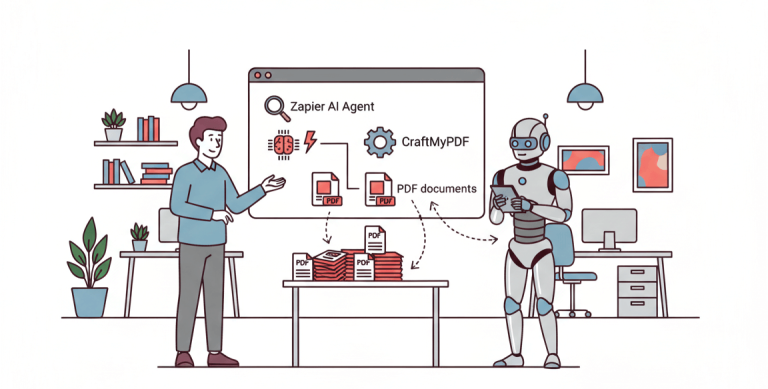1. Introduction
In this digitized world, how we process and store information has changed drastically. Among so many advanced implementations, you must have noticed a square barcode. They are majorly used in business cards, the back of a product, or in public places. These are called QR codes, and they’re convenient to store handy data.
For example, they help you download mobile apps, assist you in viewing a restaurant’s menu, and many more to count. The following is a PDF report with a QRCode generated by CraftMyPDF’s PDF template editor.
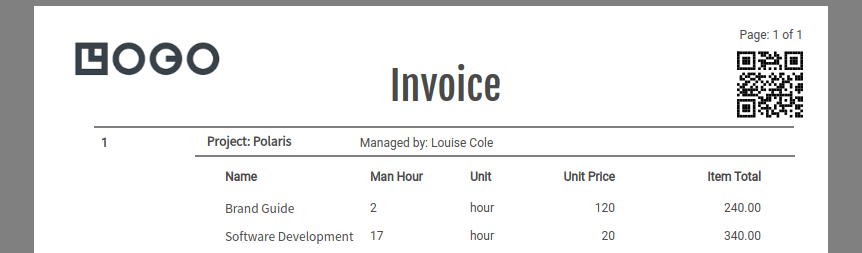
Having QR codes in PDF is a handy thing in your business that can serve multiple purposes. You can share more information about your company or portfolio while sending a PDF proposal. If you wonder how to make a QR code in PDF, we’ve got you covered.
2. What is a QRCode
QR Code is a kind of barcode that you can add to any platform, including websites, business cards, flyers, and pdfs. QR code makes it easy for your device to read the web address or other data from the platform through a scanner or even on its own phone’s camera. You can download many third-party apps to scan these QR codes.
These are called dynamic QRCodes because they store more than plain text in them, making them capable of scanning anything like URLs, contact details, product information, and more.
For example, if you add a QR code in your pdf for your company’s website when anyone scans it using their phone, they will see the web page without typing anything.
You can use this embedded QR-Code in every PDF you want to share with others and make working easy.
3. A brief history of QR Codes
A manufacturing company, DENSO WAVE, in 1994 first coined the concept of QR code. It was an advancement to the barcode to process information faster. As the lead developer Masahiro Hara wanted to process many characters at one time, he and his team of two other developers developed QR codes.
Through QR, they solved the challenge of transforming 2d codes and made them faster and information-rich. After spending years researching, they found out the correct pattern for the QR that we see every day, along with the ratio of white to the black part. They identified the optimum ratio as 1:1:3:1:1 to create the QR code.
4. What makes up a QR code
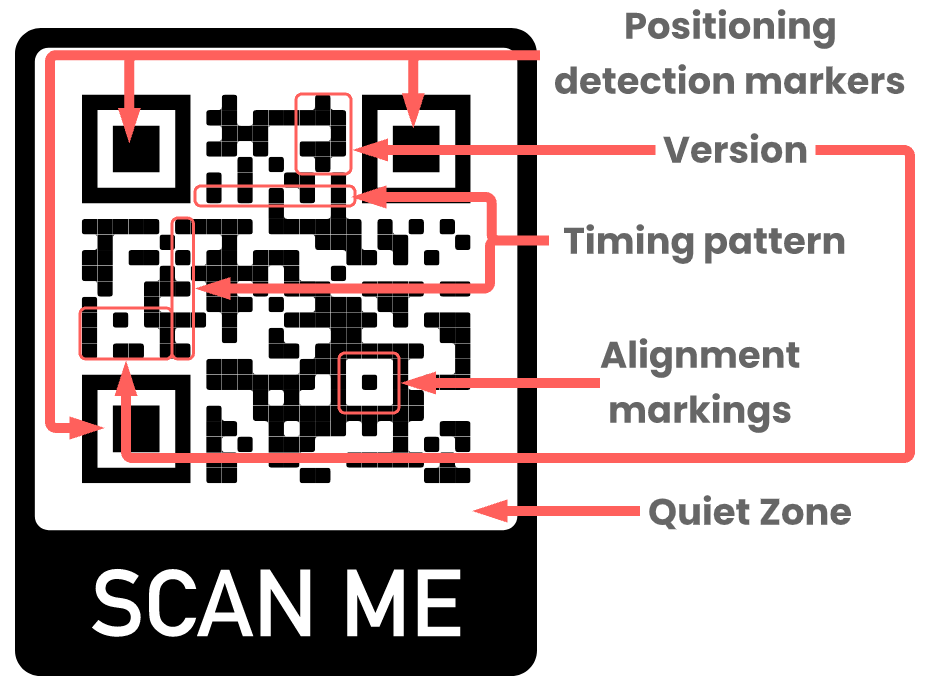
Positioning detection markers: These are situated at three corners of the QR code, and these positioning detectors allow the scanner to recognize the code and read it at high speed.
Alignment markings: It is smaller than the position detection marker, and this part of the QR help straighten out codes that are drawn on a curved surface.
Timing pattern: These are small dots that help in configuring the data grid. The scanner determines the size of the data matrix.
Version information: These random-looking dots specify which type of QR is being used on a product out of 40 different versions.
Format information: The format patterns have data about the error tolerance and the data mask pattern. Thus, it helps in the faster scanning of code.
Data and error correction keys: It’s an essential part of the QR that contains all information about the product or services. So even if it’s 30% damaged, it delivers correct information.
Quiet zone: For differentiating the QR code from the surroundings, the quiet zone plays a vital role. It’s the outer boundary of the QR code.
5. The Two Types of QR Code

5.1 Static QR Code
A static QR Code is a QR code that stores data permanently. It cannot be edited after its initial creation. They are generally used in printing magazines or newspapers, billboards, and other places where they don’t have mobile devices with scanners or QR readers. You can change the information inside them only when you order a new print run of the same publication again.
5.2 Dynamic QR Code
On the other hand, Dynamic QRCodes allow you to edit the content during its initial creation itself, making it very convenient to use because users can edit information until they are satisfied before it’s being printed or displayed somewhere. They’re mainly used on business cards and flyers as well as on pdfs like brochures and presentations.
6. Benefits of QR codes
- QR codes can store more information
- QR codes are easier to read
- They work even when damaged
- QR codes are small compared to other formats
- These are quick to create
7. Use cases of QR codes
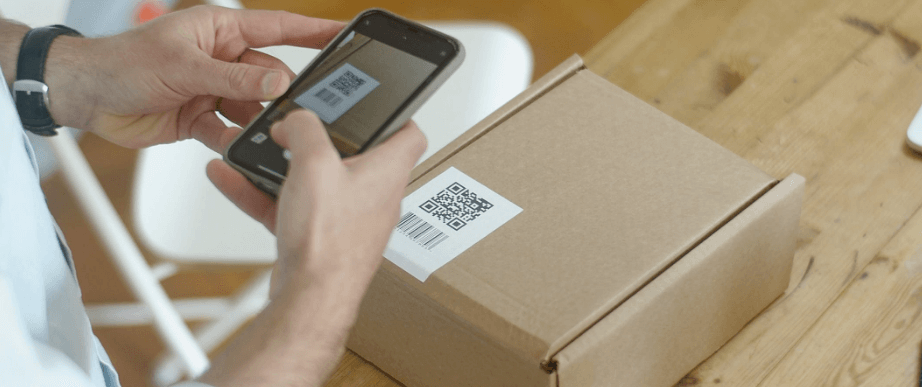
- For making your presentation or brochure dynamic
- Promoting your company’s services or products
- Preparing and sharing marketing campaigns
- For on-the-go sharing of exclusive discount deals with customers
- For creating invoices, contracts, agreements, payslips, purchase orders, restaurant menus, and more
8. How to create QR Code with CraftMyPDF’s PDF template designer
CraftMyPDF brings in an easy-to-use drag & drop template editor which lets you create quick QR PDFs that support embedding dynamic QRCode in PDF. CraftMyPDF enables you to quickly embed QR codes in PDF with its PDF template editor to generate dynamic PDFs.
We offer a PDF generation API that makes it easier for businesses to generate QR PDFs of their products, services, or invoices and share them instantly. You can create a PDF directly from the tool or integrate it with another tool using Zapier integration. Using CreateMyPDF, automate PDF creation work and save both time and resources.
The followings are the steps to create QRCode in PDF:
(i) To create a QRCode in CraftMyPDF’s PDF template designer, you have to create a PDF template first. On the Manage Templates page, click on New Template
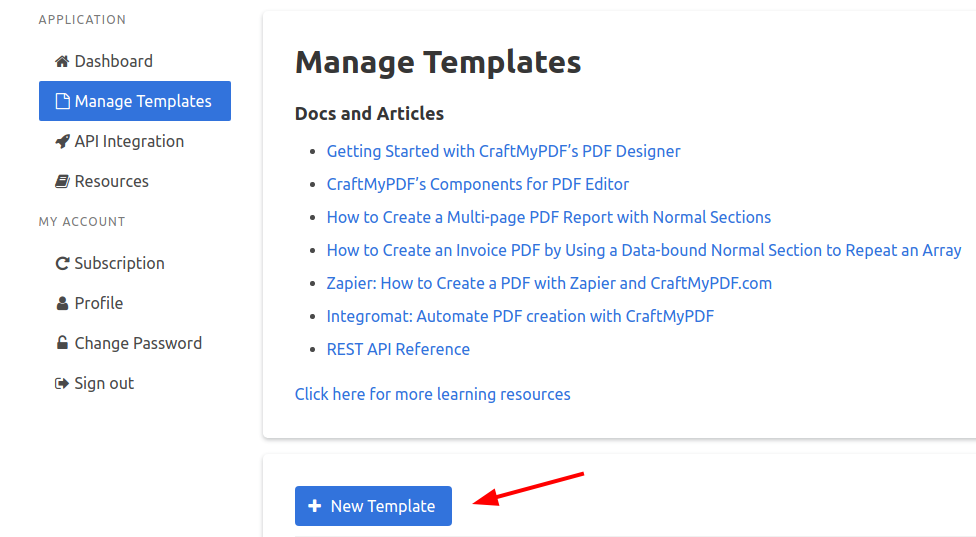
(ii) Select a template. You don’t need to code or design anything on your own, as you can choose from a wide range of templates from CreateMyPDF.
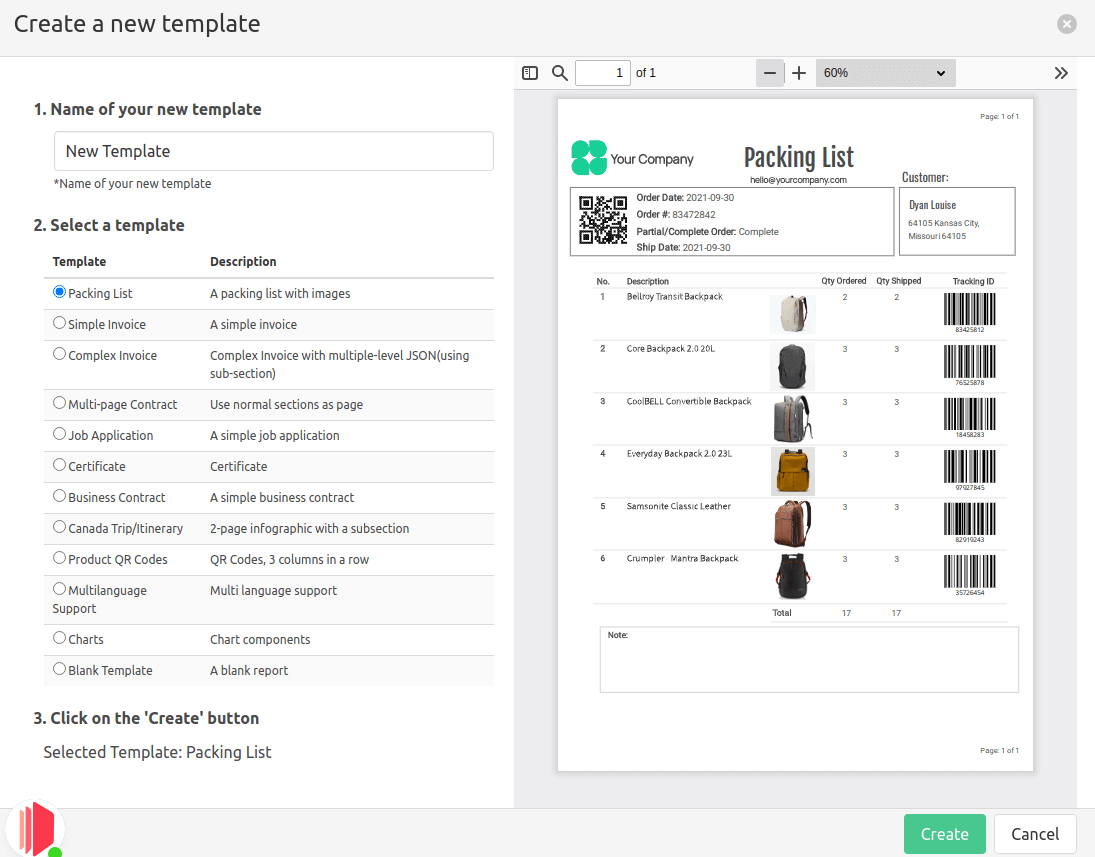
(iii) Next, in the PDF editor select the QRCode icon on the left toolbar and drag it to the desired position then drop it.
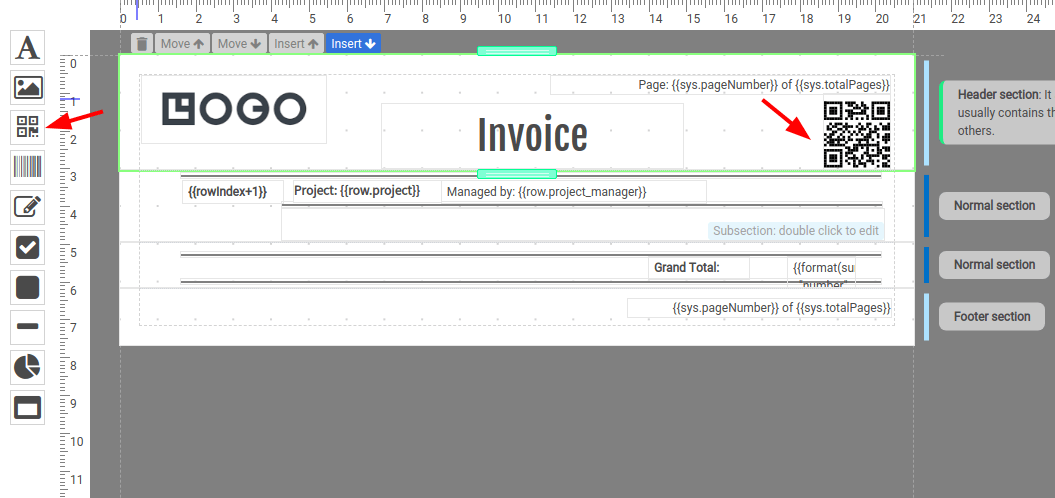
9. Wrapping up!
QRs are convenient and are easier to create for your business. Use CreateMyPDF to make a quick PDF QR and let your products or services quickly reach a maximum number of people.
Sign up today and explore the CreateMyPDF tool to grow your business.