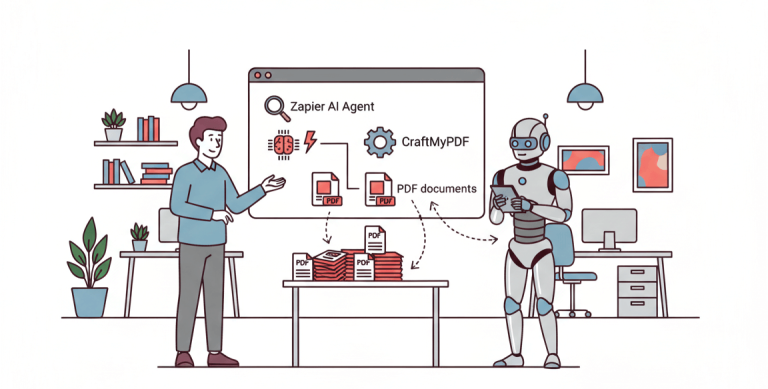1. Introduction
Labels are everywhere — from the products we buy to the pantry shelves we meticulously organize (or at least try to). Using custom labels not only helps in keeping everything organized but also enhances the aesthetic appeal of your items.
Whether you’re a small business owner looking to create eye-catching product labels, a hobbyist wanting to add a personal touch to your homemade goods, or just someone who likes things neatly organized, creating labels has never been easier.
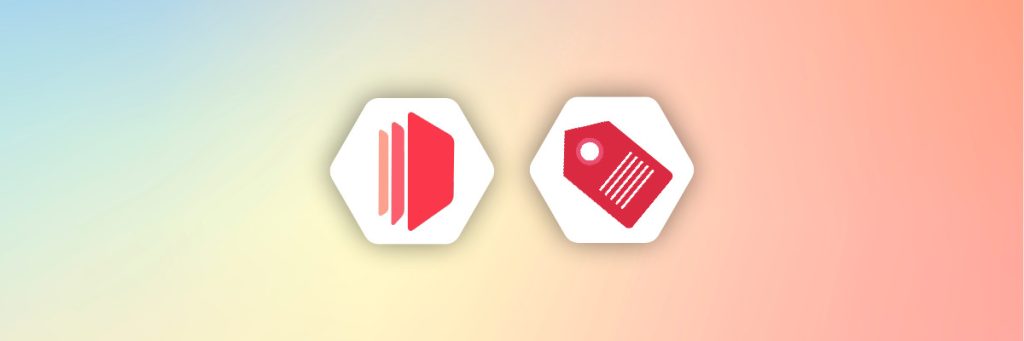
In this blog post, we’ll introduce you to some of the best online label-making tools available today, including CraftMyPDF for automating label generation. We’ll explore their features, pros, and what makes each of them stand out.
2. Key Considerations Choosing an Online Label Maker
Choosing the right online label maker can save you time, effort, and headaches. There are several factors to consider to ensure that you select a tool that suits your requirements:
- Purpose: Be clear on what you’re labeling. Product? Shipping? Your plants (again)? Different tools work better for different uses.
- Ease of Use: Pick a tool that won’t make you pull your hair out—simple and intuitive is usually best.
- Customization: Fonts, colors, images, and layout options—you need these if you want to express yourself.
- Template Availability: Good templates are a huge time-saver, especially when you’re fresh out of inspiration.
- Compatibility: Printing at home? Make sure the tool works with the label sheets you have.
- Cost: Plenty of free versions out there, but if you need premium features, weigh the cost against your needs.
- Output Formats: Make sure you can get a downloadable format that’s ready to print in the quality you need.
- Integrations: Whether it intergrates with automation platforms such as Zapier, Make.com
By considering these factors, you’ll be better equipped to choose a label-making tool that aligns with your needs
3. Top 8 Label Makers
3.1. CraftMyPDF: Label and Design Automation
CraftMyPDF is a design automation tool that integrates with Zapier, Make.com, Bubble, REST API, and other tools to create PDFs and images from reusable templates. It also offers a drag-and-drop template editor, making it easy for users to create and customize labels.
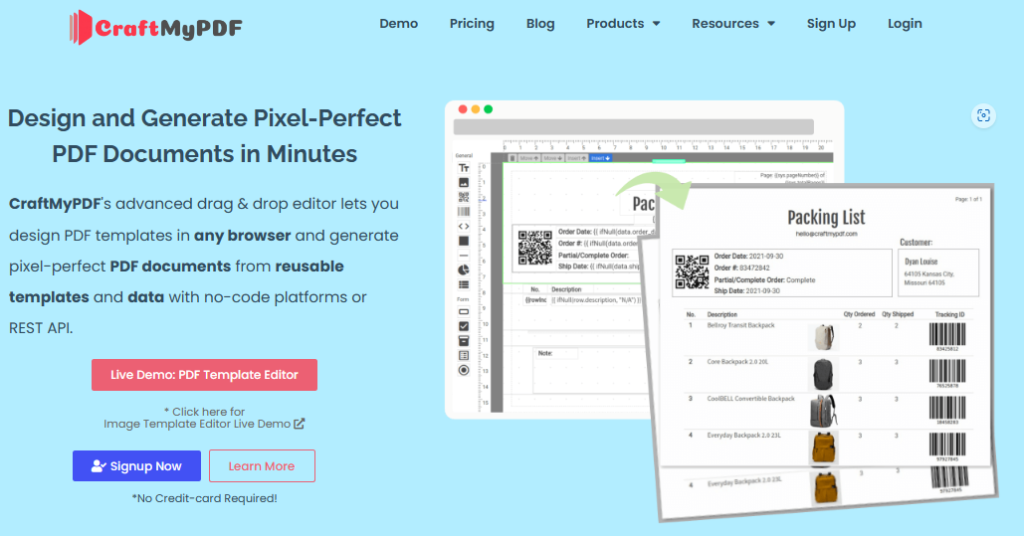
CraftMyPDF makes label creation easier than ever, especially if you’re looking to save time and simplify your process. Whether you’re running a business that needs to generate labels on the fly or you want an efficient way to create recurring labels, CraftMyPDF has got you covered.
The following are the features of CraftMyPDF
- Automate Label Generation: CraftMyPDF integrates with no-code tools like Zapier, Make.com, and Bubble.io to set up automated workflows for generating labels whenever a specific event happens. This is perfect for businesses looking to reduce manual work and speed up processes, such as creating shipping or product labels automatically when an order is placed.
- Easy Drag-and-Drop Design: CraftMyPDF’s drag-and-drop editor makes designing labels straightforward. You don’t need to be a professional designer—just pick your elements, arrange them as you like, and you’re ready to go. Whether you’re starting from scratch or modifying a template, you’ll find it easy to create labels that look great. To find more more about the live demo here.
- Import Existing PDFs: One of the standout features of CraftMyPDF is the ability to import existing PDFs into the platform without needing to recreate the entire label from scratch. This is ideal if you already have a label template that works for you and just need to add new elements or automate its use. For more details on how to dynamically add text, images, and QR codes to your existing PDF documents using CraftMyPDF, check out this detailed guide here.
- Supports Expressions and Formatting: Our PDF template editor supports expressions and formatting for datetime, currency, and custom formatting, giving you the flexibility to create precise, dynamic labels.
- Support PDF and Image Generation: CraftMyPDF allows you to generate both PDF and image files from reusable templates, making it a versatile solution for a variety of labeling needs.
- Regional API Endpoint: A regional API endpoint is intended for customers in the same region. The data for the request and generated PDFs are processed and stored within the region, ensuring compliance with data residency requirements and improving performance. We offer endpoints in four locations: The US, EU(Germany), Singapore and Australia.
CraftMyPDF is a flexible and efficient tool that combines powerful automation with a user-friendly interface. It’s perfect for both businesses and individuals looking to simplify their labeling tasks.
3.2. Canva
Canva is like the Swiss Army knife of online design—it has everything, including a myriad of templates for labels that make even organizing your garage look chic.
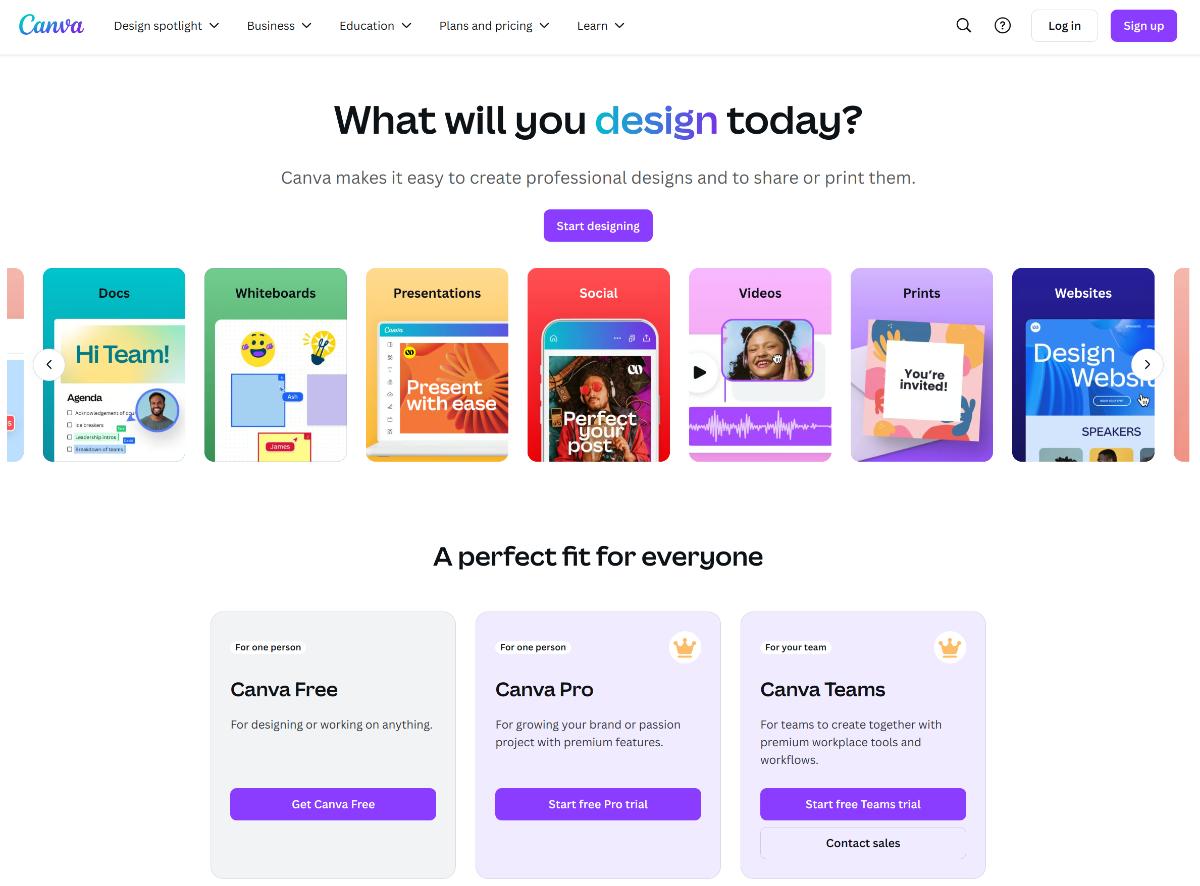
It offers a highly intuitive design experience, making it accessible for beginners while also providing advanced features for more seasoned designers. With Canva, you can create labels for products, events, gifts, or even just for fun, and its versatility means you can use it for a host of other design projects too.
Features:
- Extensive library of label templates for just about anything.
- Easy drag-and-drop interface—basically, it’s so easy your dog could probably use it (though results may vary).
- Massive collection of graphics, fonts, and images, which you can mix and match to your heart’s content.
- Upload your own images and logos if you want to make your brand—or spice rack—truly unique.
Pros:
- User-friendly interface, perfect for design newbies and aficionados alike.
- Collaborate in real time, so you and your friends can argue over the perfect font together.
- Free plan available, with plenty of options; extra bling for paid subscribers.
3.3. Avery Design & Print Online
Imagine having a tool that matches your labels to those iconic Avery label sheets like magic—because it is magic. Avery Design & Print is here to make your labeling life easier, especially if you’re using Avery’s pre-cut label sheets.
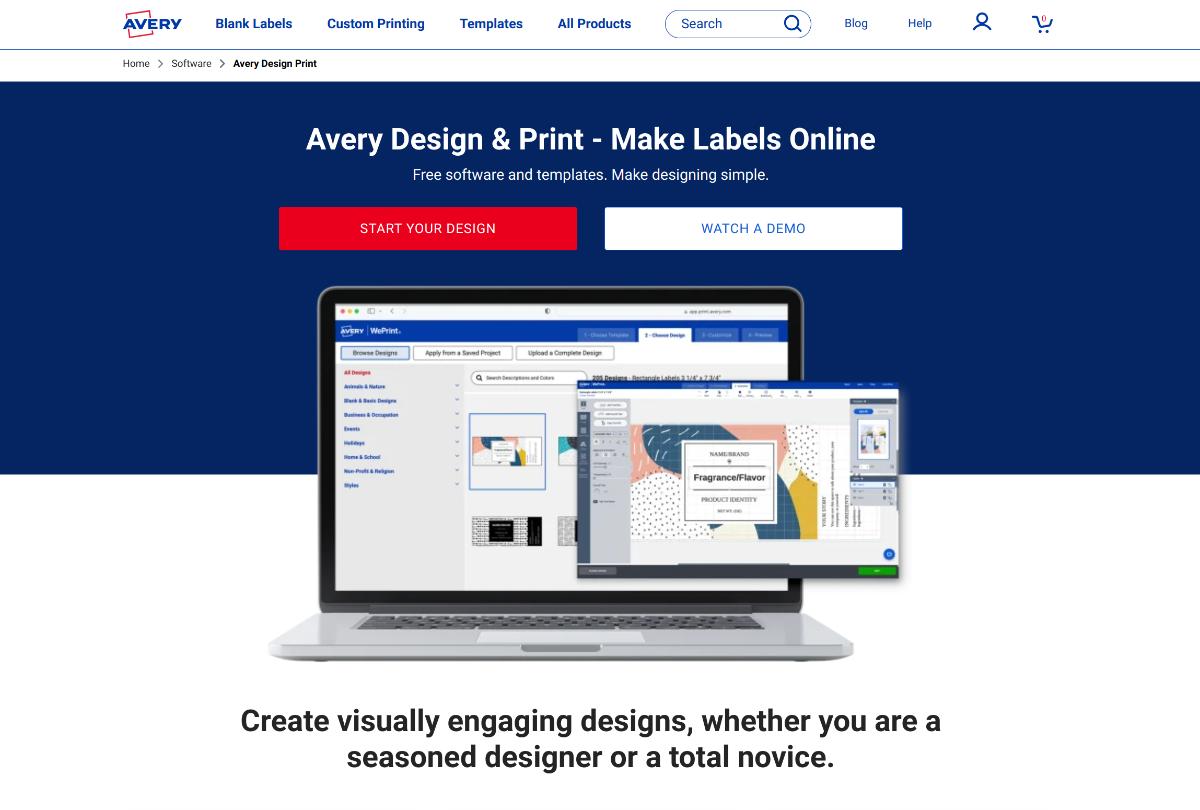
It is ideal for anyone looking for precision and compatibility, particularly for mailing labels, product tags, or anything requiring an exact fit on Avery paper products.
Features:
- Ready-to-use templates that match Avery label products by number, so there’s no guesswork.
- Customize text, images, and even add barcodes—perfect if you’re running a side hustle.
- Import data for batch label creation, ideal for mailing all your fans (or that distant relative list).
Pros:
- Seamless compatibility with Avery sheets—less fiddling, more labeling.
- No software download required—design directly in your browser.
- 100% free, no strings attached (except maybe the label paper).
3.4. OnlineLabels.com
OnlineLabels.com is designed to work seamlessly with their label products, making it an excellent choice for home-based businesses, craft enthusiasts, or anyone in need of a reliable label creation tool. The interface is straightforward, making label creation a breeze.
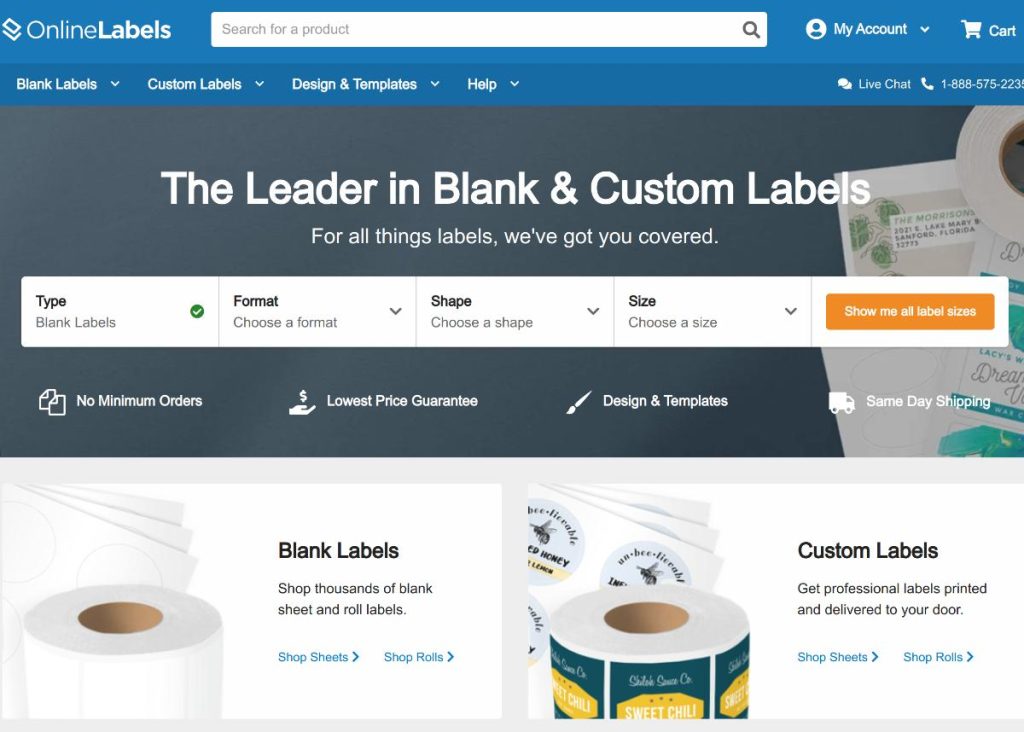
Features:
- Templates for all OnlineLabels.com products — no ruler measurements needed.
- Add text, shapes, images, or get fancy with a barcode and QR code generator.
- Import data for batch printing—because, yes, everyone you know deserves a jar of pickles.
Pros:
- Super simple to use with templates that suit your every need.
- Supports complex designs (layers on layers—hello, fancy pants).
- Free access if you buy the labels—though you might need to register for advanced features.
3.5. Adobe Express
Adobe Express makes you feel like a professional designer—even if the last thing you designed was a macaroni necklace.
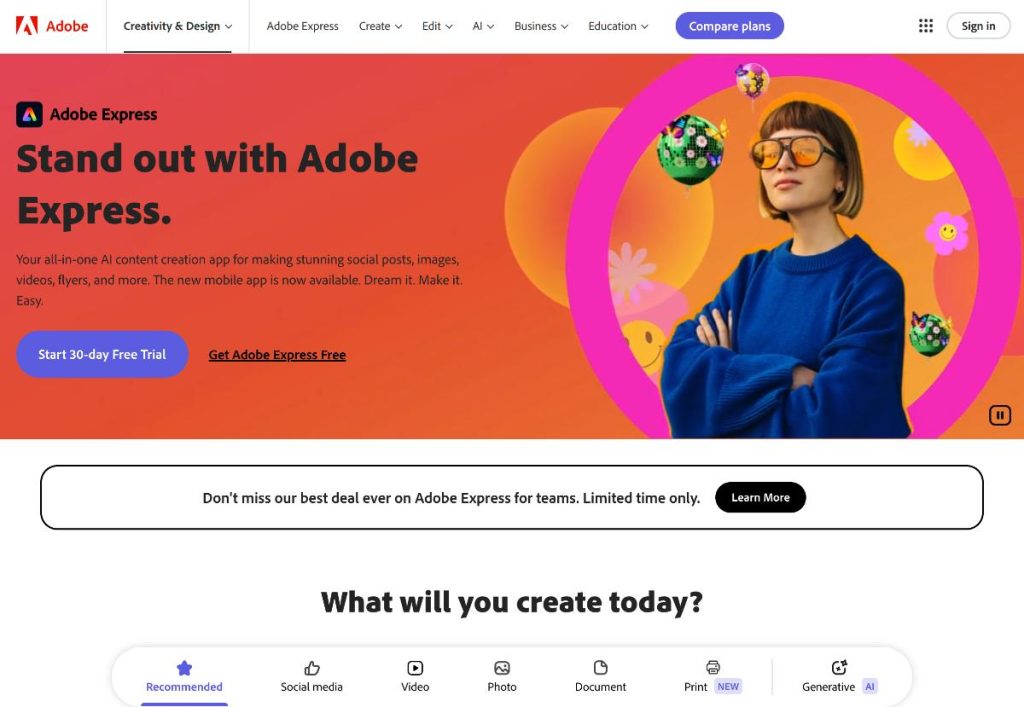
Adobe Express offers Adobe’s hallmark high-quality templates and powerful design tools but in a more accessible format, perfect for those intimidated by the full-fledged Adobe Creative Suite.
Whether you’re making product labels or personalizing gifts, Adobe Express helps you create polished, professional designs with ease.
Features:
- Professional-grade templates that make your labels stand out in the best possible way.
- Customizable design elements courtesy of Adobe’s magic wand.
- Integration with Adobe Creative Cloud if you’re feeling extra fancy.
Pros:
- Top-notch design capabilities—you’ll feel like a creative genius.
- Free plan that’s plenty powerful, though premium features are there to tempt you.
- User-friendly despite all the high-end tools—truly a win-win.
3.6. Labeley
Labeley is an online label maker specializing in custom label creation for anything and everything—from beer bottles to your dog’s toy box.
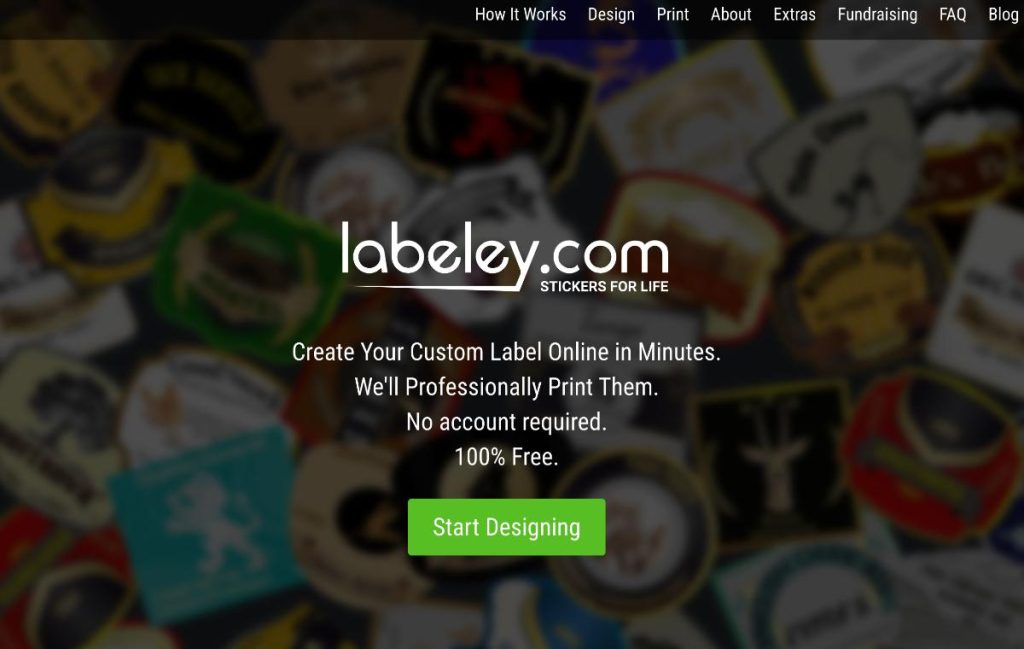
It’s a great choice if you’re looking for something quick and easy without the hassle of creating an account. Labeley’s focus on specific types of labels, like food and beverage, makes it particularly handy for hobbyists, brewers, and home organizers who need a simple yet effective tool.
Features:
- Start from scratch or use pre-designed templates to save some time.
- Graphics and icons galore, plus the ability to upload personal images for that extra touch.
- Design labels for food, beverages, kids, and more (those toys aren’t going to label themselves).
Pros:
- Simple and intuitive, even for technophobes.
- No registration needed for basic use—just dive in.
- Free for most purposes, with premium options available if you want to go pro.
3.7. StickerYou Online Label Maker
StickerYou lets you create custom labels and even print them, so your designs look super professional. It is ideal for anyone who needs high-quality, durable labels or stickers, with the option to order them in any quantity.
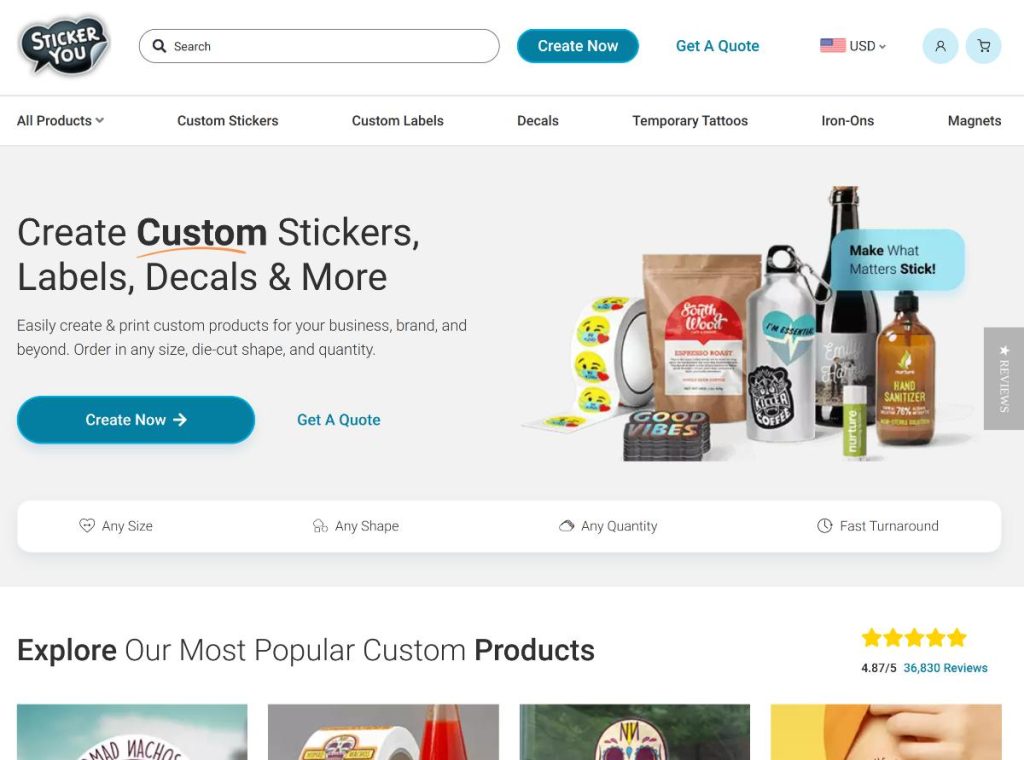
Whether you’re branding products or making fun decals, StickerYou provides a high-quality finish that makes your labels shine.
Features:
- Tons of shapes and sizes to choose from.
- High-quality printing services available, so your labels look polished.
- A wide range of templates and design elements to choose from.
Pros:
- Great for those needing professionally printed labels.
- No minimum order—need one label? No problem.
- Free to design; pay only when you order prints.
3.8. Microsoft Office Online Templates
For those who swear by Microsoft Word, Microsoft’s online label templates are like coming home to a warm cup of tea. This tool is perfect for anyone familiar with the Microsoft Office suite and is looking for an easy way to create labels without learning a new platform.
With integration options for Excel, it’s particularly useful for creating address labels or any project involving mail merges.
Features:
- Templates galore that fit various brands and sizes.
- All customizable within Word, which you’re probably already a master at.
- Integration with Excel for mail merges—labels galore.
Pros:
- Familiar interface—no learning curve here.
- Free with your Microsoft account—can’t argue with that.
- Good for both simple and more complex label projects.
4. Tips for Designing Labels
Designing a great label goes beyond just choosing a template. Here are some practical tips to ensure your labels look professional and serve their purpose effectively:
- Color Choices: Use colors that not only catch the eye but also align with your brand or theme. Bright colors work well for visibility, while muted tones can create an elegant look.
- Font Selection: Choose fonts that are easy to read at a glance. Avoid overly decorative fonts for essential information, and consider the readability of your label from a distance.
- Label Size Considerations: Ensure the size of your label matches its intended purpose. A label that’s too small may be hard to read, while one that’s too large may look awkward. Always take into account where and how the label will be applied.
- Spacing and Layout: Make sure the design isn’t cluttered. Use adequate spacing between elements to make the label look balanced and professional.
- Imagery and Icons: Use relevant images or icons that complement the purpose of your label without overpowering the text. Less is often more when it comes to adding visuals.
- Automation and Integration: Consider whether the label-making tool can integrate with other software you use. Automation features, like auto-generating labels based on sales or inventory updates, can save significant time and effort, especially for businesses handling high volumes of products.
5. Automate Labels with CraftMyPDF
CraftMyPDF offers powerful automation features that can save you time and effort by streamlining the label creation process. Here are some ways you can leverage CraftMyPDF for automation:
Zapier
CraftMyPDF integrates seamlessly with Zapier, allowing you to automate label generation based on various triggers. For example, you can set it up so that whenever an order is received in your e-commerce store, a label is automatically generated and ready to print.
Find out more about Zapier integrate here.
Make.com
With Make.com, you can create more complex workflows that involve multiple steps and services. CraftMyPDF’s integration with Make.com enables you to automate label generation for inventory updates, shipping needs, or any other scenario where efficiency matters.
You can learn more about Make.com integration at here.
Bubble.io
For those building their own applications, CraftMyPDF integrates with Bubble to provide dynamic label creation capabilities. You can easily create workflows that trigger the generation of personalized labels within your custom app, offering a unique and tailored experience for users.
Click here for bubble.io tutorial.
REST API Support
CraftMyPDF also provides a REST API, allowing you to integrate it seamlessly into your custom applications and automate label creation programmatically.
Our API reference is available at here
With integrations like Zapier, Make.com, and Bubble, along with customizable templates and streamlined label generation, CraftMyPDF helps you save time and improve the overall labeling experience.
To learn more about CraftMyPDF, click here for the getting started guide.
6. Free Tools for Label Generation
Explore these free tools for creating your own labels. Whether you need shipping, address, or QR code labels, these free tools will help you generate them easily without any cost:
- Free Online Shipping Label Maker
- Free Online Address Label Maker
- Free Online QRCode Generator
- Free Online QRCode Generator with Custom Logo
7. Frequently Asked Questions (FAQ)
Here are some of the most common questions readers have about label-making tools:
Are these tools compatible with my home printer?
Most of the tools listed offer label designs that can be downloaded in printer-friendly formats. Be sure to check the output format and whether it matches your printer’s capabilities.Which tools are best for cost-effective printing?
Canva and Avery, offer free versions that are perfect for small-scale printing projects. If you’re on a budget, these are good places to start.Can I use these tools for commercial purposes?
Yes, many of these tools, like Adobe Express and Maestro Label Designer, are ideal for small businesses looking to create professional labels for products.What’s the best tool for beginners?
Canva and BeFunky are both extremely user-friendly and have intuitive interfaces, making them perfect for beginners.Do I need to create an account to use these tools?
Not always. Some tools like Labeley allow you to create basic labels without registration, whereas others may require an account for advanced features or saving your work.
8. Conclusion
Whether you’re a business owner, a creative hobbyist, or simply someone who loves to keep things organized, there’s an online label-making tool that’s perfect for you.
From sophisticated design features to user-friendly interfaces, each of these tools offers something unique that can help bring your labeling ideas to life. Take into account your specific needs—whether it’s for commercial use, personal projects, or special events—and choose the tool that best suits your requirements.
Remember, a well-designed label can make all the difference in making your products stand out, adding a personal touch, or just making life a little more organized. So explore your options, unleash your creativity, and start labeling like a pro!
And if you’re ready to take your labeling to the next level, consider signing up for CraftMyPDF. With CraftMyPDF, you can automate label generation, saving time and effort while ensuring consistent, professional-quality labels every time.
Click here to learn more and get started today or sign up here.