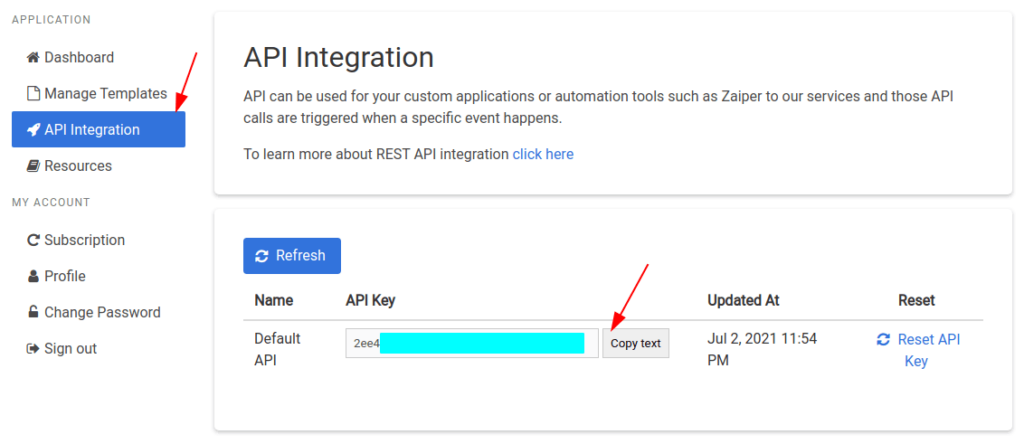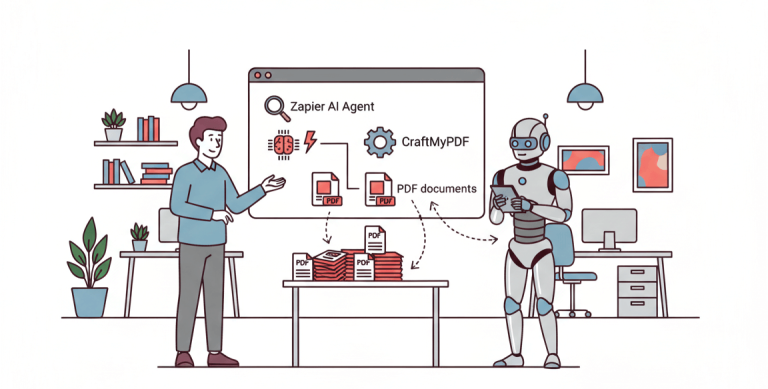This tutorial covers the steps to create a new reusable template and also how to obtain the API Key in the web management console.
1. Create a new reusable PDF template on CraftMyPDF.com
(i) Register or log in to https://craftmypdf.com
(ii) After login, click on Manage Templates on the side menu
(iii) In the Manage Templates page, click on New Templates and select a template to create a new PDF template
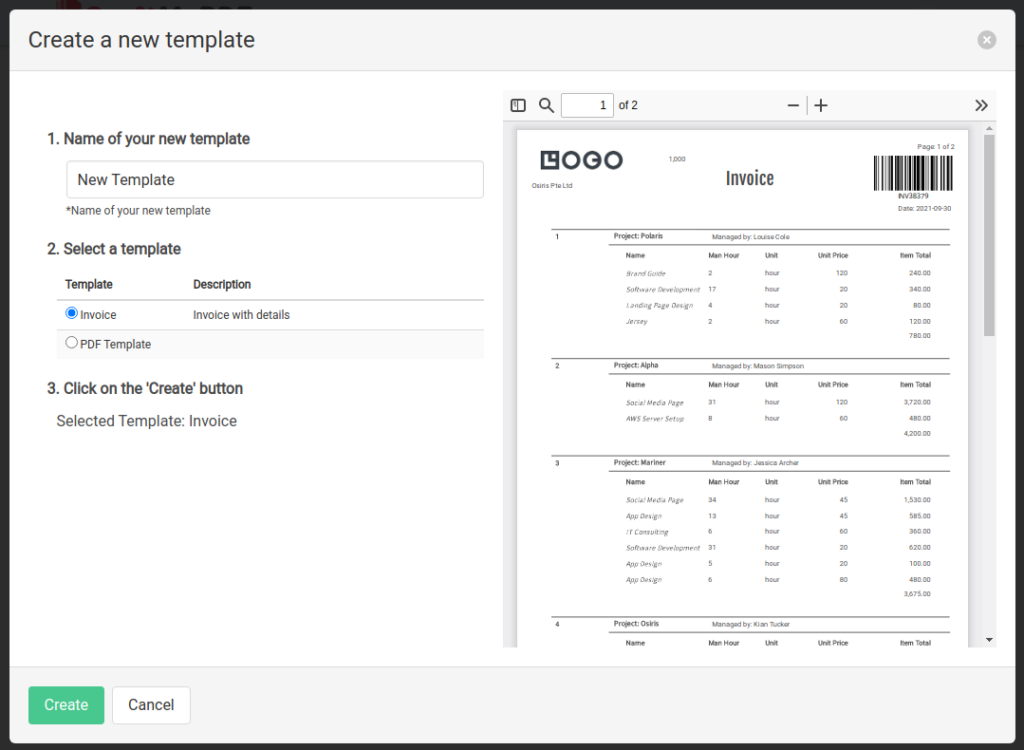
(iv) In the Manage Templates page, click on Edit to edit the template.

(v) There are 4 tabs in the PDF template editor:
- Designer – a drag-and-drop environment for designing PDF templates.
- Preview – is where you preview the PDF and also debug the expressions.
- Data – here is where you manipulate the data for preview. It’s important to have your JSON data ready because the JSON schema will be used for auto-complete drop-down and the JSON will be used for PDF preview. The JSON data on the left is a sample, you have to substitute it with your JSON data for the actual PDF generation.
- Settings – here is where you configure the paper format, margins, template name, etc
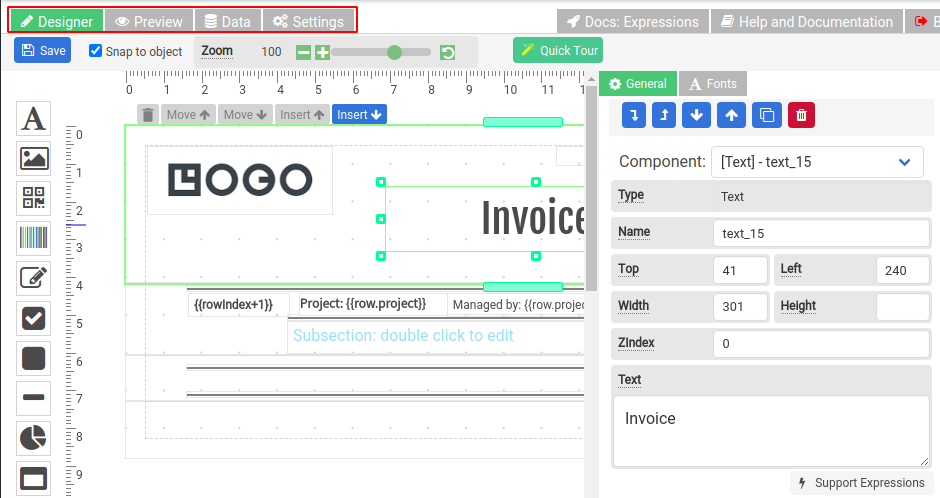
(vi) You may modify the JSON in the Data tab.
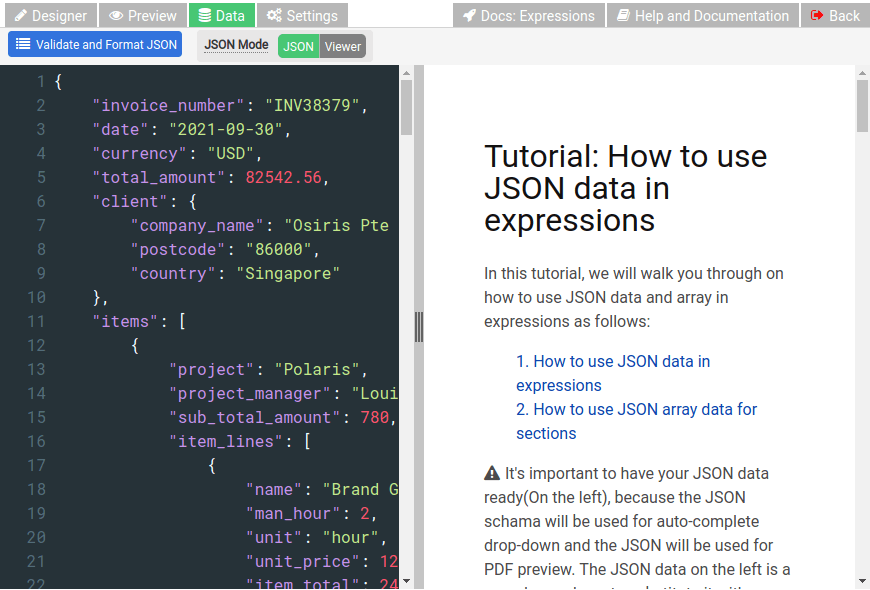
(vii) Click on Preview tab to view the result.
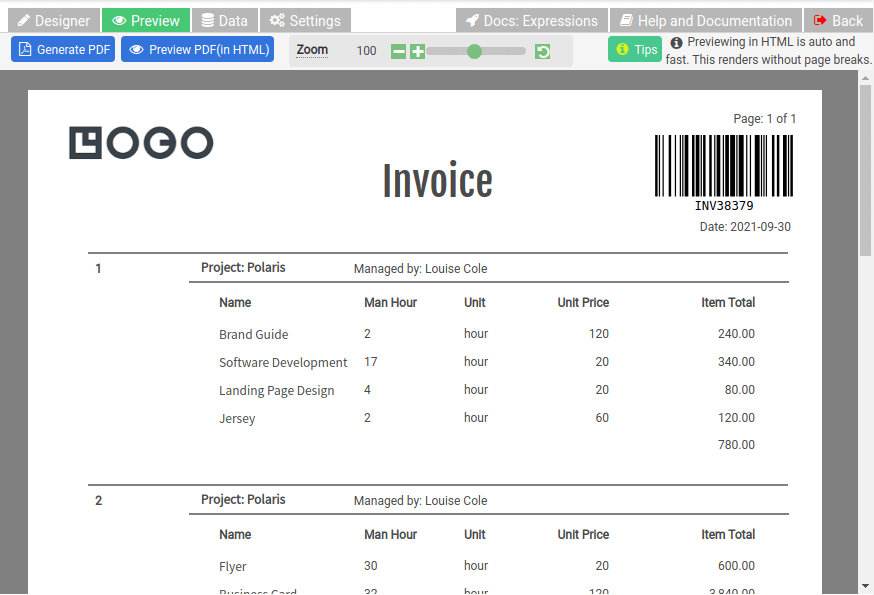
2. Obtain API Key on API Integration Page
API Key is to create PDFs or manage templates, it’s used for Zapier, Integromat, or REST API. You may find the API Key on our API Integration Page