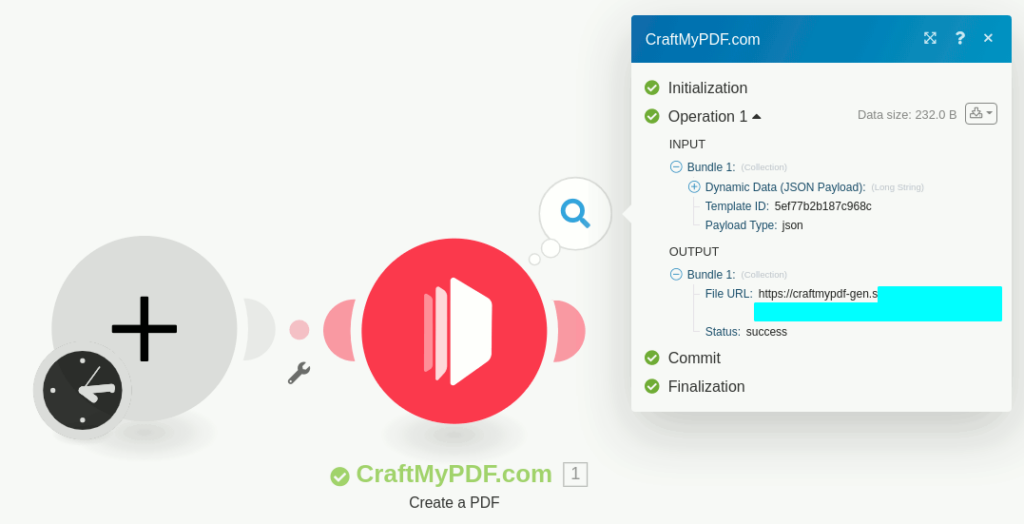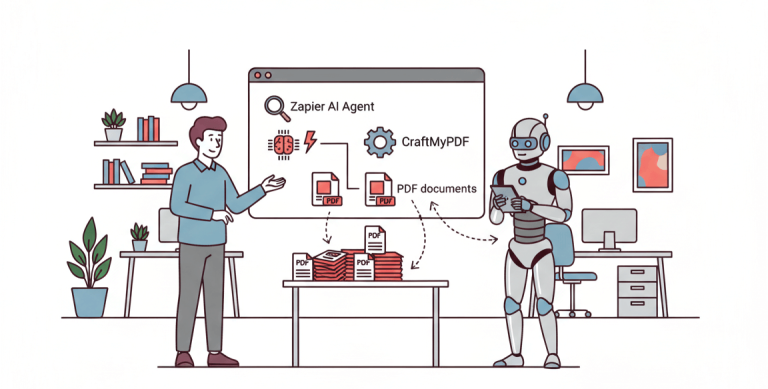With CraftMyPDF’s PDF Generation API and Make.com integration, you can easily automate your workflow to create PDFs from a template. This tutorial will walk you through creating a PDF document with Make.com from CraftMyPDF’s PDF template.
Prerequisite: You need to create a new PDF template first on CraftMyPDF. Read this step-by-step tutorial to create a new PDF template.
1. Login and create a new scenario
(i) Log in to your Make.com account or create a new account.
(ii) Navigate to scenarios on the left side menu, and click on Create a new scenario
(iii) On the diagram page, search for CraftMyPDF
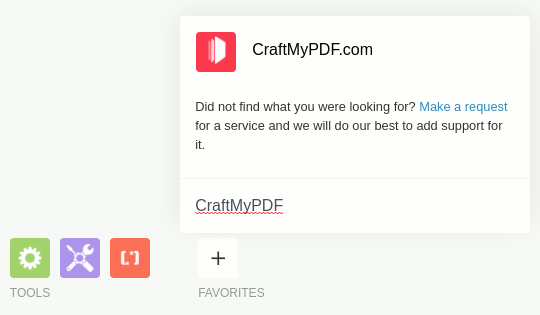
2. Configure the connection
(iv) To create a PDF, Use Create a PDF module
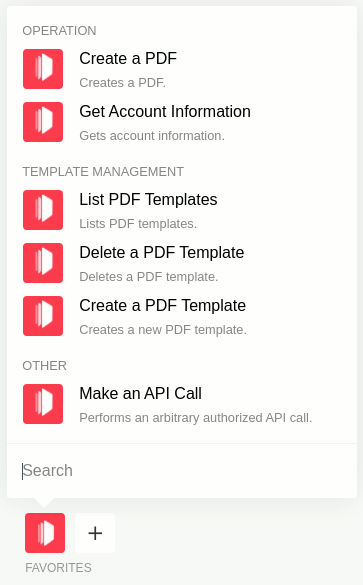
(v) Create a new CraftMyPDF.com connection. You may find the API Key on the API Integration Page. Click here to learn about how to obtain the API Key.
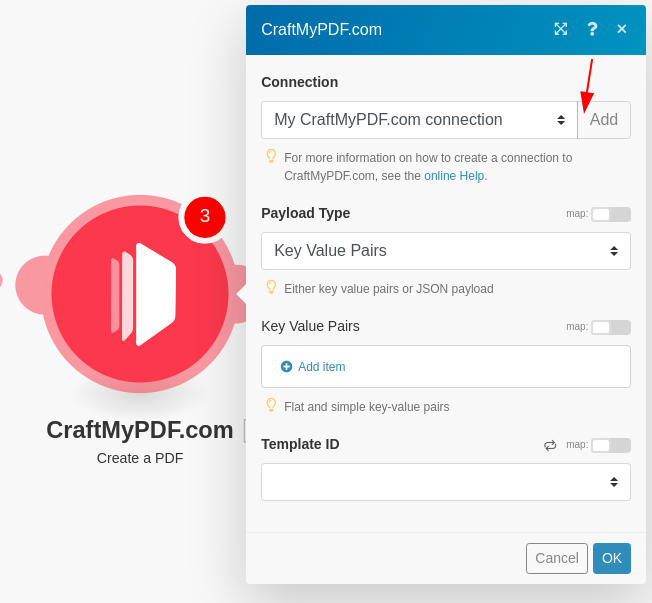
3. Configure payload and template
(vi) Select a template and then choose a Payload Type, you can either use Dictionary(Key-value pairs) or JSON(Dynamic Data)
Types of payload data
There are 2 types of payload, you can either use a Dictionary(flat-structured JSON, key-value pairs) or JSON data.
(i) Dictionary payload data
A Dictionary is a set of simple key-value pairs for flat-structured JSON. The followings are the steps to map JSON data to an expression and the payload on Make.com.
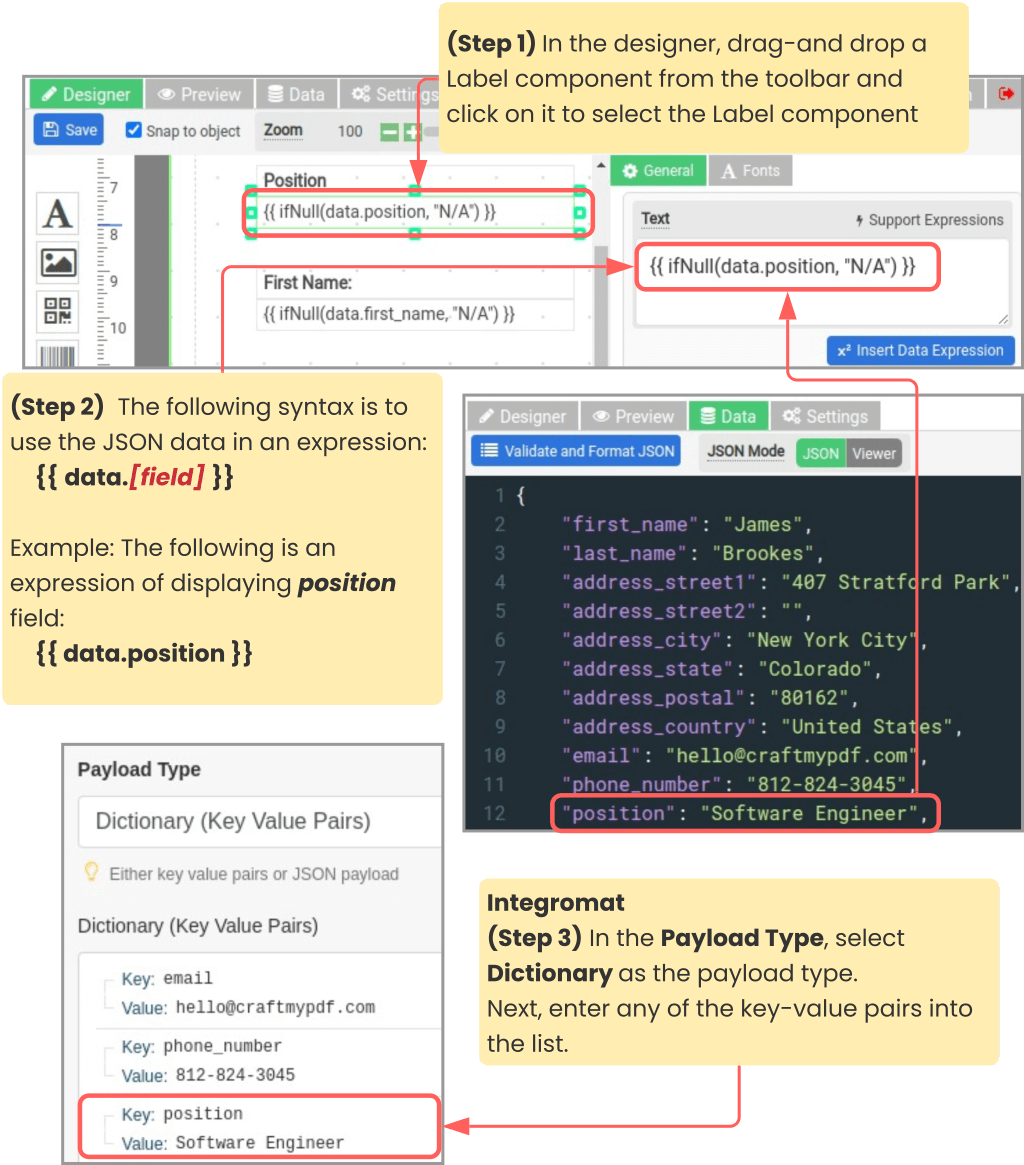
(ii) JSON payload data
JSON payload is for complex hierarchical data
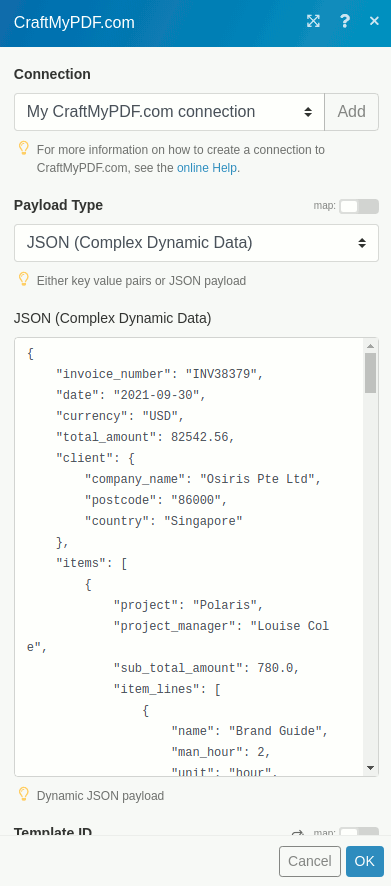
4. Run the scenario
(vii) Run the scenario