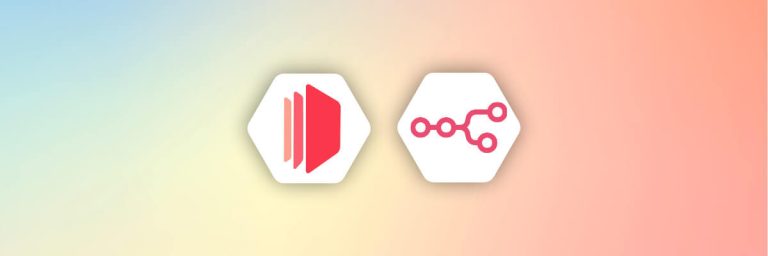1. Introduction
A fillable PDF is a type of digital document designed for interactive use, allowing users to enter information directly into form fields embedded within the PDF itself. The main benefit of a fillable PDF is its convenience and efficiency in data collection and processing.
However, many users find it challenging to create fillable PDFs. This is because of the complexities and high costs associated with specialized software, particularly Adobe Acrobat. Additionally, this software can be complicated to use.
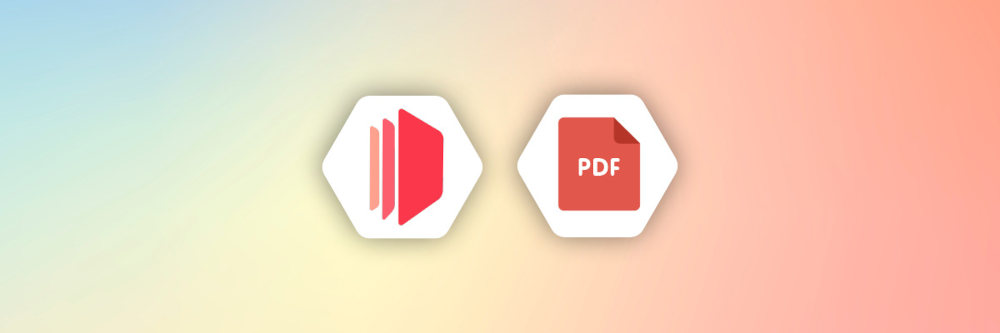
CraftMyPDF offers a simple solution for creating dynamic PDF documents from reusable templates. It features a web-based, drag-and-drop template editor that allows you to create PDF documents via an API or integrate with no-code platforms. Furthermore, CraftMyPDF provides a wide range of components for PDF creation.
In this article, we will explore how CraftMyPDF provides a practical solution to create fillable PDFs with dynamic value without Adobe Acrobat. If you are looking for an easy way to create interactive PDF documents, this guide will provide the insights you need.
2. What is a Fillable PDF and Why Are They Useful?
A fillable PDF is a type of document that allows users to enter information directly into fields without altering the original layout. This format is widely used for forms, surveys, and applications.
Here are the main components that make up fillable PDFs:
- Text Fields: These are fields where users can enter text. Text fields are used for long-form or short-form answers such as names, addresses, or comments.
- Checkboxes: These allow users to select or deselect options. This is ideal for yes/no questions or multiple selections from a set of options.
- Radio Buttons: Similar to checkboxes, but used where only one option can be selected from a group.
- Dropdown Menus: These provide a list of options in a compact form and users can click the dropdown to see all available choices to select one.
- Buttons: These can be used for various actions like submitting the form, clearing fields, or printing the document. Buttons can be programmed to execute specific tasks when clicked.
- Signature Fields: These are designated areas where users can electronically sign the PDF, verifying their identity.
Understanding these components is crucial for learning how to create a fillable PDF that meets your specific needs.
3. Introduction to CraftMyPDF
CraftMyPDF is a user-friendly platform designed to simplify the creation of fillable PDFs.
With its simple web-based drag-and-drop interface, users can easily design and customize PDF templates without the need for expensive software like Adobe Acrobat.
It offers several key features that make it a powerful tool for creating fillable PDFs:
- Easy-to-Use Drag & Drop Editor: Customize PDF templates effortlessly with components such as labels, images, QR codes, barcodes, and various charts.
- Import Existing PDF Files as Templates: Preserve the original layout and design while adding new elements.
- Powerful Expressions & Formatting Support: Supports date-time, currency, and custom formatting, as well as complex calculations using JavaScript.
- Regional API Endpoints: Available in the US, EU, Singapore, and Australia, ensuring local compliance and performance.
- PDF & Image Generation API: Generate PDF documents or images (JPEG/PNG) efficiently at scale.
- Automation with No-Code or Low-Code Platforms: Integrates with platforms like Zapier, Make.com, and Bubble.io for easy automation.
- White-Label PDF Template Editor: Embed the editor directly into your application for user customization.
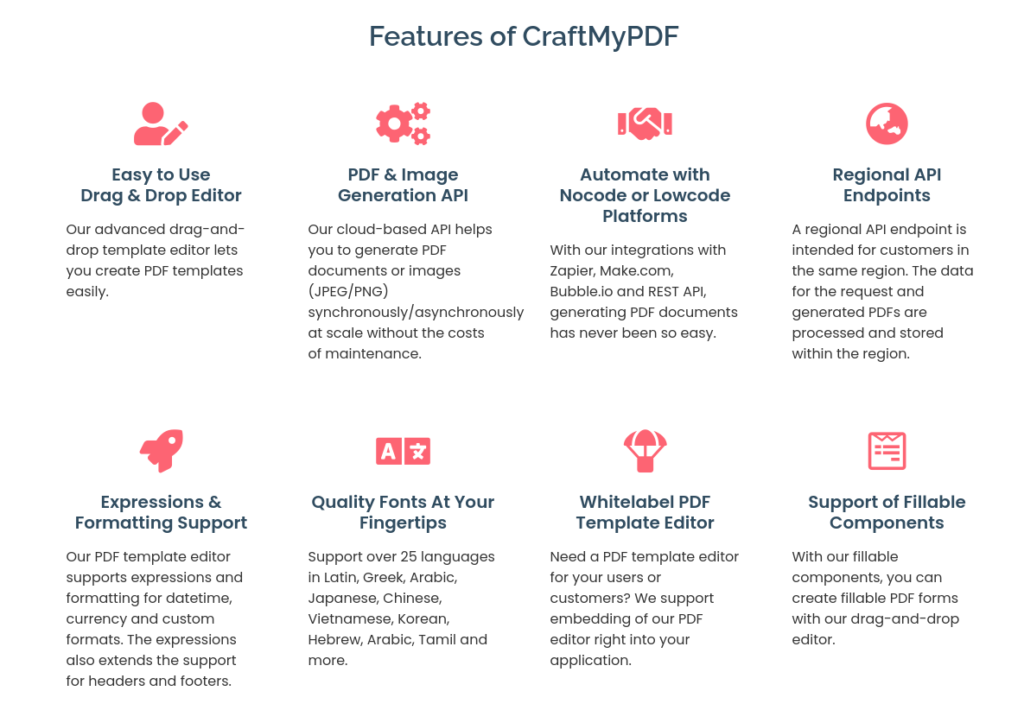
3.1 Supported Fillable Components
CraftMyPDF supports a range of fillable components to enhance interactivity in your documents:
- Text Fields: Allow users to input text information.
- Checkboxes: Enable selection of multiple options or confirmation.
- Dropdown Menus: Offer predefined options for streamlined data entry.
- Option Lists: Provide a list of selectable items.
- Radio Buttons: Allow selection of a single option from a group.
- Signature Fields: Enable users to sign documents digitally.
These features and components make CraftMyPDF an excellent choice for anyone looking to create a fillable PDF without the high costs and complexity of traditional software.
3.2 Advantages of Using CraftMyPDF Over Adobe Acrobat
CraftMyPDF has many advantages over Adobe Acrobat with respect to various areas.
Here are some of them:
i. No Software Installation Required: CraftMyPDF is a web-based editor, that eliminates the need for software installation. This makes it accessible from any device with internet access, anytime.
ii. Easy Integration with No-Code Platforms: CraftMyPDF seamlessly integrates with no-code platforms such as Zapier and Make.com. This allows users to automate PDF generation processes without needing extensive coding knowledge.
This opens up the doors for building the systems in your business by integrating various applications with CraftMyPDF.
iii. Dynamic Expressions for Default Values: One of the standout features of CraftMyPDF is its support for dynamic expressions. Users can set default values in forms, enhancing the functionality and interactivity of fillable PDFs.
iv. Cost-Effectiveness: Compared to Adobe Acrobat, CraftMyPDF is a cost-effective solution. It offers powerful features at a fraction of the cost, making it an attractive option for both businesses and individual users.
v. Faster Updates and Improvements: Being a cloud-based platform, CraftMyPDF benefits from faster updates and improvements. Users always have access to the latest features without any manual update of the software.
vi. Customizable Templates and Design Flexibility: CraftMyPDF offers extensive customization options for templates. Users can design and modify templates to suit specific needs, ensuring a personalized and professional look for their fillable PDFs.
vii. Collaboration and Team Editing: CraftMyPDF allows team members to collaborate and edit templates together. This feature enhances productivity and ensures that all team members can contribute to the document creation process.
viii. Additional Benefits
- User-Friendly Interface: The intuitive drag-and-drop editor makes it easy to learn how to create a fillable PDF.
- Support for Various Fillable Components: CraftMyPDF supports text fields, checkboxes, dropdown menus, radio buttons, and signature fields.
- Regional API Endpoints: Ensures data processing and storage comply with local regulations, improving performance and security.
These advantages highlight why CraftMyPDF is a superior choice for creating fillable PDFs, offering more flexibility, ease of use, and cost savings compared to Adobe Acrobat.
4. Creating Dynamic Fillable PDFs with CraftMyPDF
In this section, we will see how to create dynamic fillable PDFs for a membership club using Zapier, Airtable, and CraftMyPDF.
The club has a database in Airtable with basic user information. we will create PDFs that will be pre-populated with default values coming from Airtable using CraftMyPDF expressions. PDFs will have fillable fields to be completed by users.
Once the PDF is created with default values, it will be emailed to the user and as they complete other necessary details, they will email it back to the owner or business.
4.1 Create an Airtable Base
First, set up an Airtable with the necessary information.
The Airtable database should consist of the following fields:
- Name
- SL NO
- Date
- Gender

4.2 Create a Dynamic Fillable PDF Template
Follow these steps to create a fillable PDF using CraftMyPDF:
Step 1: Sign Up and Log In
Sign up and log into CraftMyPDF.
Step 2: Create a New Template
Start a new template by uploading a PDF file for the form you want to create. You can refer to the previous tutorial on how to upload an existing PDF as a template here.
Step 3: Create a JSON
Create a JSON for the information in the PDF and paste it into the Data tab. The JSON format should match the fields in Airtable.
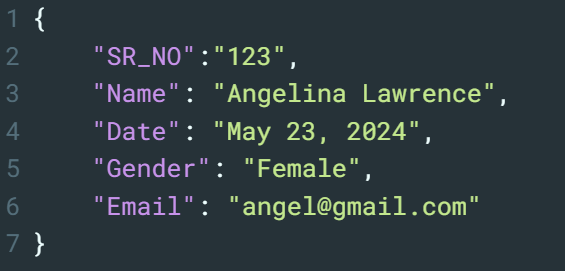
Step 4: Overlay Fillable Components on the PDF
Use the tool panel on the left to drag and drop fillable components such as text fields, checkboxes, and other necessary elements onto the PDF such as the account holder’s name, gender, serial number, email, etc.
Step 5: Configure the default values for the fillable components
Now we can configure the fillable fields and assign default values using expressions.
For example, the following is a text field. To dynamically assign a dynamic value to the text field, first, you need to click on the “Insert Data Expression” to bind the respective value from JSON to the text field.
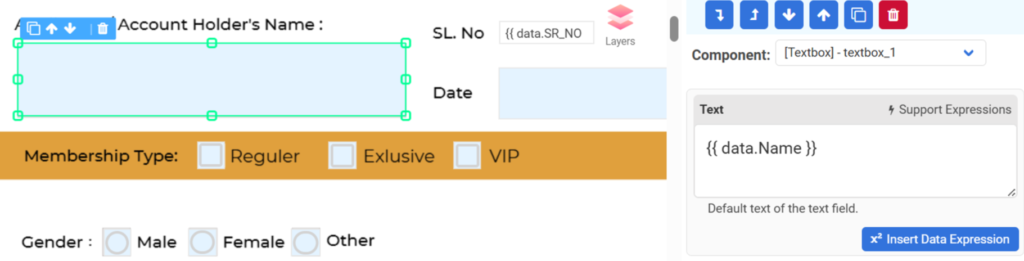
The following is another example of checkboxes, similar to the text field above, you need to bind the data with an expression.
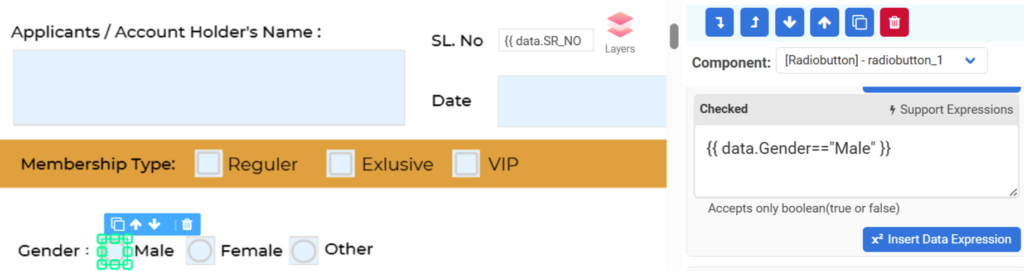
Step 6: Integrate Airtable with CraftMyPDF
Integrate Airtable with CraftMyPDF using Zapier to automate PDF creation from data inputs. For detailed steps on this integration, refer to this guide.
This integration will create the fillable PDF and send an email to the user so that they can fill it up.
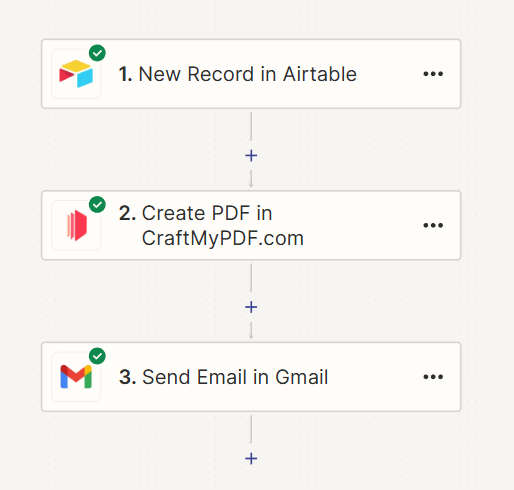
Once the PDF is filled up, users manually send that PDF to the business.
4.3 Using CraftMyPDF with Automation Tools
CraftMyPDF can be integrated with other tools easily using API integration via automation tools like Zapier and Make.com to streamline the workflow.
These tools are easy to use as they are no-code/low-code tools and are designed to be used by anyone.
The purpose of integrating these with CraftMyPDF is to have the data flow from one application to another to get the right data on PDFs at the right time. Here are some practical applications:
- Generating Invoices: Automatically generate invoices based on customer data.
- Application Forms: Create and send application forms pre-filled with user information and to be filled by candidates fields.
- Event Registration Forms: Create and share fillable PDF registration forms for your events.
- Customer onboarding forms: Designing and sharing fillable onboarding forms for your customers.
For detailed tutorials on using CraftMyPDF with these tools, refer to the following blog posts:
- How to Create a PDF with Zapier and CraftMyPDF
- Automate PDF Creation with Make.com
- Generate PDF Documents with Bubble.io
- Automating Product Information Sheets & Shipping Labels for E-commerce Businesses
By following these steps, you will learn how to create a fillable PDF that dynamically populates user information, streamlining data collection and enhancing productivity.
5. The Use-Cases of Fillable Components
In addition to the above use case, Fillable components in PDFs have a wide range of applications across various domains.
The following are some key use cases:
i. Forms and Surveys: Fillable PDFs are ideal for creating digital forms and surveys. Users can easily input their information into designated fields, facilitating efficient data collection. This reduces the need for manual data entry and helps in organizing responses systematically.
ii. Interactive Documents: Interactive documents benefit greatly from fillable components. Users can fill out application forms, sign contracts, and complete worksheets directly within the PDF, enhancing usability. This interactivity ensures that documents are completed accurately and submitted promptly.
iii. Quizzes and Assessments: In educational settings, fillable components are used to create interactive quizzes and assessments. Students can input their answers directly into the document, simplifying the grading process. This approach also allows for immediate feedback and digital record-keeping.
iv. Order Forms and Applications: Businesses frequently use fillable PDFs for order forms, job applications, and registration forms. This streamlines the process for users, who can fill out and submit the necessary information online. It also helps businesses maintain digital records and improve data accuracy.
v. Feedback and Surveys: Companies can collect customer feedback through online surveys or feedback forms. This method simplifies data collection and analysis, leading to better insights. Automated collection and processing of feedback can significantly enhance customer service and product development.
vi. Data Collection and Reporting: Fillable components can be integrated into data collection systems to gather information from users. The collected data can then be analyzed and used for reporting purposes.
vii. Legal Documents and Contracts: Fillable PDFs are commonly used in legal documents and contracts. Parties can fill in their details, sign electronically, and submit the document without the need for printing and scanning.
viii. Healthcare Forms: In the healthcare industry, fillable components are used for patient intake forms, medical history forms, and consent forms. This allows for efficient data collection and management. Electronic forms can be easily updated and accessed by healthcare providers, improving patient care.
Overall, fillable components in PDFs offer a convenient and efficient way to collect data, gather information, and facilitate interactions across various contexts.
6. Conclusion
In this article, we’ve explored how to create fillable PDFs with dynamic values using CraftMyPDF.
We’ve highlighted the ease of use, from setting up template using fillable components on CraftMyPDF to get the data from Airtable by integrating with automation tools like Zapier and Make.com to email it to individuals.
CraftMyPDF offers numerous benefits, including no software installation, seamless integration with no-code platforms, and powerful customization options for fillable components.
We encourage you to consider using CraftMyPDF to create your fillable PDFs. Take the next step and sign up CraftMyPDF today or check our demo and see firsthand how CraftMyPDF can transform your document management processes.