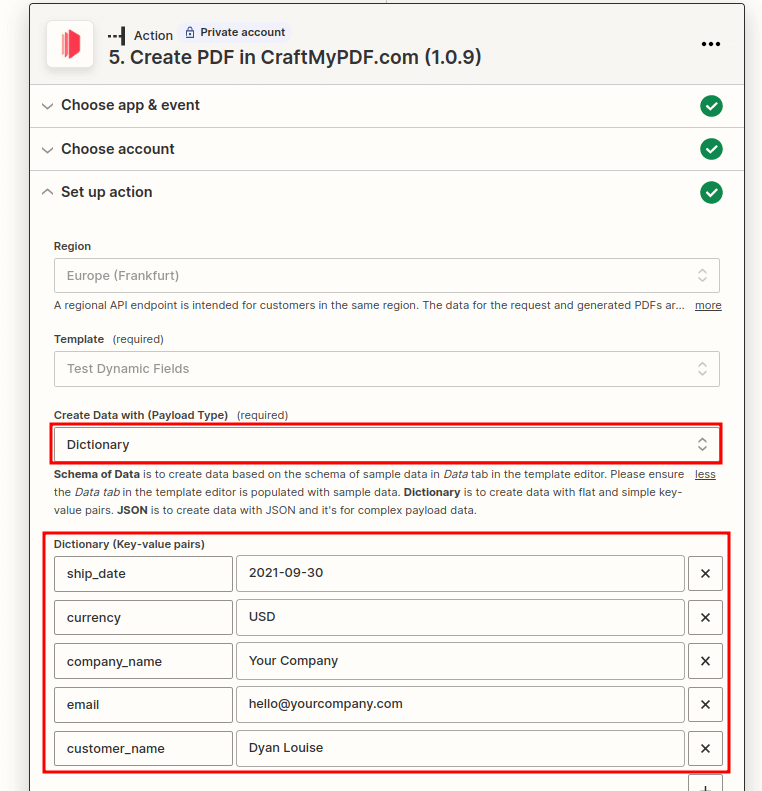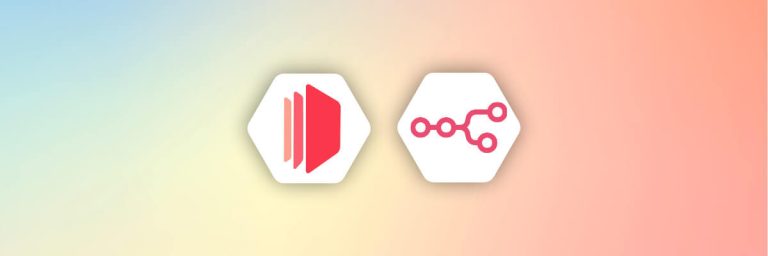1. Introduction
CraftMyPDF offers an advanced drag-and-drop editor and we empower businesses and individuals to automate document generation with no-code platforms like Make.com(Formerly Integromat) and Zapier.
To generate PDF or image content, you’ll first need to create the payload data on the no-code platform. We support three types of payloads, so you can choose the one that best suits your needs.
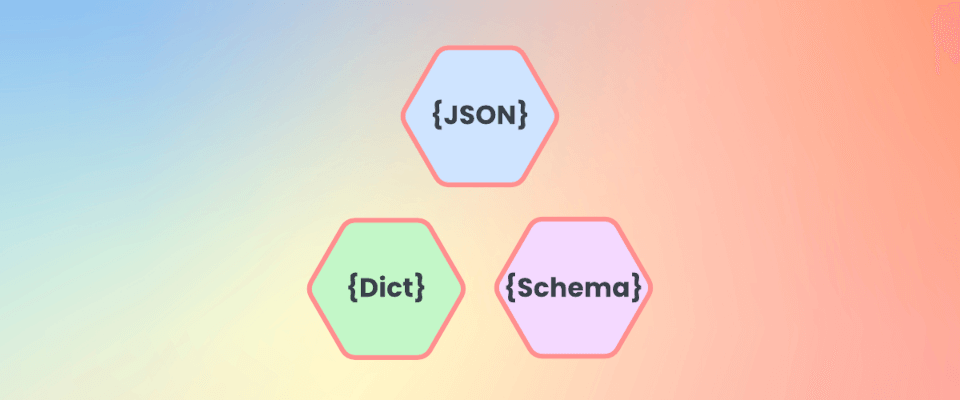
2. Three Ways to Create Payload Data
Our integrations for Make.com and Zapier support 3 types of Payload Types. The payload types are:
- Schema of Data: Create payload data with the schema of sample data(The sample data in
Datatab in the template editor). This is the simplest way to create payload data, it also handles nested objects and arrays. It’s recommended to use for most cases. - JSON Data: For complex data, it includes the basic data types — strings, numbers, arrays, booleans, and other objects. JSON data can contain objects and arrays.
- Dictionary: A dictionary is an ideal data structure for storing simple key-value pairs. If your payload data is just a list of simple key-value pairs, then a dictionary is the perfect data structure to use.
In this tutorial, we are going to explore the ways to handle payload data including complex data(line items, or arrays) with Dictionary, Schema of Data, and JSON Data for Make.com and Zapier.
The following is the comparison of all the supported payload types:
| Schema of Data** | JSON Data | Dictionary | |
|---|---|---|---|
| When to use | Recommended to use for most cases | When you have highly complex data | If you have only key-value-pair data which is all string |
| Easy-to-use | Easy to use, types and fields are auto-generated from the sample data | Hard to use | Easy to use |
| Handle line Items/Nested items | Yes* | Yes | No |
| Handle types such as number, boolean etc | Yes, types are generated from the sample data | Yes, you define the types and data | No, only string type is supported for the dictionary payload type |
| Flexibility | Medium | Very Flexible | Not Flexible |
* Zapier only supports 1-level nested line items
** Schema of Data option is pending on Make.com
3. Payload Types for Make.com Integration
Option 1: Use Schema of Data
Schema of Data option reads the schema data of your sample data and automatically populates the input fields.
The followings are the steps to use the payload type Schema of Data
i. Data Tab in the template editor
If you select Schema of Data for the Payload Type for the action on Make.com, please make sure the Data tab in the template editor is populated with sample data. The schema of the sample data will be used to generate the input fields for your Make action. Here’s what the Data tab looks like in the template editor:
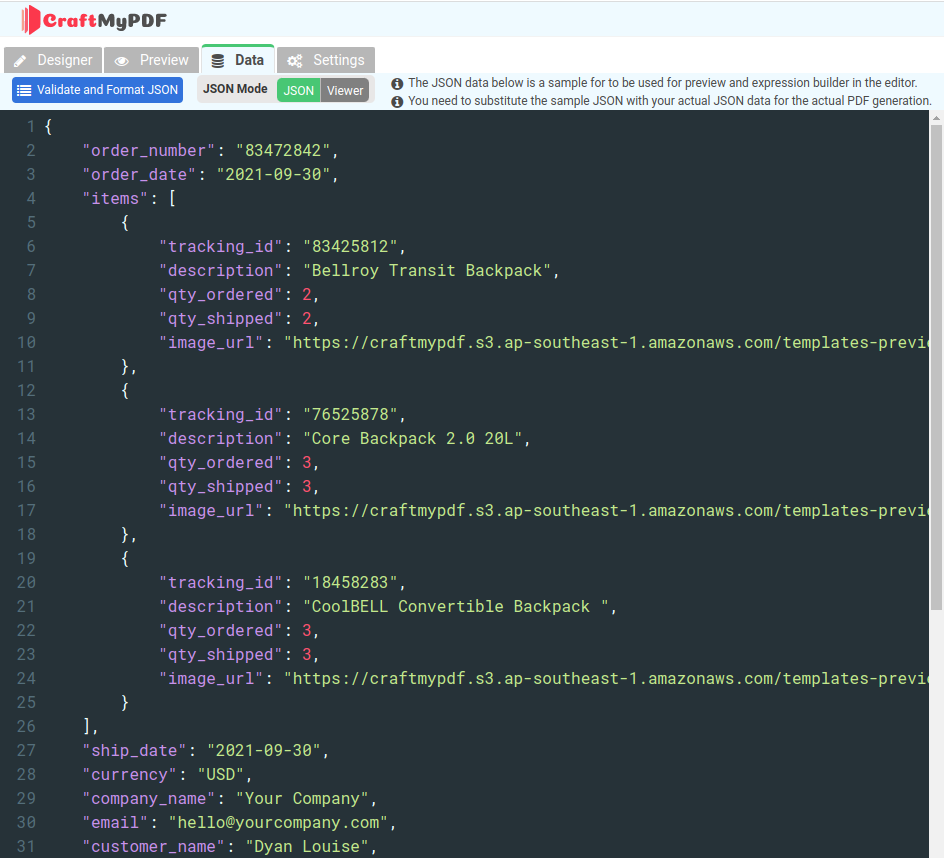
ii. Select “Schema of Data”
Select the Schema of Data option in the action when creating your PDF and input fields such as the Order Number, Order Date, and items will be automatically displayed.
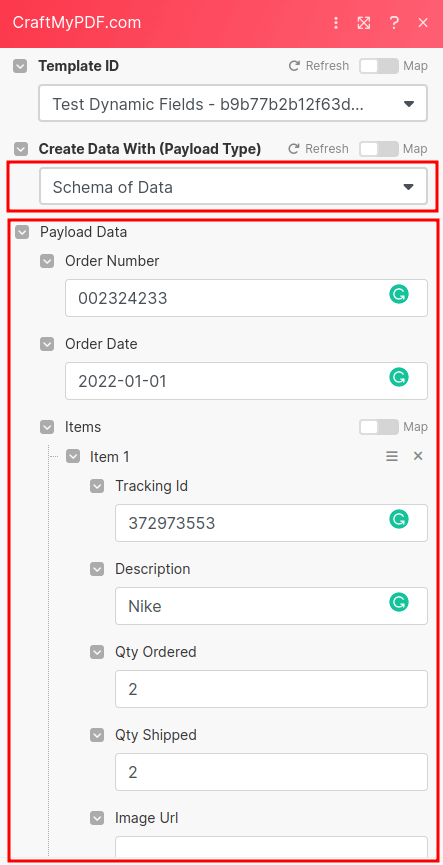
Option 2: Use JSON Data
Transforming data from Google Spreadsheet or Airtable is easy with Array Aggregator and JSON module, the following section is a step-by-step guide to creating JSON strings from Google sheets.
i. Prepare Google Spreadsheet data
In this section, we are going to use a Google Spreadsheet for the data source. You may use other data sources like Airtable. The following is the Google Spreadsheet:
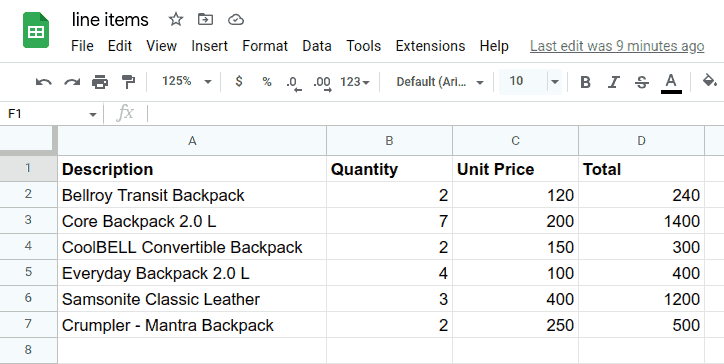
ii. Add & Configure Google Sheets App
Firstly create a new Scenario in Make.com. You may use any triggers or leave it.
Then, create a new action by searching for Google Sheets module and use the Search Rows action.
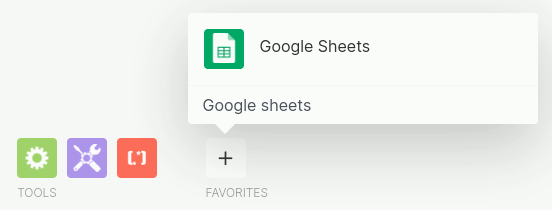
Next is to configure the action by connecting the action to your google account, choose your SpreadSheet and select the Sheet.
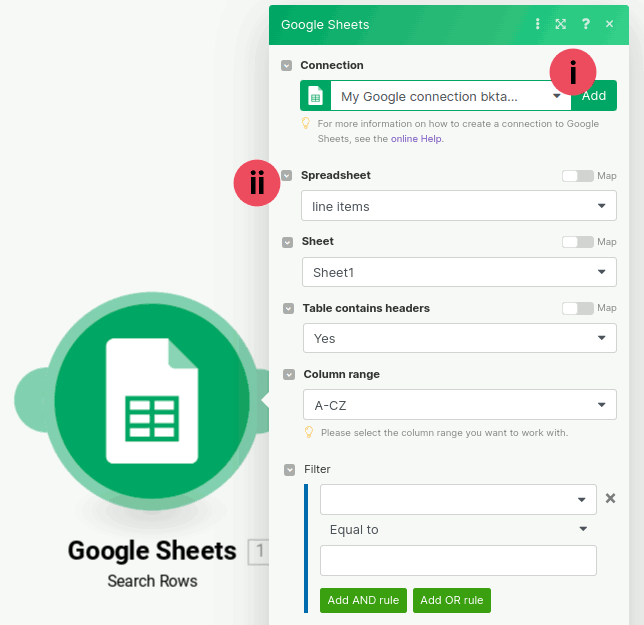
iii. Configure JSON module
Next, create a subsequent action and search, add the JSON app
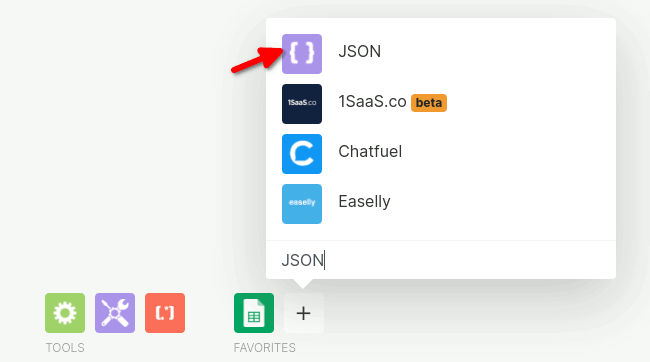
Select Create JSON module
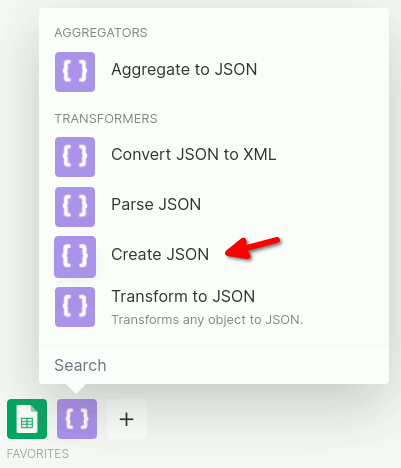
Next is to configure the Create JSON module. Firstly click on the Add button. It brings up a dialog and name your data structure as Line items and click on Generate
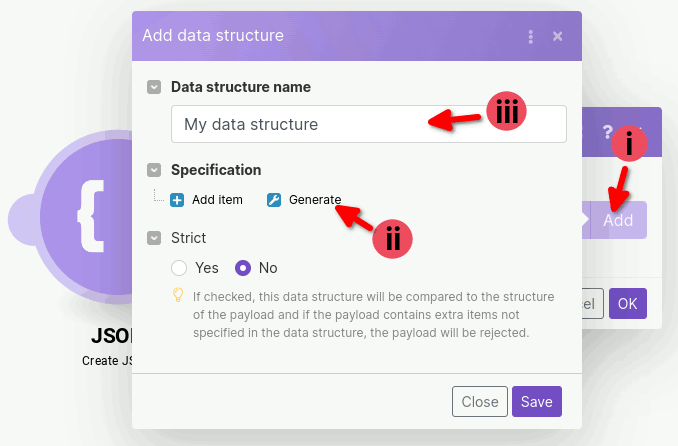
Paste the JSON (You can copy the JSON from the CraftMyPDF Data tab in the template editor) and click on the Generate button. Close all the dialogues and save all the settings.
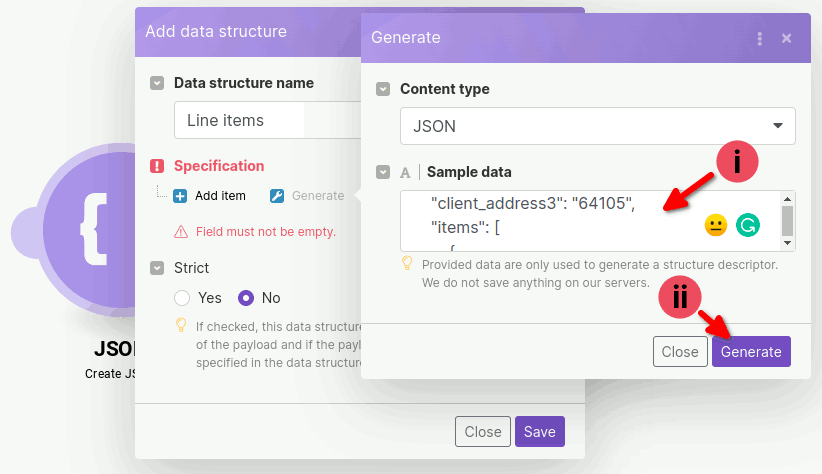
iv. Add an Array Aggregator
Now we need to add an Array Aggregator between Google Sheets and JSON module as the arrow shown below:
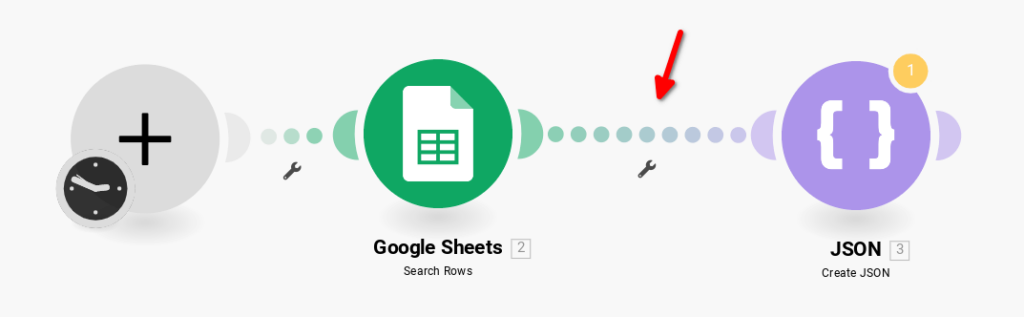
To do so, click on the Tools icon and select Array aggregator
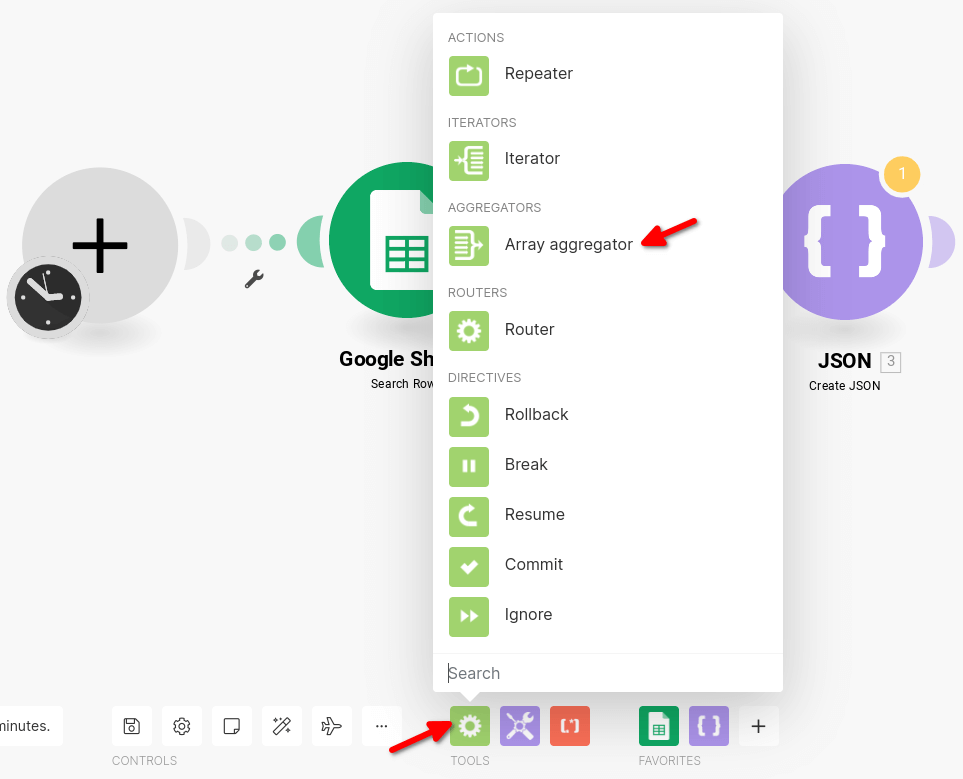
Arrange the Array aggregator to be in between Google Sheets and JSON
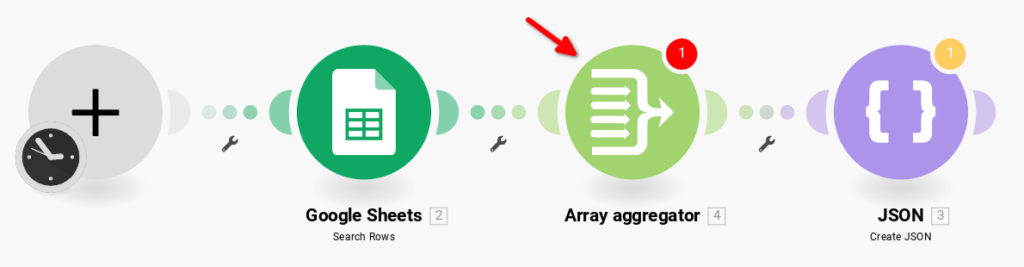
Then, configure the Array aggregator. Select items for the Target structure type
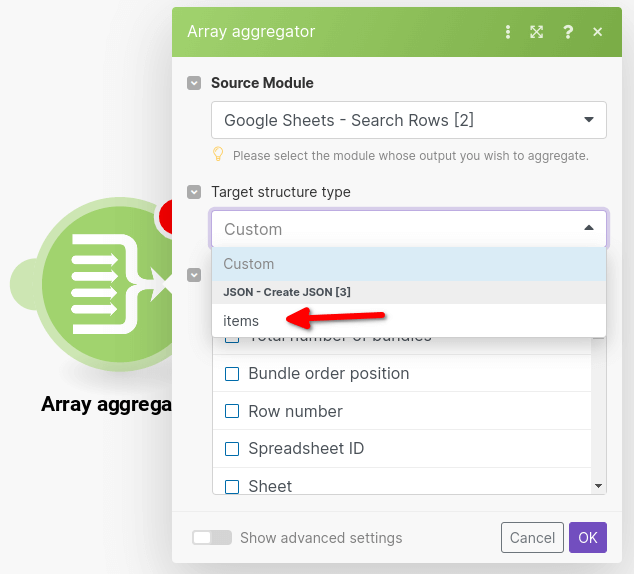
Map all fields of the Google spreadshets to the items as follows.
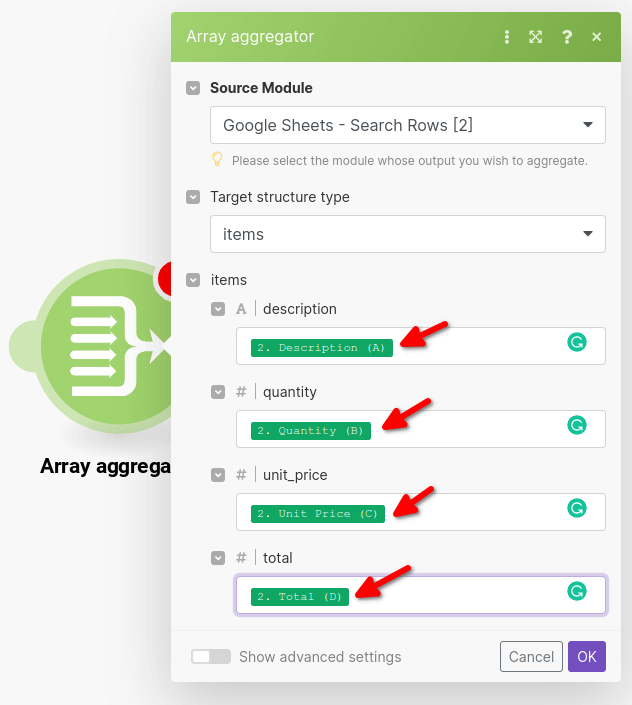
v. Map the List Items Array to the JSON
Now, go back to the Create JSON module and map the field by toggling the Map button. Then select Array[] of Array aggregator. Press the OK button to save the settings.
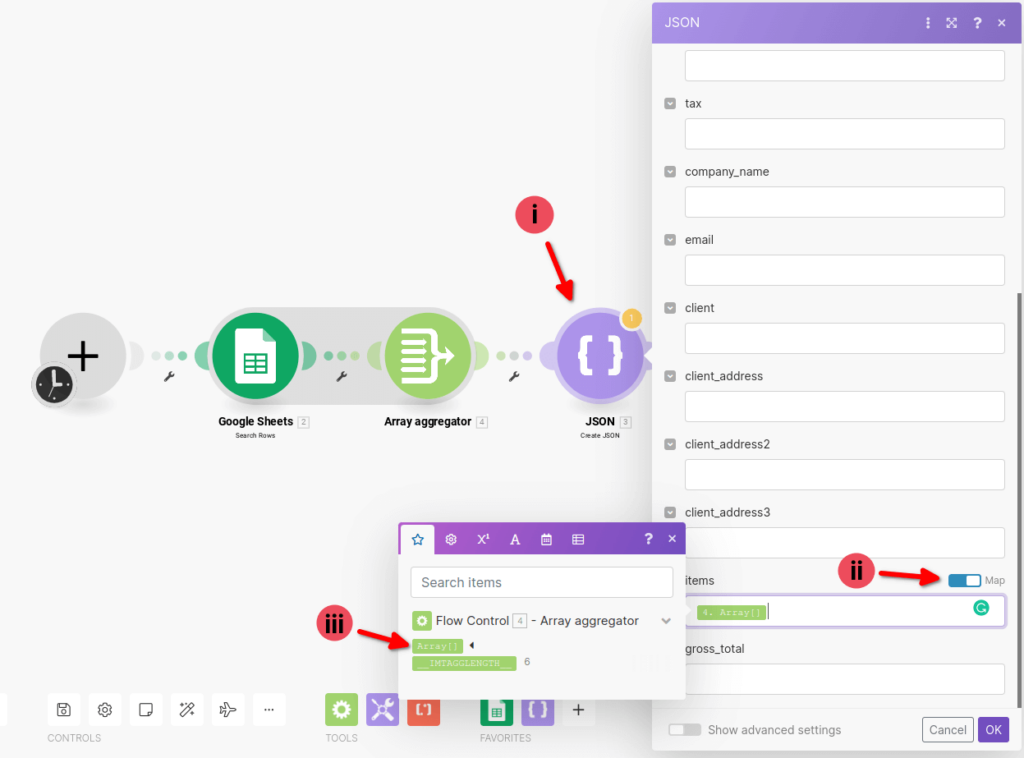
You may now run the scenario to look at the JSON string
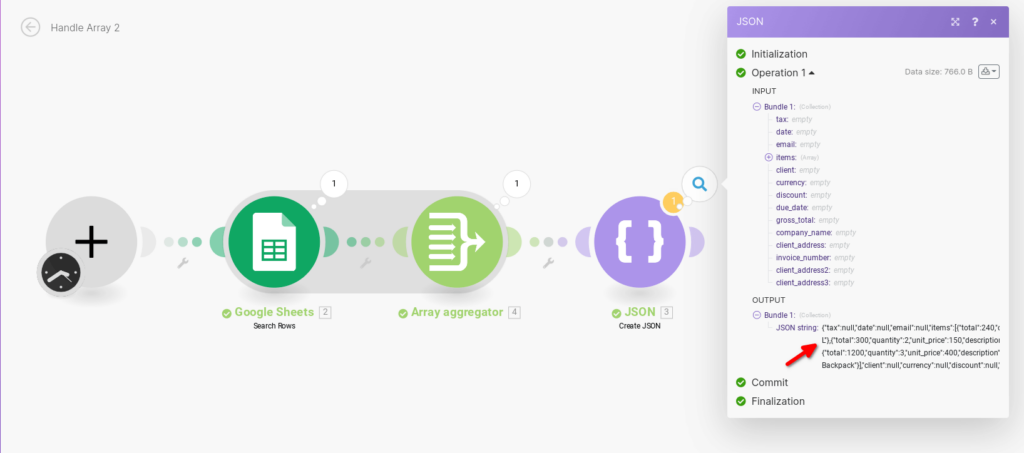
vi. Configure CraftMyPDF app
Search for CraftMyPDF app and select the Generate PDF module
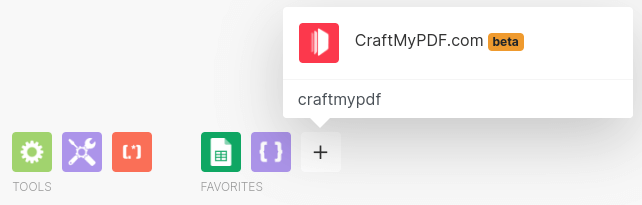
Step i. Configure the connection, the API Key can be obtained from the CraftMyPDF API Integration tab.
Step ii. Select JSON(Complex Dynamic Data) as the Payload Type
Step iii. Select JSON string from the Create JSON module
Step iv. Select a Template ID
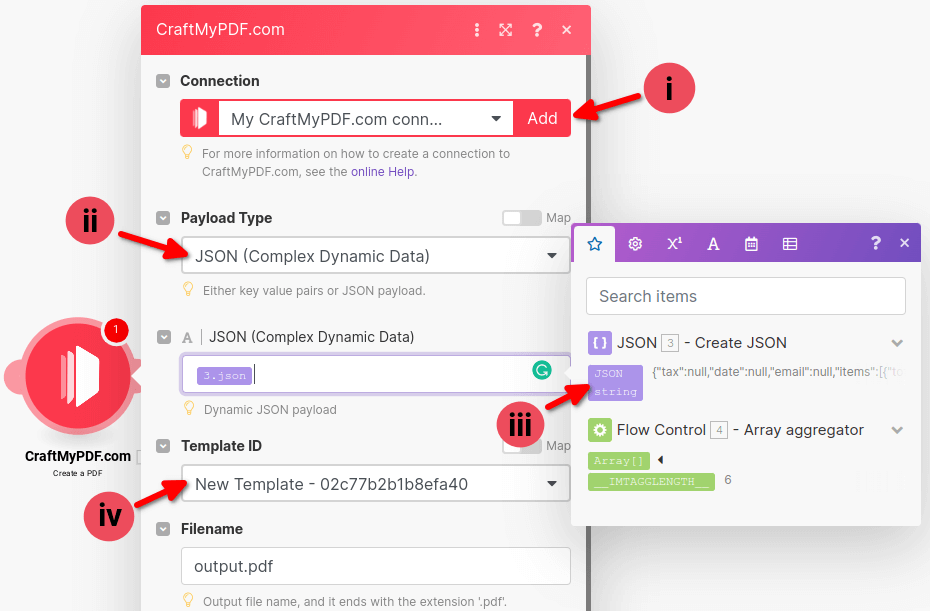
Now, run the scenario to generate a PDF.
Option 3: Use of Dictionary
If you’re looking for a simple way to create payload data, a dictionary is a great option. It’s just a collection of key-value pairs, so each key is associated with a value. This is perfect if your data is just a list of simple key-value pairs.
If your payload data is just a collection of key-value pairs like the following:
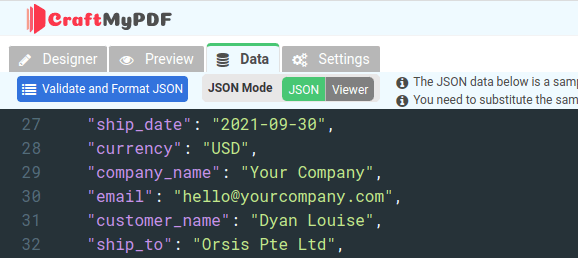
Dictionary payload type(1) can be used to represent these simple key-value pairs(2) in the action.
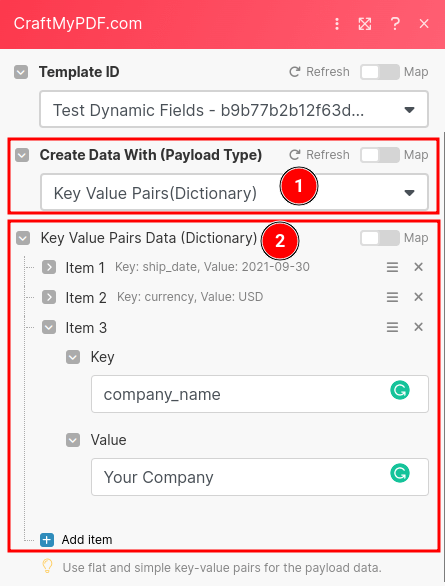
4. Payload Types for Zapier Integration
Option 1: Use Schema of Data
Schema of Data option reads the schema data of your sample data and automatically populates the input fields.
The followings are the steps to use the payload type Schema of Data
i. Data Tab in the template editor
If Schema of Data is selected for the Payload Type in the action on Zapier, please ensure the Data tab in the template editor is populated with sample data. The schema of the sample data will be used to build the input fields for your Zapier action.
The following is the Data tab in the template editor.
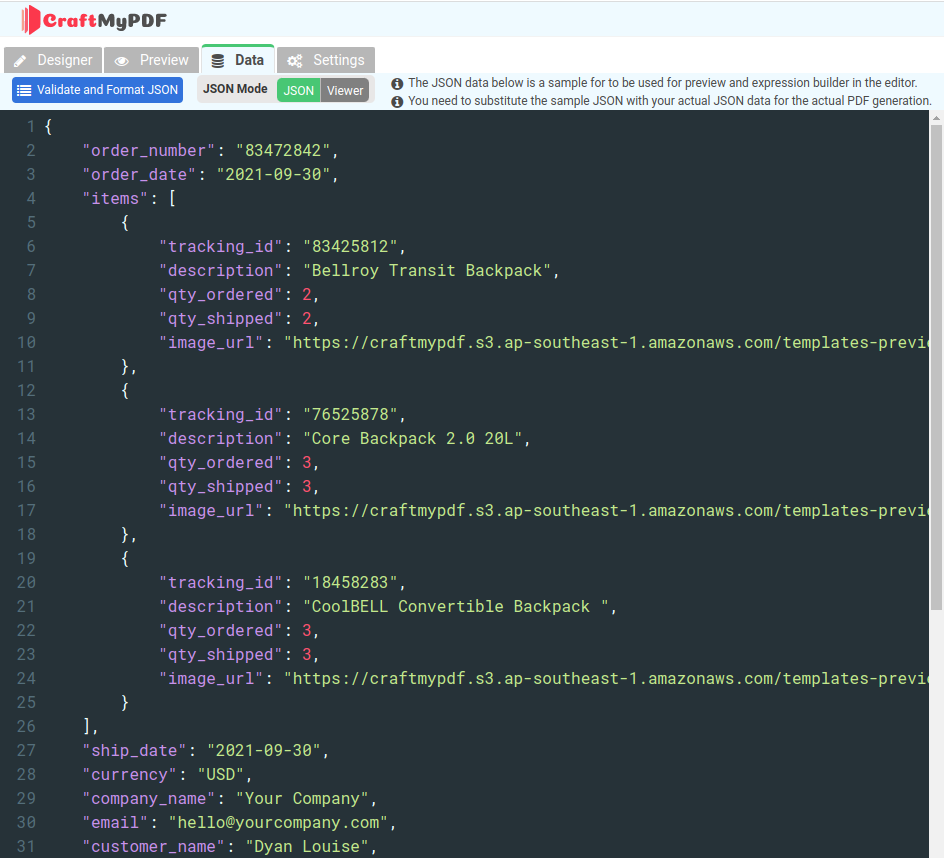
ii. Select “Schema of Data”
The following is a Create PDF action of CraftMyPDF in a Zap and Schema of Data is selected. The input fields such as Order Number, Order Date, items and other input fields will be automatically shown.
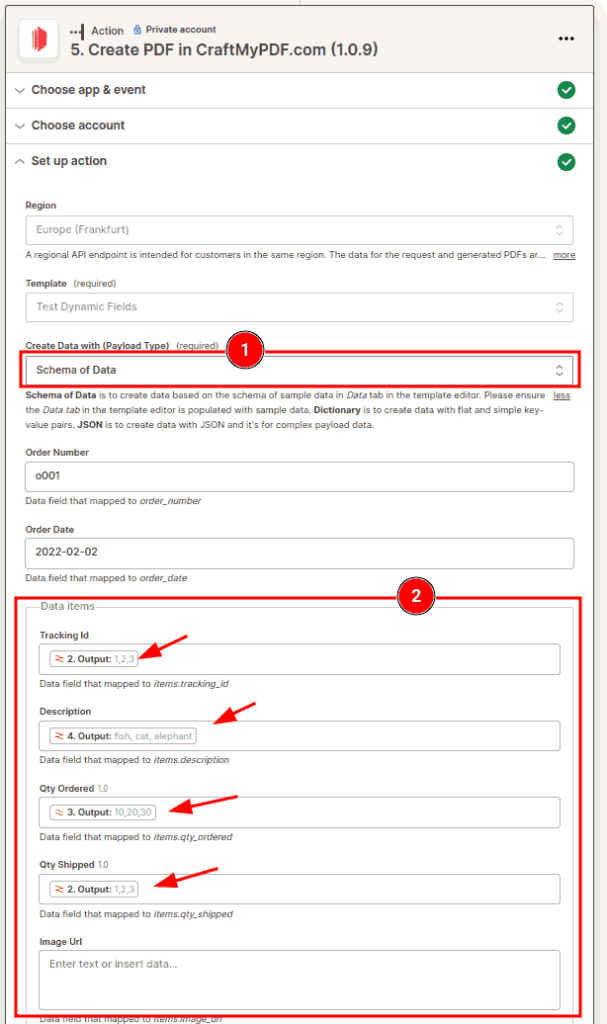
In the screenshot above, section 2 is a section for line items. To learn more about Line Items click here.
** Note: If you want to refresh the schema(or input fields), change the Payload Type to another type then change it back to Schema of Data again.
Option 2: Use JSON Data
The following section is to make use of Code by Zapier to create a JSON string for CraftMyPDF integration.
i. Setup Trigger
Setup the trigger, you may use any triggers that you find appropriate.
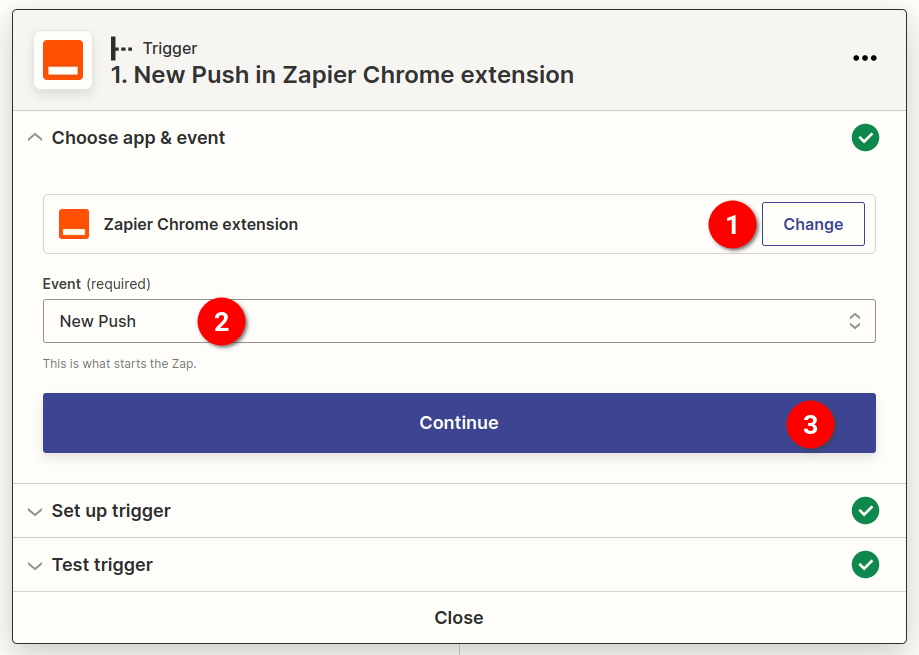
ii. Add and Setup Google Sheets
Next is to create a new action. Search for Google Sheets for the app and select Get Many Spreadsheet Rows(Advanced, With Line Item Support)
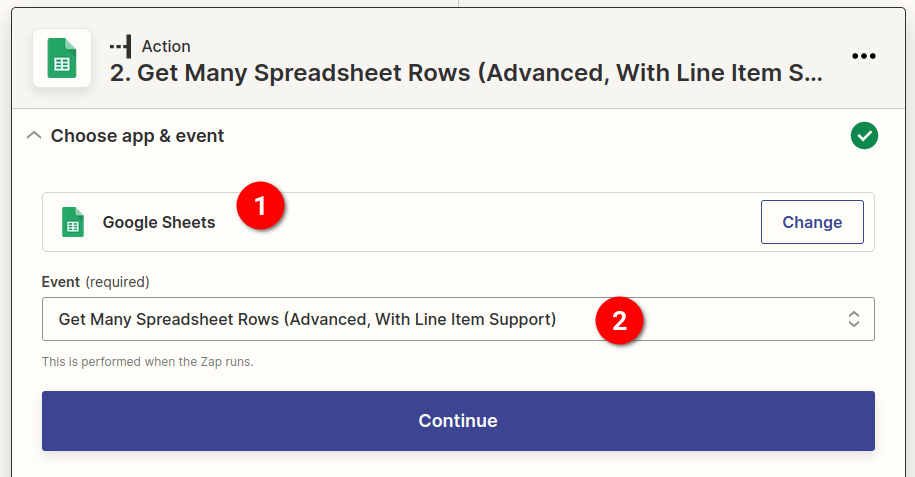
iii. Create a Setup Code by Zapier
Create a new action, look for Code by Zapier, and select Run Javascript for the event.
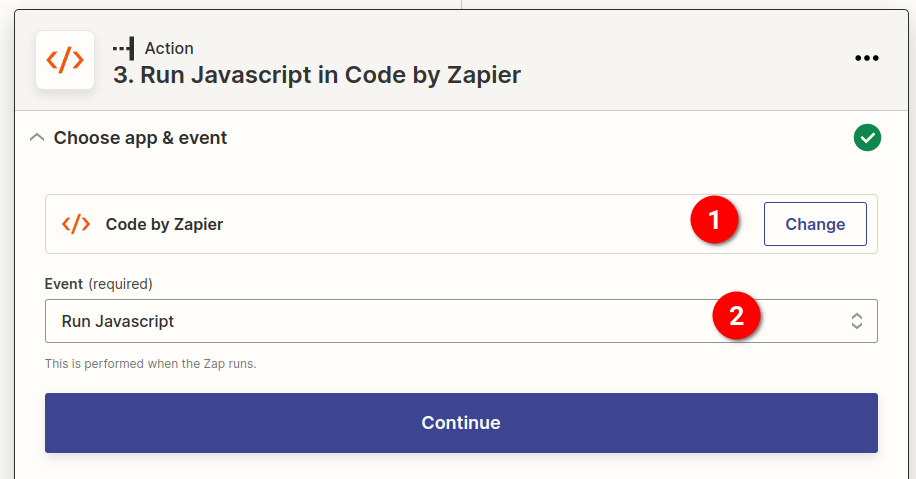
In the Input Data, enter all the keys, it includes the rows, invoice number, and currency. For the rows key, select Raw Rows of the Google Sheets
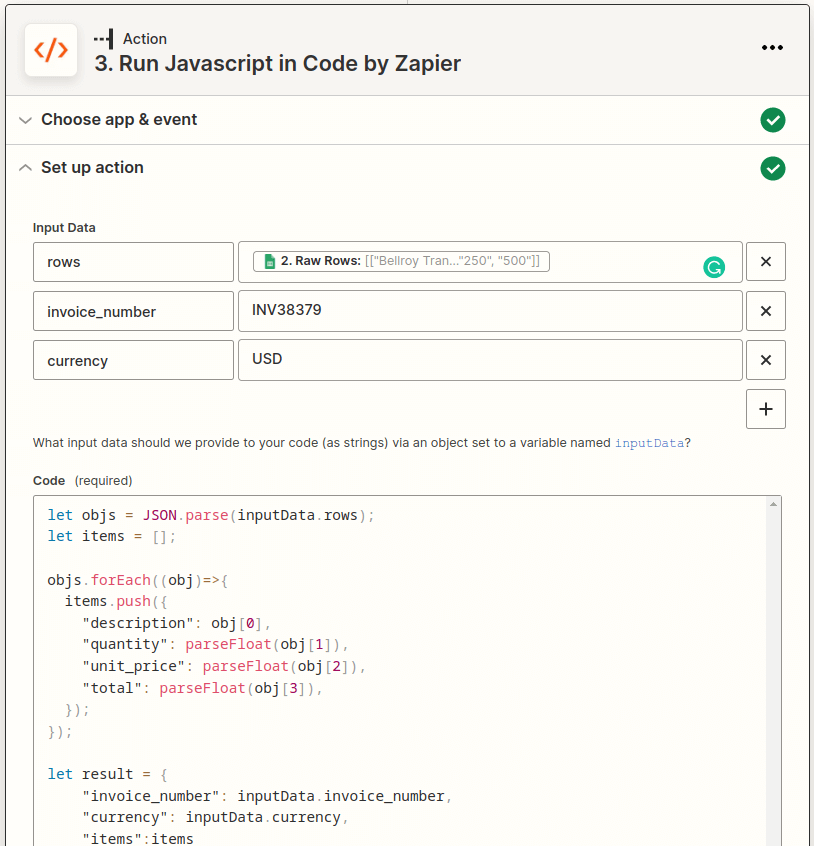
Enter the code snippet into the Code
let objs = JSON.parse(inputData.rows);
let items = [];
objs.forEach((obj)=>{
items.push({
"description": obj[0],
"quantity": parseFloat(obj[1]),
"unit_price": parseFloat(obj[2]),
"total": parseFloat(obj[3]),
});
});
let result = {
"invoice_number": inputData.invoice_number,
"currency": inputData.currency,
"items":items
}
output = {"json" : JSON.stringify(result), "count": objs.length};iv. Create a CraftMyPDF Action
Create a new action, Select CraftMyPDF.com for the app and Create PDF for the event.
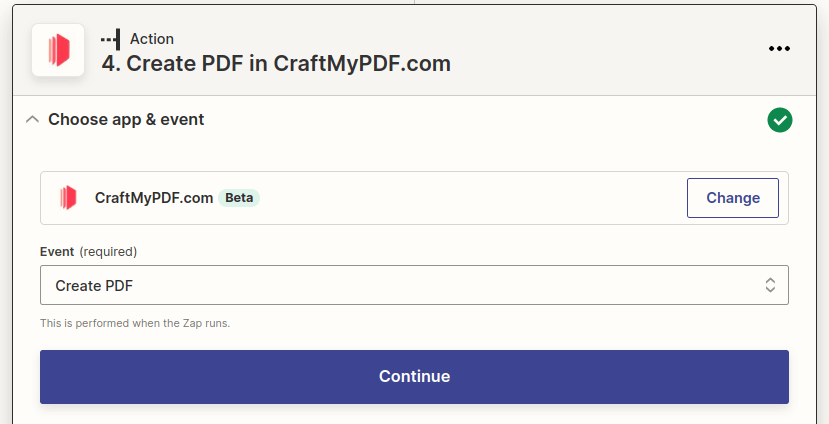
In the Set up action
(i) Select a template
(ii) For the Payload Type select JSON
(iii) For JSON Payload, select the JSON string generated by the Zapier by Code
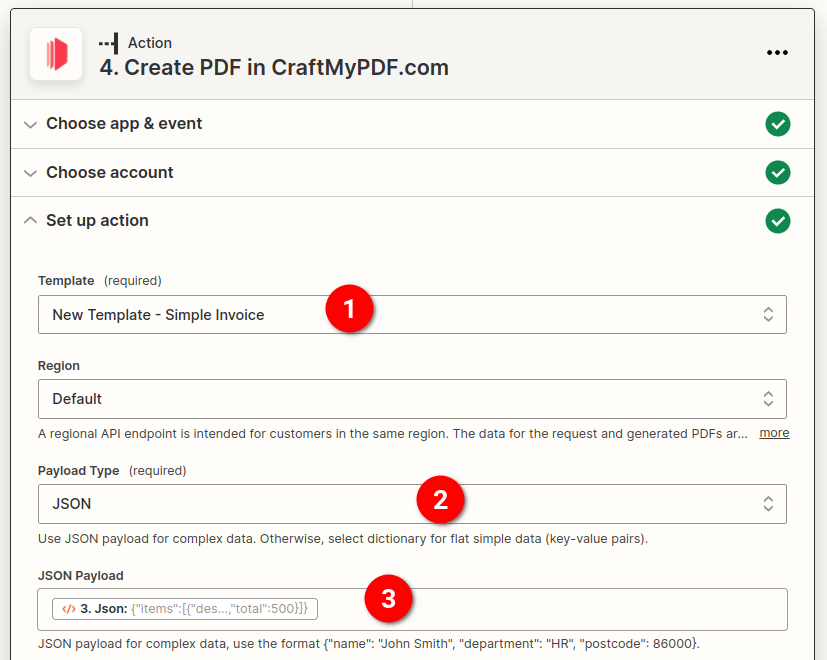
Option 3. Use of Dictionary
A dictionary is a great way to create simple key-value-pair payload data. Use this if your payload data is just a list of simple key-value pairs.
The following a collection of key-value pairs in Data tab:
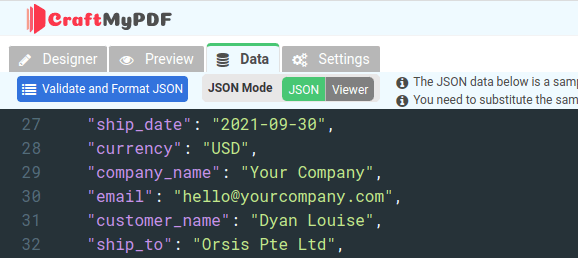
Dictionary payload type can be used to represent these simple key-value pairs in the Zap.