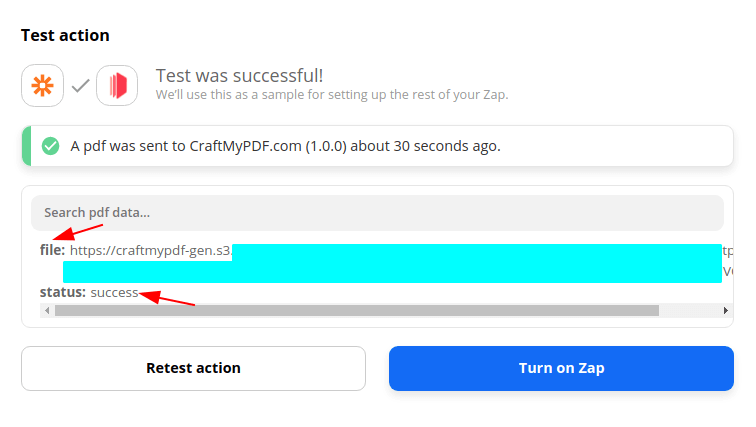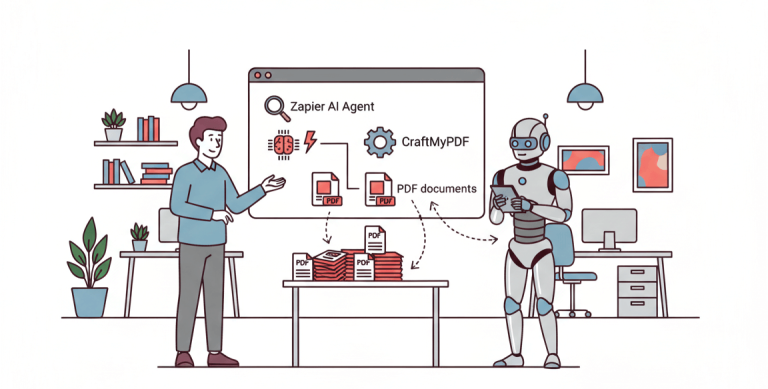With CraftMyPDF’s PDF Generation API and Zapier integration, you can easily automate your workflow to create PDFs from a template. This tutorial will walk you through creating a PDF document with Zapier from CraftMyPDF’s PDF template.
Prerequisite: You need to create a new PDF template first on CraftMyPDF. Read this step-by-step tutorial to create a new PDF template.
1. Login and create a new Zap
(i) Log in to your Zapier account or create a new account.
(ii) Navigate to Zaps on the side menu to create a new Zap
(iii) Setup a trigger for the Zap based on your requirements
2. Setup app & event
(iv) Create an action and search for CraftMyPDF in the App Event. In the Action Event, select Create PDF. Click here to learn about how to obtain the API Key.
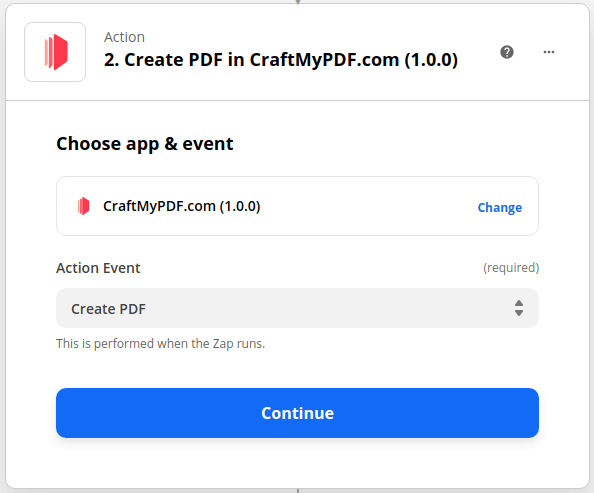
(v) In Choose app & event, use your credentials to connect your CraftMyPDF account to Zapier.
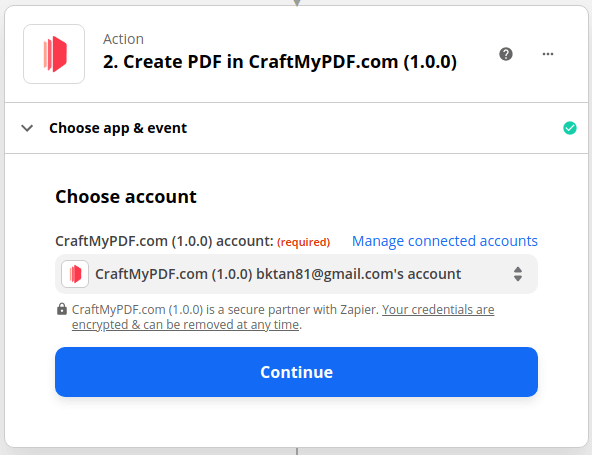
3. Setup action
(vi) In the Set up action, select your template in the list. Then, select Payload Type. You can either use Dictionary (Key-value pairs) or JSON.
Types of payload data
There are 2 types of payload, you can either use a Dictionary(flat-structured JSON, key-value pairs) or JSON data.
(a) Dictionary payload data
A Dictionary is a set of simple key-value pairs for flat-structured JSON. The followings are the steps to map JSON data to an expression and the payload on Zapier.
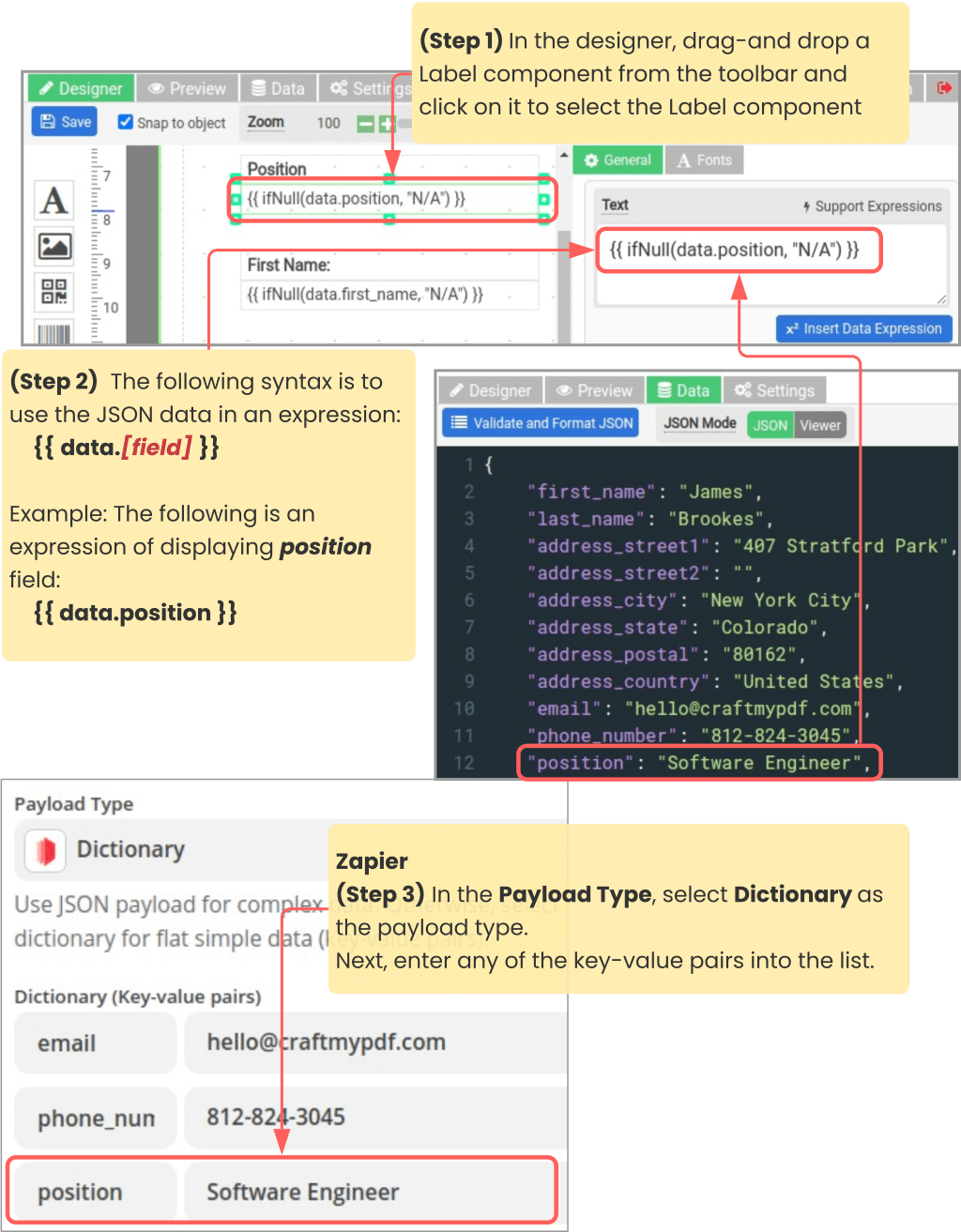
(b) JSON payload data
JSON payload is for complex hierarchical data. (Click here for detailed tutorial)
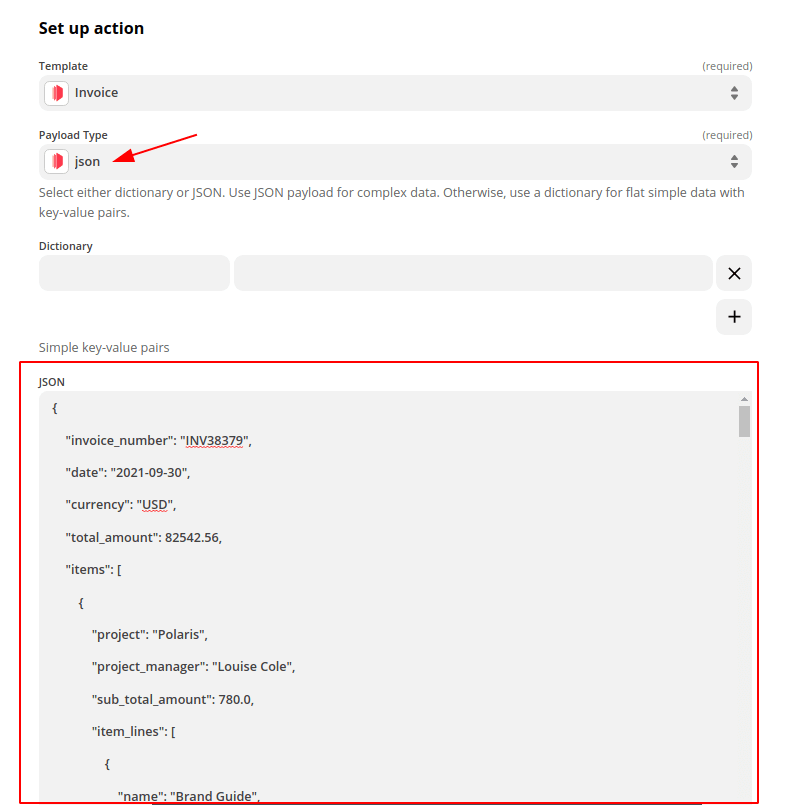
4. Run test action
(vii) Run the Test action to generate a PDF, and you may use the file for subsequent steps