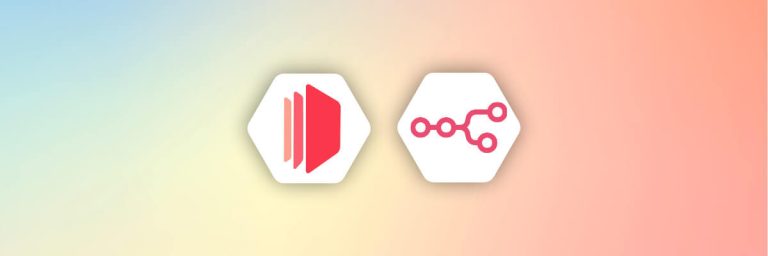Businesses run on data. From sales numbers to customer feedback, every piece of information matters but it’s only useful if you can organize it and share it in a clear way. That’s where the right tools come in.
Knack is a no-code platform that makes it simple to build custom database applications (no programming required). It’s a favorite for many businesses because it keeps all their data organized and easy to manage in one place.
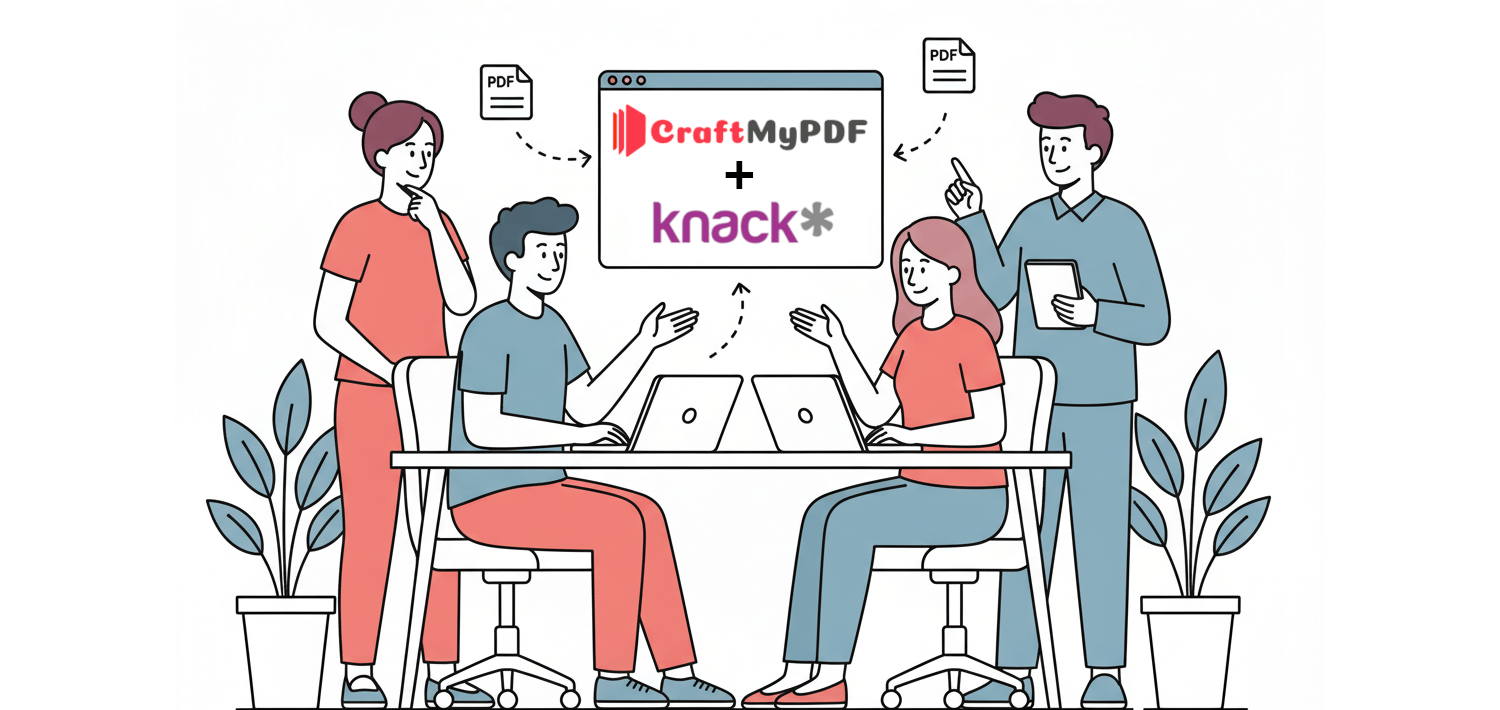
But here’s the catch: while Knack is excellent for storing data, it doesn’t offer ready-to-use PDF templates for polished reports. Yes, it has customizable app templates and even a print feature for downloading pages, but when it comes to generating professional, shareable PDF reports, you will quickly hit a wall.
So, what it does is allow you connect to third-party tools to extend its functionality. Why does this matter? Take a sales team as an example. They might need a monthly report that shows total revenue and best-selling products. Knack can store all the sales data, and that’s where CraftMyPDF comes in.
CraftMyPDF is a tool that creates professional PDFs, images, and reports from ready-made templates, making it simple to turn raw data into documents you can share. By integrating Knack with CraftMyPDF, the team can automatically generate professional, well-formatted PDF reports every month.
In this article, you will learn how to automate reports with Knack and CraftMyPDF. Let’s get started, shall we?
Why Automate Report Generation?
Creating reports manually can be time-consuming and error-prone. But by combining a tool like CraftMyPDF and Knack, you can automate the process by generating PDF reports quickly and with a professional look. Here’s why it matters:
- i. It helps you save time from endless copy-paste or manual formatting.
- ii. It ensures accurate reports by pulling data directly from Knack, hence reducing mistakes.
- iii. It helps you create professional PDF reports using branded templates that match your business identity.
- iv. It stays flexible by allowing you reuse templates for all kinds of needs, like sales summaries, student progress reports, project dashboards, or even invoices.
Now, let’s look at the power of an automation tool like CraftMyPDF and how this tool plays out in the automation process.
What is Knack?
Knack is a powerful no-code tool that allows you build custom, data-rich web applications without having to write a single traditional line of code. It empowers business users and small teams to create robust, fully functional web applications that solve real-world operational problems, all without needing to hire a full-time software developer. Pretty neat, right?
Knack’s main strength is that it’s a unified platform. Instead of piecing together a separate form builder, a database, and an automation tool, Knack puts all those key features under one roof. Here’s how it works:
- A Powerful Online Database: This is the core. You can structure your data (like customer records, projects, or inventory) and create complex relationships between different data sets.
- Visual App Builder (Frontend): This is where you build the user interface using drag-and-drop tools. You can add forms for data entry, lists and tables to display records, charts for reporting, maps, and more.
- Workflow Automation: You can set up rules and “flows” to automate repetitive tasks, like sending an email notification when a project status changes or updating a record automatically based on a form submission.
You can check out this Knack Tutorial for Beginners for some visual guide on how to build applications using Knack.
What is CraftMyPDF?
CraftMyPDF is a no-code tool that helps you create professional PDF documents, images, and reports using ready-made templates. It takes away the burden of manually designing PDF templates from scratch or formatting by allowing you connect your data, then it generates a well polished document for you.
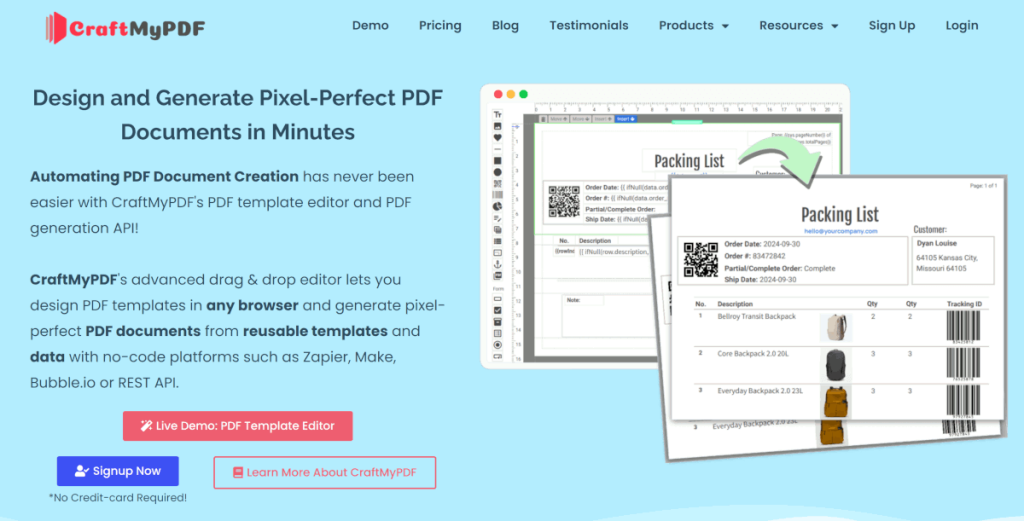
Instead of spending hours formatting documents manually, you can set up a template once and reuse it whenever you need, with your data filling in automatically. What makes CraftMyPDF especially powerful is its flexibility:
i. Template-driven design: You don’t have to start from scratch each time. Create a template once, and then feed it data from your apps.
ii. Seamless automation: It integrates with platforms like Knack, Zapier, Make, Bubble, and more, so reports can be generated the moment new data comes in.
iii. Consistent branding: Add your company’s logo, fonts, and colors so every report or document feels on-brand and professional.
iv. Multiple output formats: Beyond PDFs, it can also generate images for situations where visuals are more effective.
The use cases are endless. A sales team can produce monthly revenue summaries in just a few clicks. A school can issue student progress reports or certificates without manual edits, businesses of all sizes can send professional invoices instantly, and so much more.
How to Automate Reports With Knack and CraftMyPDF
Automating reports doesn’t have to be complicated. With Knack and CraftMyPDF working together, you can generate reports in just a few clicks.
Below is a step-by-step breakdown to help you get started:
Step 1: Set Up Your Knack Account
Before you can automate anything, you need a solid data foundation and that’s where Knack comes in. Think of Knack as your online database that’s super easy to build without writing a single line of code.
Start by signing up (or logging in) to your Knack account. Once you’re in, you can either build your table from scratch using Google Sheets or Excel, or start with one of Knack’s ready-made templates, which is what I did. I went with the Order Table template since it already included useful fields like Order ID, Name, and Description.
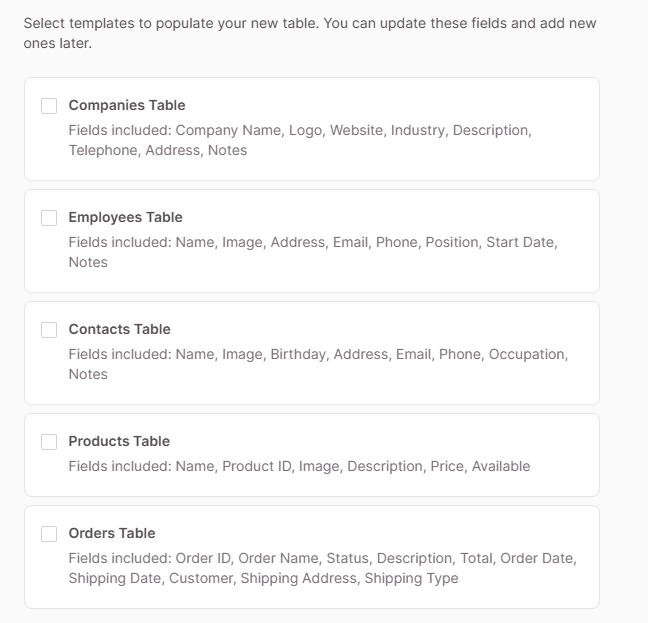
You should be able to see your pre-made table on your dashboard.
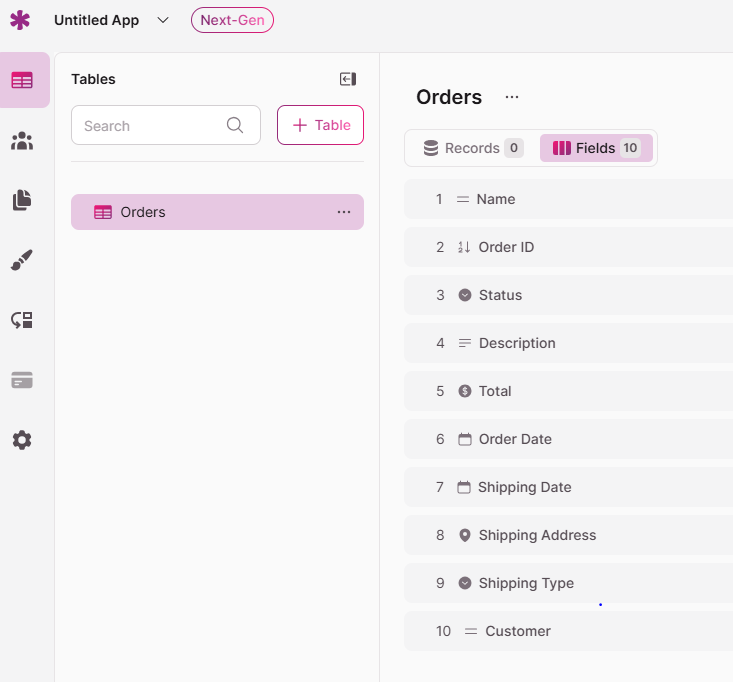
The next step is to add some records to your table. Just click the “Add a Record” button and start entering your data. Below is a sample data for the orders table.

Step 2: Prepare Your Report Template in CraftMyPDF
Once your data is ready in Knack, it’s time to design how your final report will look, and that’s where CraftMyPDF comes in. Here are the steps required:
i. Log in to CraftMyPDF: Head over to your CraftMyPDF dashboard and log in (or sign up if you’re new).
ii. Create a new template: Next, choose your preferred template. I went with the Blank Report template since it lets me take full advantage of the WYSIWYG editor.
The WYSIWYG (What You See Is What You Get) editor lets you design your documents, just like editing a Word document. You can drag, type, and format text, add tables, or insert placeholders without writing any code. What you design on screen is exactly how it will look in your final PDF.
If you’re comfortable with HTML, you can switch to the code view and paste your custom HTML directly into the editor. This gives you the flexibility to design however you prefer, visually or with code.
If you’re curious about what the WYSIWYG editor does and how it works, you can check out this detailed tutorial.
iii. Navigate to your template: Click the Edit button to open your template. In the Designer tab, find the HTML/Rich Text component on the left-hand panel and drag it onto your editor. Double-click the component, go to Tools → Source Code, and paste the HTML code provided below. Once done, click Confirm and Return to save your changes.
<p> </p>
<h1>Sales Order Report</h1>
<p><strong>Order ID:</strong> {{order_id}}</p>
<p><strong>Customer Name:</strong> {{customer}}</p>
<p><strong>Status:</strong> {{status}}</p>
<p><strong>Order Date:</strong> {{order_date}}</p>
<p><strong>Shipping Date:</strong> {{shipping_date}}</p>
<p><strong>Shipping Type:</strong> {{shipping_type}}</p>
<div class="section-title">Shipping Address</div>
<p>{{shipping_address}}</p>
<div class="section-title">Description</div>
<p>{{description}}</p>
<table>
<thead>
<tr>
<th>Total Amount</th>
</tr>
</thead>
<tbody>
<tr>
<td>₦{{total}}</td>
</tr>
</tbody>
</table>iv. Add Your JSON Test Data: Head over to the Data tab and paste the JSON data provided below into the editor. Once you’ve added it, click Save and then Preview to see how your data looks in the template.
{
"name": "Order Report",
"order_id": "ORD-1003",
"status": "Paid",
"description": "Customer ordered 2 jars of Organic Honey and 1 pack of Peanut Butter.",
"total": 8500,
"order_date": "2025-10-04",
"shipping_date": "2025-10-05",
"shipping_address": "12, Gwarinpa Estate Road, Abuja, Nigeria",
"shipping_type": "Home Delivery",
"customer": "Aisha Bukar"
}
Step 3: Connect Knack to Make
Now that your CraftMyPDF template is ready, let’s connect Knack to Make so we can automatically send new order data to generate reports.
i. Log in to your Make account: Head over to make.com and sign in (or create a free account if you don’t have one yet).
ii. Create a new scenario: On your dashboard, click the “Create a new scenario” button. This is where you’ll connect Knack with CraftMyPDF.
iii. Add Knack as the trigger app: In the scenario builder, click the plus (+) icon and search for Knack.
iv. Select “Create a Record” as your trigger module: This creates a new record in your Knack table.
v. Connect your Knack account: You’ll be asked to enter your Knack API Key and Application ID. You can find these in your Knack dashboard under Settings → API & Code. Copy and paste them into Make, then click Save.
vi. Choose your Knack object: From the dropdown, select your Orders table (or whatever object name you used).
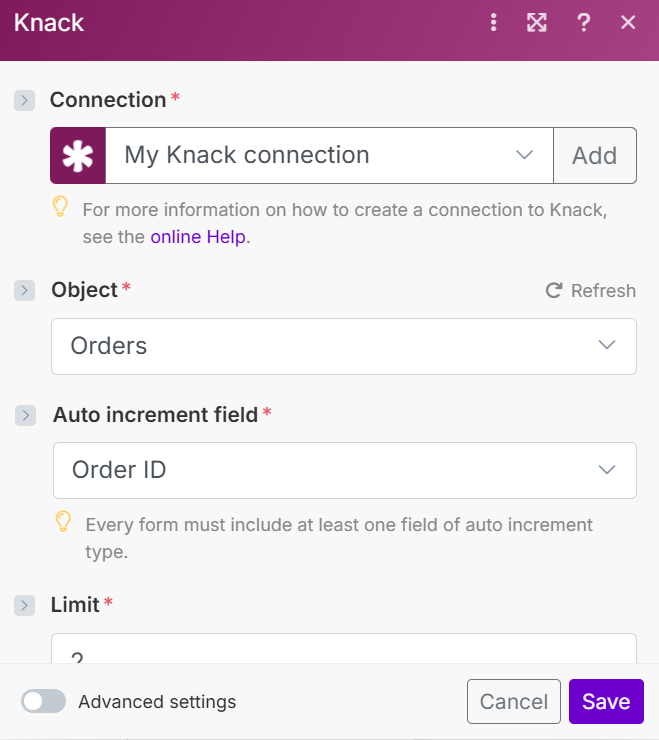
vii. Test your connection: Run the module once to make sure Make can successfully pull data from Knack. If everything works, you should see a sample order record appear.
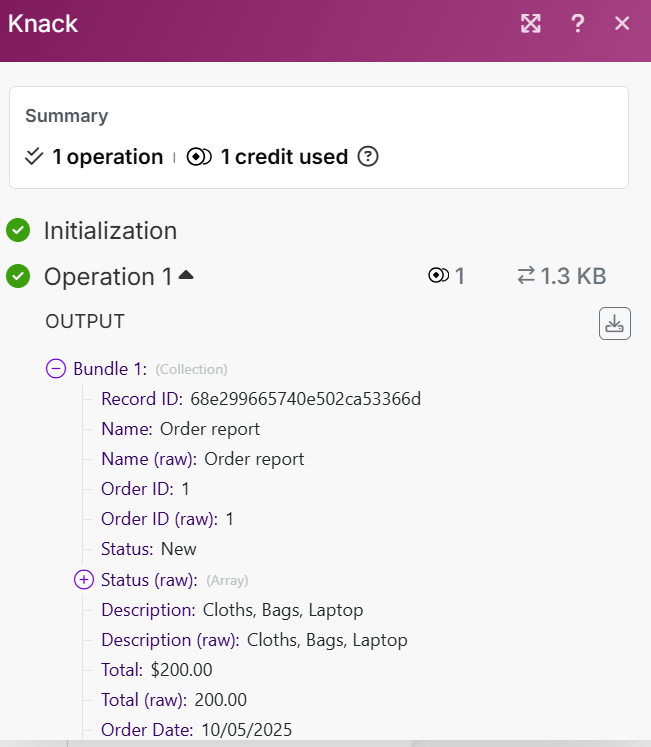
Step 4: Send Data to CraftMyPDF
Now that your Knack data is flowing into Make, the next step is to send that data to CraftMyPDF to automatically generate your report.
i. Add a new module: Click the plus (+) icon next to your Knack module and search for CraftMyPDF.
ii. Select “Generate a PDF Document”: This action will generate a PDF file based on your chosen template.
iii. Connect your CraftMyPDF account: You will be asked to enter your API Key. You can find it in your CraftMyPDF dashboard under Integrations → API Key. Copy and paste it into Make, then save the connection.
iv. Choose your template: From the Template ID dropdown, select the template you created earlier in CraftMyPDF (the one that contains your HTML code).
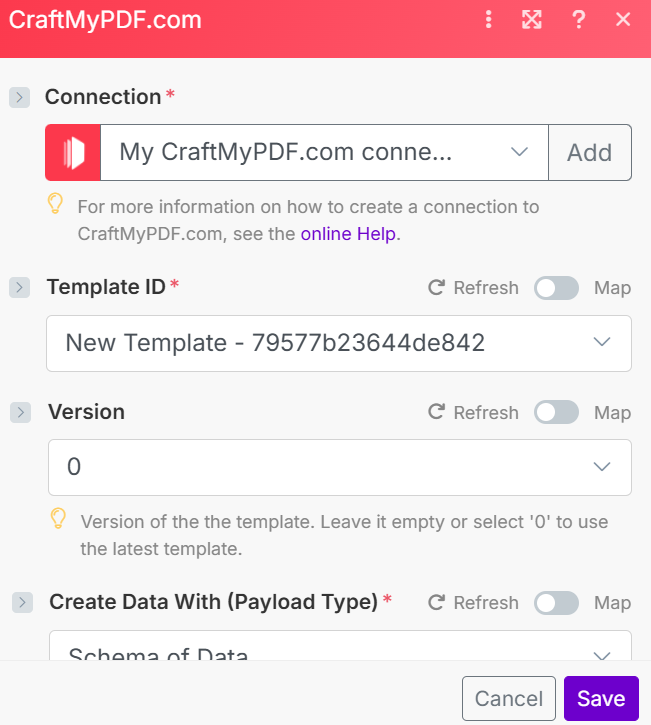
v. Map your data fields: Now, connect the data from Knack to the placeholders in your CraftMyPDF template. For example: Order ID → {{order_id}}, Name → {{name}}, Total → {{total}}, and so on. This tells Make how to fill out your PDF using real Knack data.
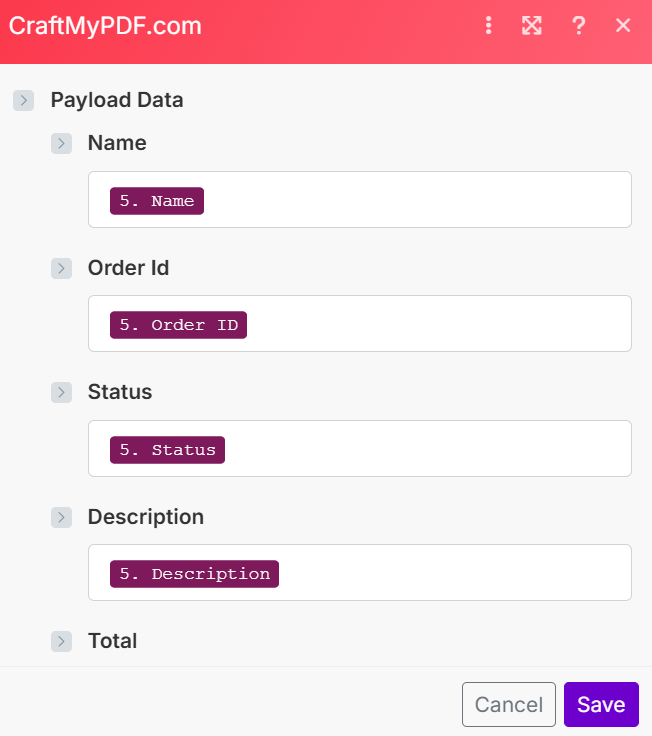
vi. Run a quick test: Click Run Once to test your scenario. If everything is set up correctly, CraftMyPDF will generate a PDF report using your Knack order data.
vii. Check your output: You can preview or download the generated PDF directly inside Make — or even send it automatically via email, Google Drive, or any other connected app.
Step 5: Deliver the PDF Report
Once your PDF report is generated, the final step is to decide how you want to deliver it. With Make, you have flexible options depending on your workflow. In this tutorial, I will be using Dropbox to deliver the report.
i. Save to Dropbox: Add another module in Make and choose Dropbox.
ii. Select the Upload a File action: Map the generated PDF file from CraftMyPDF as the file source. This way, every report is safely stored and organized in your preferred cloud folder.
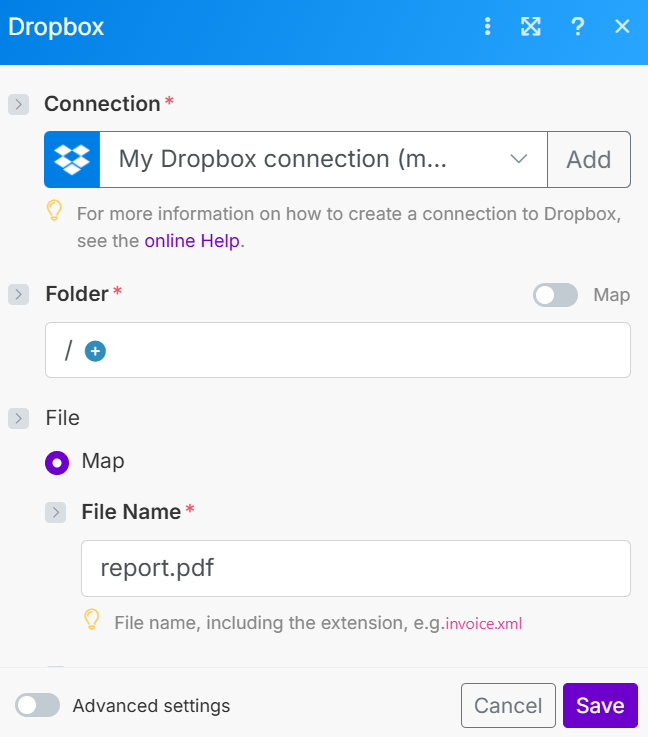
Once that’s done, your automated workflow is complete, every time a new record is added in Knack, a professional PDF report is created and delivered to your Dropbox account. This is what your workflow should look like at the end.
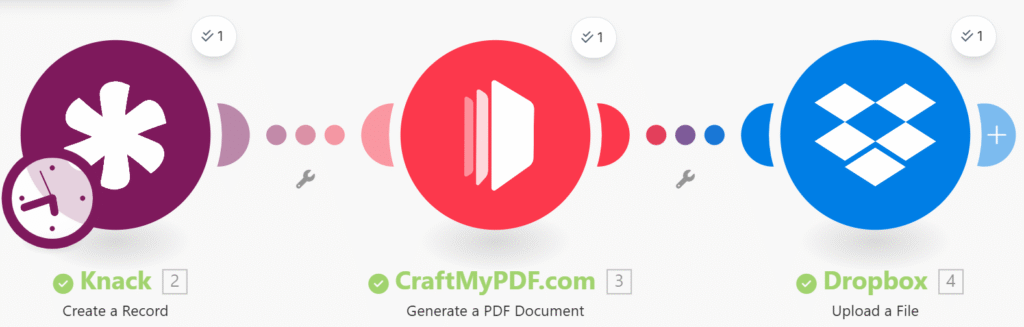
Example Use Cases for CraftMyPDF
Before we wrap up, it’s worth noting that CraftMyPDF can do much more than just automate sales reports. Whether you’re in sales, HR, or marketing, you can use it to create professional, data-driven documents in minutes. Here are a few examples:
i. Invoices & Receipts: You can send branded payment documents to customers instantly after purchase using our pre-defined templates.
ii. Employee Certificates: You can create professional certificates for training completion, onboarding, or employee recognition.
iii. HR Documents: You can automate offer letters, contracts, and other HR forms with company branding.
iv. Marketing Materials: You can design flyers, brochures, wedding invitation cards, name cards, and event posters directly from your templates.
v. Customer Proposals: You can generate personalized proposals for clients using dynamic data.
vi. Financial Statements: You can streamline financial reports with automatically updated PDF statements. You can take advantage of our WYSIWYG editor by using Charts, Table, Checkbox, and so on.
vi. E-commerce Reports: You can create order summaries, product catalogs, and shipping labels effortlessly.
Conclusion
Automating your reports with Knack and CraftMyPDF is a simple yet powerful way to save time, reduce manual work, and ensure your documents always look professional. Instead of spending hours compiling data and formatting reports, this workflow lets your tools do the heavy lifting while generating polished, branded PDFs automatically.
And the best part? This same automation approach isn’t limited to sales reports. With platforms like CraftMyPDF (and even APITemplate.io), you can automate the creation of invoices, certificates, contracts, proposals, HR letters, marketing materials, and much more.
If you’re ready to take your reporting to the next level, sign up CraftMyPDF and try setting up your own automation today and see how effortless it can be to turn data into beautiful, ready-to-send documents.