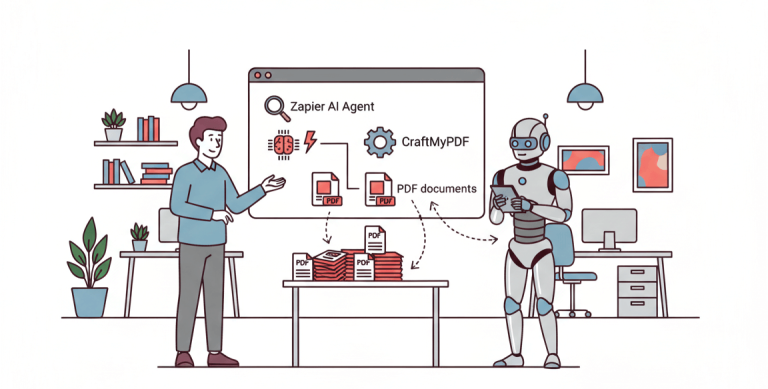Introduction
Your business may require that you issue a certificate based off a successful completion of an achievement.
Creating and managing certificates manually can be time-consuming and repetitive, especially when you need to generate them for multiple recipients.
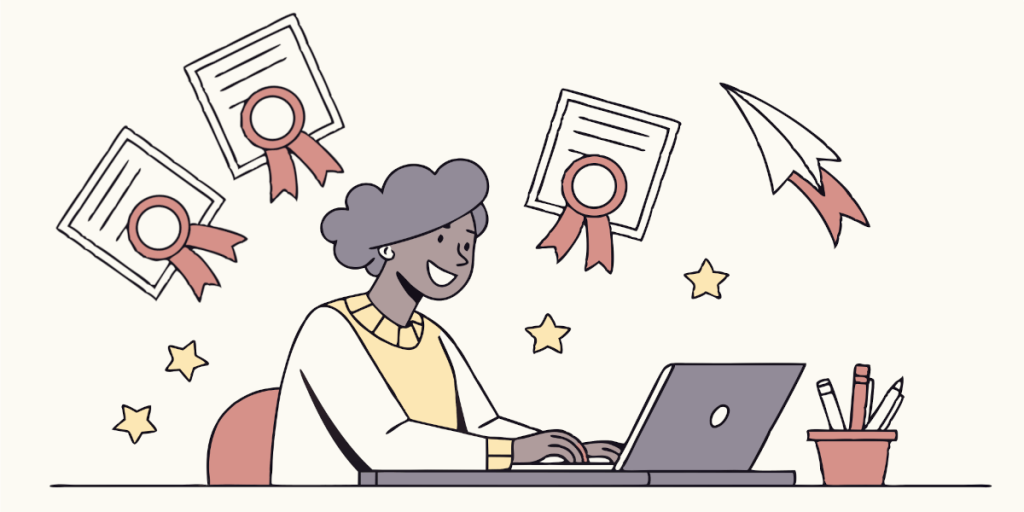
It may be certificates for completing a course, an employee award, or even celebrating an achievement. Either way, automating this process can help you save time, reduce manual errors, improve efficiency, and even reduce frustration.
With the right tools, you can generate certificates faster, easier, while focusing on other important things.
In this guide, we’ll walk you through how to automatically generate certificates using Make.com (formerly Integromat) and CraftMyPDF without writing a single line of code.
Automation Tools to Auto Generate Certificates Easily
Make.com – Intuitive No-code Development Platform
Make (formerly Integromat) is a no-code automation tool that connects different apps and services to create automated workflows without writing a single line of code. It allows you to build step-by-step automation, called “scenarios”, that move data between apps and trigger specific actions.
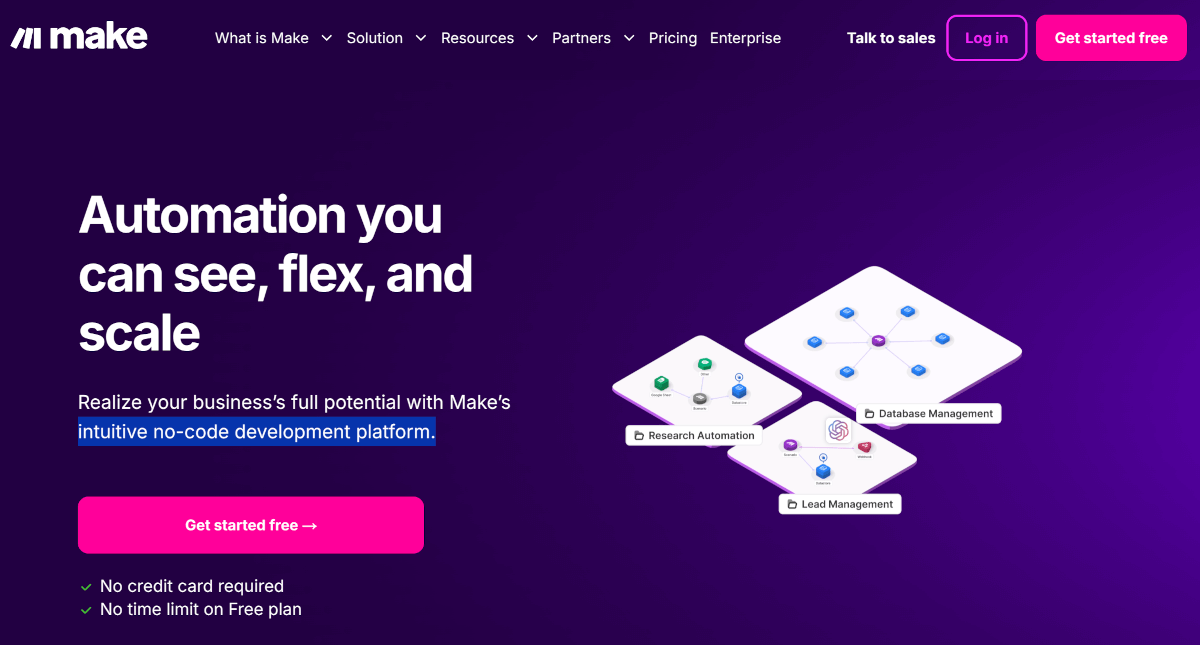
With Make, you can pull data from apps like Airtable, Google Sheets, CraftMyPDF, and so much more, and use that data to generate a certificate or other PDF templates of your choice.
You can also choose to automatically save or email the PDF all in a seamless workflow. It’s flexible, beginner-friendly, and saves tons of time.
CraftMyPDF – Generate PDF documents in Minutes
CraftMyPDF is a PDF generation tool that lets you create customized PDF documents using dynamic templates.
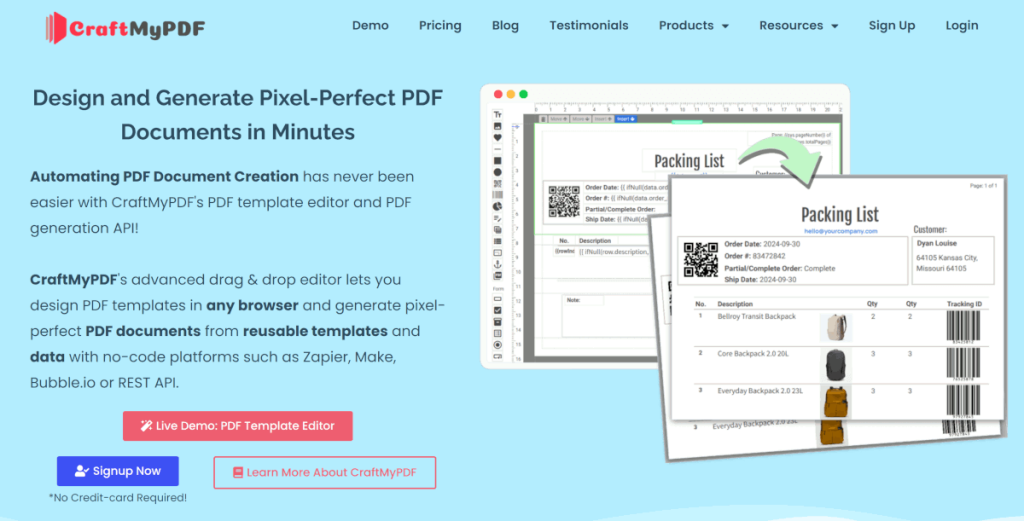
Instead of manually designing and filling out PDFs, CraftMyPDF allows you to set up a template once and generate personalized documents automatically by inserting data from various sources like Google Forms, Bubble, Retool, Zapier, Quickbase, Make, Flutterflow, and more.
With its flexible drag-and-drop template editor and powerful API, you can easily generate PDF documents such as certificates, invoices, shipping labels, or reports for a small project or a large business.
Additionally, CraftMyPDF offers a wide range of certificate templates to help you get started quickly.

5 Simple Steps to Automate Certficate Generation
Step 1. Setting Up CraftMyPDF
To use CraftMyPDF for generating certificates automatically, the first step would be to sign up if you don’t have an existing account. Signing up for a CraftMyPDF account is easy and do not require any credit card details. If you already have an account, please proceed to the following steps:
i. Login to your CraftMyPDF account
On your CraftMyPDF dashboard, go to Manage Templates and then click on New PDF Template to create a new PDF template. For the purpose of this article, I will be creating a certificate template. Here are the required processes:
- Name Your Template: Give your template a meaningful name (I left mine as the default “New Template” for simplicity).
- Choose a Template: Select a template that best suits your needs. For example, I chose the “Modern Certificate 1” template. We have 11 other unique certificate template designs, so you can choose any template that fits your purpose.
- Create Your Template: Once you’ve selected your template, click the “Create” button to generate your PDF. After the creation process is complete, you’ll be redirected back to your CraftMyPDF dashboard where you can see your newly created template ready for use.
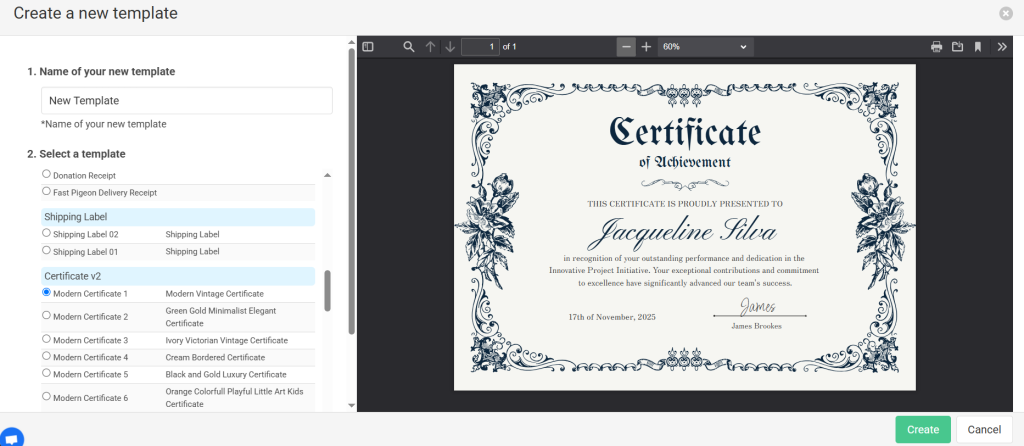
ii. Get your CraftMyPDF API Key
Your CraftMyPDF API key is needed to allow Make (Integromat) communicate with CraftMyPDF. To get your API Key, go to your CraftMyPDF dashboard, and click on the “API Integration” tab found at the top of your dashboard. Copy the API Key displayed on the screen and keep this key safe, you will need it to integrate with Make.
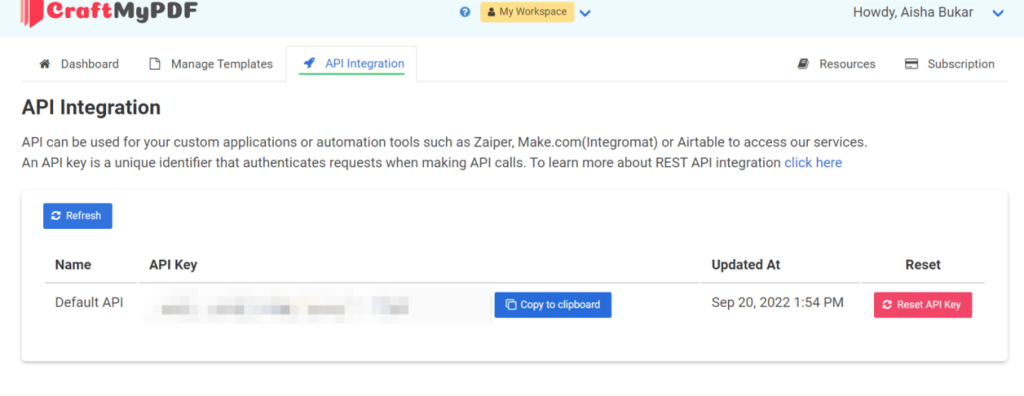
iii. Copy the Template ID
Each template in CraftMyPDF has a unique Template ID, which is needed to generate PDFs programmatically.
a. Go to the “Templates” section in your dashboard
b. Find the template you created
c. Copy the Template ID, this will be used in your Make workflow to identify which template to use when generating a certificate.
Step 2. Setting Up Airtable
To get started with Airtable, simply sign up for an account. The sign-up process is quick and easy, and there’s no need to provide credit card information. If you already have an Airtable account, just skip this step and move on to the next ones.
i. Login to your Airtable account
Go to the Airtable website and login using your email.
ii. Create a Workspace
After signing up or logging into your Airtable account, create a workspace. This is where all your projects and data will be organized.

iii. Add a Base
Inside your workspace, click on “Add a base”. A base is essentially a project or a database where you’ll store and organize your information. For this tutorial, we’ll set up a base to manage the data for our certificates.
iv. Define Fields for Your Certificate
In your new base, create fields (columns) that match the information needed for your certificate. For example, you might need fields for title, description, etc. Better still, login to your CraftMyPDF account, go to your template, you should find all the necessary fields in your drag and drop editor.
These fields will allow us to populate the table with the necessary details for generating the certificate automatically.

Step 3. Setting Up Make Workflow
Make (formely Integromat) automation tool allows us connect different apps into automated workflows. Here’s a step-by-step guide to setting up a Make workflow for auto-generating certificates:
i. Login to Make and Create a Scenario
Sign up for a Make account if you don’t have one. If you do, please proceed to the following steps:
- Go to Make.com and log in to your account.
- On the top right corner of your dashboard, click “Create a new scenario”.
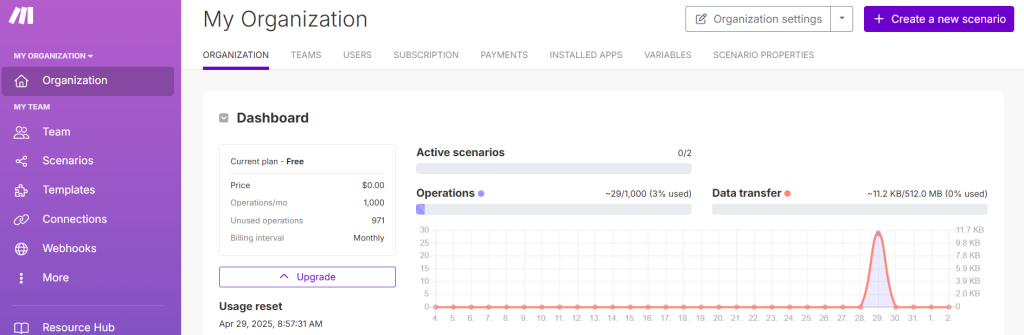
- In the scenario editor, click the “+” button to add a module.
ii. Choose a Trigger (Airtable as Data Source)
To automate the process with Airtable in Make, here are the following easy steps:
- Click the “+” Button to Add a Module: In your Make scenario, click the “+” button to add a new module. A search bar will appear—type in “Airtable” and select it from the list of available modules.
- Select “Create a Record” to Trigger on New Record: After selecting Airtable, you’ll see a list of available actions. Choose “Create a Record”. This action adds a new record to your Airtable base. It’s perfect for setting up an automation where new entries (like recipients) automatically kick off the certificate creation process.
- Connect Your Airtable Account: Make will prompt you to connect your Airtable account. If this is your first time, click on “Add” and follow the steps to link your Airtable account. Just opt for the Airtable OAuth connection to add your account. Once connected, select your Airtable account from the dropdown list.
- Choose the Base and Table: Next, select the Base (workspace) that contains the record you want to work with. After that, choose the table where the recipient data (e.g., title, description, recipient) is stored. This tells Make where to look for the relevant information in Airtable.
- Map the Necessary Fields: Once you’ve selected the base and table, you’ll need to map the fields from Airtable to your Make scenario. For example, you might map:
– title: The field in Airtable that holds the title of the certificate.
– recipient : The field that has the recipient’s name
– description : The description of the certificate
– date : The date the certificate was created
– signature : The company’s signature
– signer name : The name of the company’s signature holder.
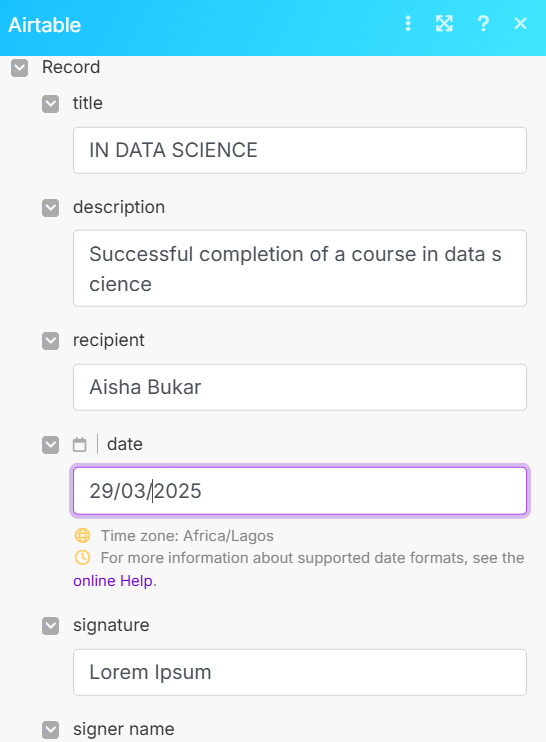
Step 4. Add CraftMyPDF Module
Connecting the CraftMyPDF module is super easy with Make. Here are the few steps needed to connect your CraftMyPDF account to your Airtable data, so you can generate your certificates quickly.
i. Add the Module
- Click the “+” button in your Make scenario and search for CraftMyPDF.
- Select the “Generate a PDF” action to generate a PDF from your template.
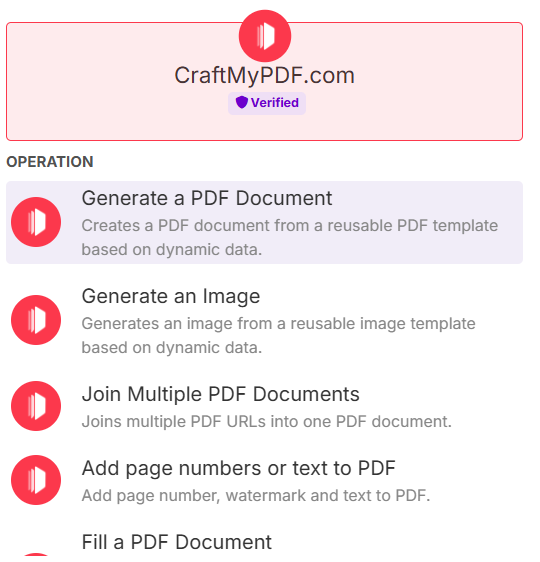
ii. Connect Your CraftMyPDF Account
- Click “Add” to connect your account.
- You’ll be asked for your API Key—you can find it in your CraftMyPDF dashboard under API Settings. Just copy and paste it into Make.
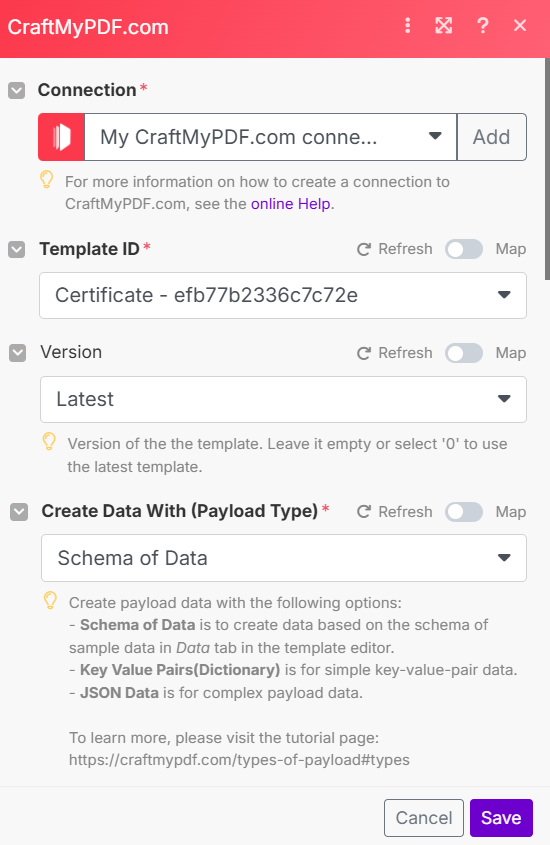
iii. Map Your Airtable Data
- In the JSON data section, map the fields from Airtable (or whichever trigger you used). This dynamic mapping ensures that each generated certificate is customized with real data from your source. For example:
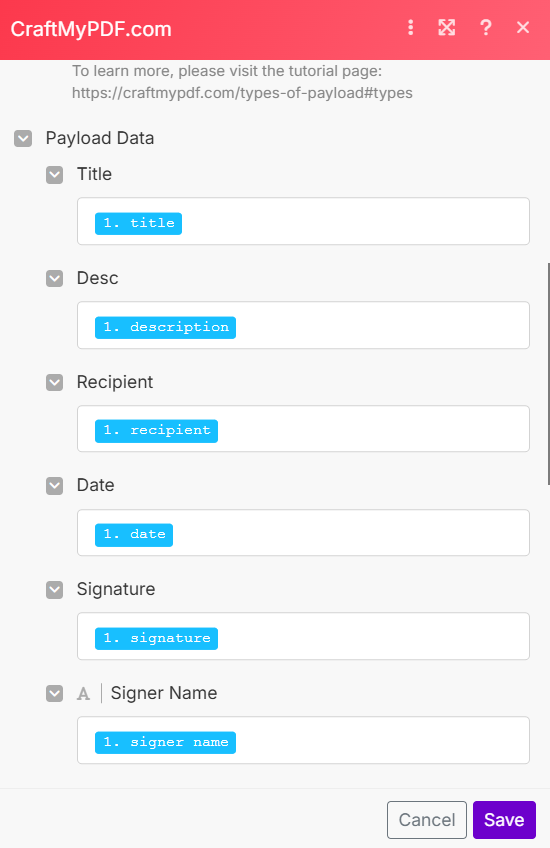
Once mapped, this module will generate a personalized PDF every time new data is received. You can go ahead and save the data.
On your Make dashboard, click on “Run once” to test if both modules are working perfectly.
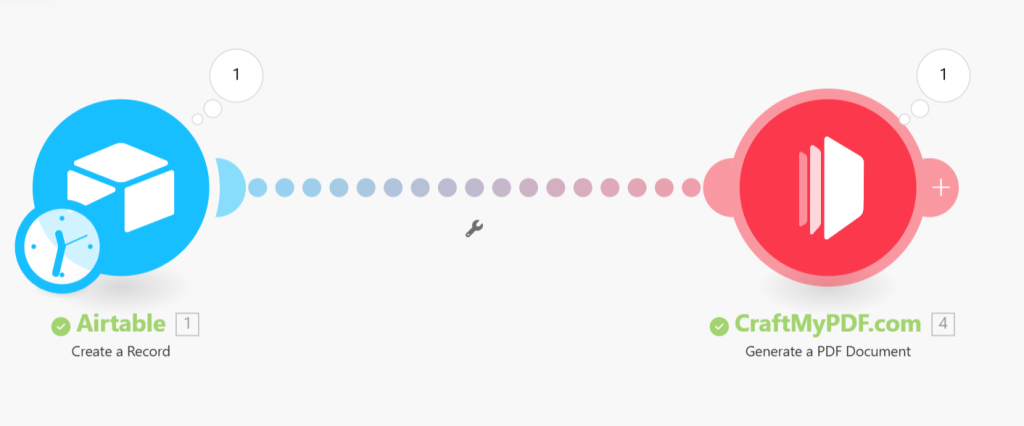
When you click on CraftMyPDF, you should be able to view the output. Copy and paste the “File URL” to your browser to download your certificates. Yes, it’s easy like that!

Step 5. Save the Generated Certificate to DropBox
After CraftMyPDF generates the PDF, you can automatically save it to a Dropbox folder for convenient access and storage. Follow these steps to add the Dropbox Module:
- Click the “+” button in your Make scenario
- Search for and select Dropbox
- Choose the “Upload a File” action
Next, connect your Dropbox account:
- Click “Add” to connect your Dropbox account to Make
- Follow the prompts to log in and authorize access
Finally, configure the upload settings:
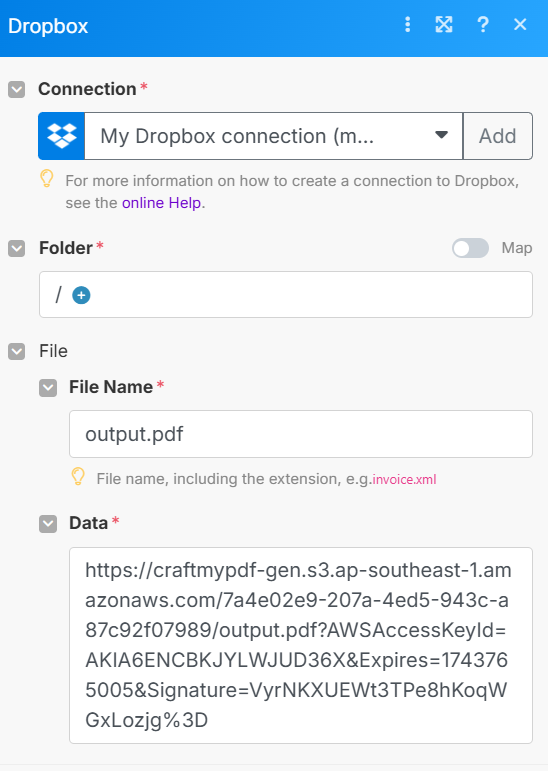
- In the Data field, select the pdf_url output from the CraftMyPDF module
- Choose your desired save location
When you run your module, you should be able to get a similar output. You can also check your dropbox folder to make sure your PDF has been successfully uploaded.
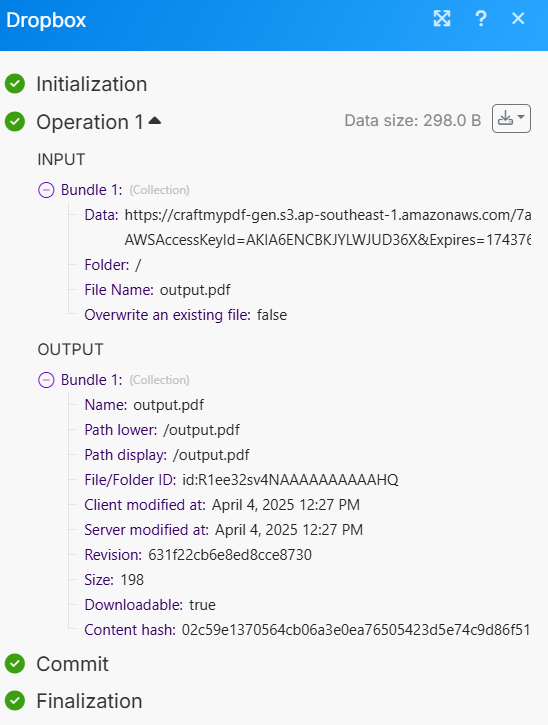
What Else Can CraftMyPDF Automate?
It is no doubt that CraftMyPDF is perfect for branding certificates and awards, and comes with unique certificate templates perfect for celebrating your achievements. If you want to learn tips and tricks for elegantly designing your certificates, then you should check out our tutorial.
You can also generate certificates using other no-code tools. Feel free to explore more examples and tutorials in this article to see what’s possible.
This tool is perfect for teachers who need to create course completion certificates, and for event organizers looking to recognize participation or achievements. It’s also great for HR teams awarding employee milestones, or coaches and mentors who want to celebrate personal wins with their clients.
CraftMyPDF isn’t just for certificates, it can generate all kinds of dynamic documents using templates and data from other apps. Here are a few more things you can automate:
a. Shipping Labels: You can automatically generate custom shipping labels with tracking information, such as Barcodes and QRcodes. If you’re looking to customize and automate your labels, we’ve got a comprehensive tutorial to help you design them with ease. Want to add a trackable QR code without writing any code? We’ve also written a step-by-step guide on how to do just that. Be sure to check them out for practical tips and inspiration
b. Invoices: With CraftMyPDF, you can create branded and customized professional invoices using data from tools like Airtable, or Google Sheets. It’s still the same process as generating certificates, this time you would be using one of our already pre-designed invoice templates available on CraftMyPDF. You can check out our tutorial on how to auto-generate PDF invoices with Zapier and Bubble.
c. Contract Automation: With a tool like CraftMyPDF, you can populate contracts, letters, or reports with real-time data, which are perfect for HR, legal, or admin tasks using document automation. Want to know how to automate your business processes with contract automation? Check out our comprehensive guide. Looking for inspiration? Here are 7 marketing automation ideas you can implement using CraftMyPDF.
d. Event Tickets: You can auto-generate personalized event tickets complete with attendee names, seat numbers, and QR codes. Want to know how you can auto-generate PDF tickets with tools like Ticket Tailor and Zapier, check out our detailed tutorial.
e. Banners, Flyers, Posters: Need eye-catching marketing materials? CraftMyPDF lets you auto-generate banners, flyers, and posters using dynamic content like customer names, promo codes, or event details. Want to learn about the best performing banner-ads? Check out our article.
Already created a beautiful certificate or design in Canva? Great news—CraftMyPDF lets you import your Canva designs as templates. Simply export your design from Canva as a PDF, then upload it to CraftMyPDF to turn it into a reusable, data-powered template.
This means you can keep your favorite designs while adding the power of automation—like dynamically inserting names, dates, or QR codes using tools like Airtable, Zapier, or Make. Want to learn more? Check out our blog post on how CraftMyPDF works with the Canva API.
Free Online Certificate Generator
CraftMyPDF offers a Free Online Certificate Generator that makes it super easy to create and export certificates. It is completely free and includes customizable text that easily updates the recipient’s name, award title, date, and other details.
It also allows you download these certificates instantly as a high quality PDF or image.
Try out our Free Online Certificate Generator now!
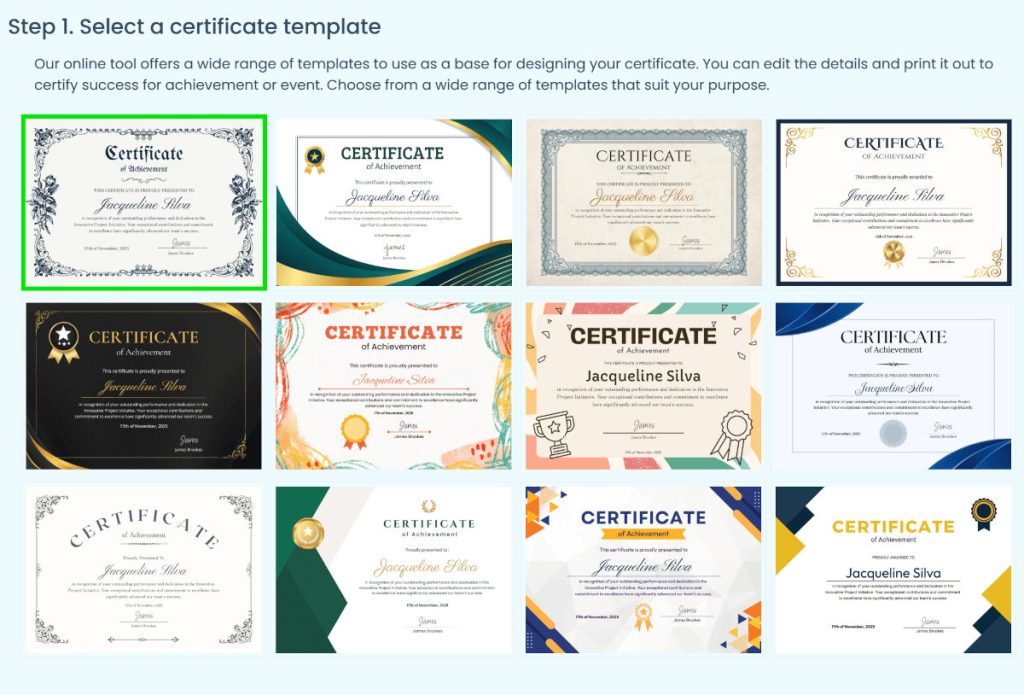
Conclusion
Automating certificate generation doesn’t have to be complicated. With Make and CraftMyPDF, you can build a smooth, no-code workflow that pulls data from tools like Airtable, generates beautifully designed certificates, and even saves or sends them automatically.
Want to make your certificates truly yours? CraftMyPDF lets you fully customize and brand your templates with logos, colors, fonts, and dynamic fields, so every certificate feels professional and personalized.
Sign up for CraftMyPDF and start automating your certificates today