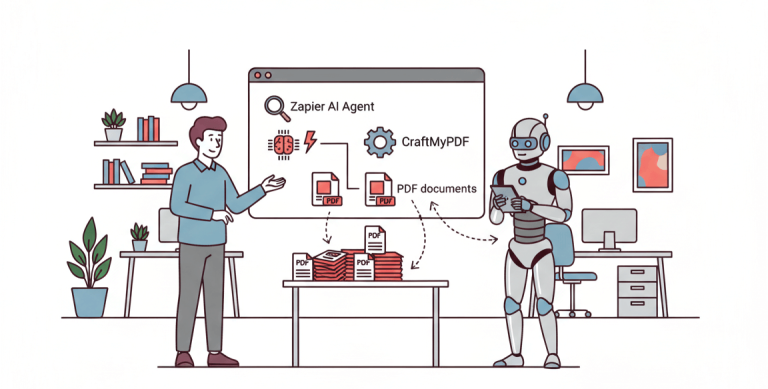Hiring someone feels amazing right? Typing out an offer letter, formatting it perfectly, exporting as a PDF, and attaching it to an email to send.
Now, imagine doing this over and over for every new hire. Not so fun anymore? Manually creating and sending offer letters takes up so much time, invites mistakes, and honestly, it’s just plain boring.
The good news? You don’t need to suffer through all that.

With the magic of automation, you can set up a smooth system that does the work for you while you do other valuable things. In this article, we’ll walk through a beginner-friendly workflow using:
- Airtable – where you’ll keep all your candidate details neat and organized.
- CraftMyPDF – to automatically turn that information into a professional PDF offer letter.
- Integrately – the “glue” that connects all your tools together without coding.
- Dropbox – where your offer letters will be stored safely and ready to share.
By the end of this article, you’ll see how these tools can team up to take a boring manual task and turn it into a smooth process.
Why Automate Offer Letters?
At first glance, writing offer letters doesn’t seem like such a big deal. It’s just a document, right? But when your company starts growing and you’re hiring multiple people, the cracks show quickly. What was once a 15-minute task balloons into hours of repetitive work.
Even worse, one small mistake like offering the wrong salary or sending a letter to the wrong email address can create a very awkward (and sometimes costly) situation.
That’s where automation steps in. Instead of doing the same manual steps over and over, you create a process once and let the system handle it every single time. Here’s what you gain:
1. Time Savings
Manually typing and formatting letters adds up fast. Automation can take candidate data (like name, job title, and salary) from a database and instantly generate a professional PDF. What used to take 10–15 minutes per letter can be done in seconds. Multiply that by dozens of hires, and you’re suddenly saving hours every week.
2. Error Reduction
Human errors are inevitable when copy-pasting information between tools. A typo in someone’s name or a misplaced number in their salary doesn’t just look unprofessional, it can cause confusion and legal headaches. Automated workflows pull information directly from a single source of truth, meaning fewer mistakes and more peace of mind.
3. Consistency
Every offer letter reflects your company’s brand. If some letters are formatted differently or missing key information, it looks sloppy. Automation ensures every letter follows the same polished template, which is, professional, complete, and aligned with company standards.
4. Better Candidate Experience
The hiring process shapes how new employees see your company. If they get their offer letter quickly, clearly, and without errors, it builds trust and excitement from the start. Slow, clunky, or mistake-filled letters, on the other hand, can leave a bad impression before they even start working with you.
5. Scalability
What works for 2 or 3 hires won’t work when you’re onboarding 20, 50, or 100 people. Automation grows with your business. Once your system is set up, you don’t need to “work harder” when you hire more, you just let the workflow run.
6. Peace of Mind
Finally, automation means you don’t have to worry about missing a step. Everything happens in the background: data flows in, PDFs are generated, files are stored, and letters are sent. You’re free to focus on welcoming your new team members instead of stressing about paperwork.
Automating offer letters isn’t just about convenience. It’s about saving time, avoiding mistakes, keeping things consistent, and giving your new hires the best possible first impression.
Overview Of The Tools
Before we dive into the step-by-step setup, let’s quickly meet the four tools that will drive our automation.
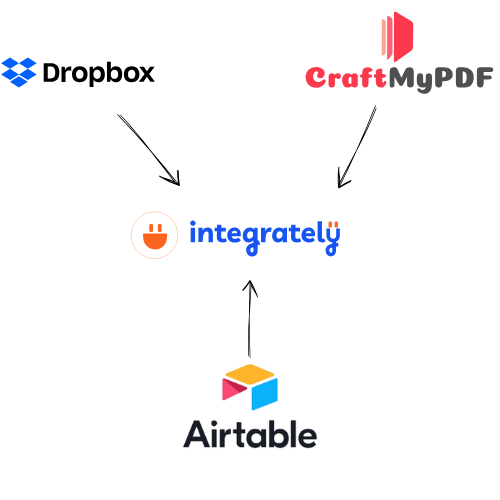
Each one has a specific role and together forms a seamless system, let’s see how they work:
1. Airtable

Airtable is like a modern database. It is easy to use and very similar to a spreadsheet. It helps you store data all in one clean and organized table. For example, when you add details such as name, role, salary, start date, etc to your Airtable base, those details will automatically feed into the rest of your workflow.
2. CraftMyPDF
Formatting documents manually can take hours. CraftMyPDF is a professional image and document generator that solves this by letting you design a single offer letter template once, and then automatically filling it with information.
For example, the details you entered for Jane in Airtable are instantly placed into a polished, branded PDF offer letter. You can use CraftMyPDF to generate documents such as, real estate brochures, certificates, business contracts, wedding invitation cards, event tickets, Barcodes and QR Codes, shipping labels, social media images, and so much more.
3. Dropbox
Once the PDF is generated, the document needs to be stored somewhere safe and easy to access. Dropbox is a virtual secure document storage. You can store each document in its designated folder, for instance, Offer Letters/2025/Software Engineers. This makes it easy to quickly find and share them without digging through email attachments.
4. Integrately
Integrately is the automation tool that glues your application together. It is similar to make, zapier, and bubble and allows you to setup actions and triggers by watching for changes.
For example, when you add Jane’s details into Airtable, Integrately tells CraftMyPDF to generate her letter and then sends the PDF straight to Dropbox all automated.
One thing I admire about integrately is it’s customer support. They are active 24/5 and are willing to help out if you are having any issues setting up the workflow.
Step-by-Step Workflow
Now that you know why automation is powerful and the tools you’ll be using, let’s roll up our sleeves and build the workflow. We’ll go step by step so even if you’re new to automation, you can follow along:
1. Create an Airtable Base For New Hires
Airtable will serve as a database for storing information on the new hires. Here’s a simple step by step guide on how to get started:
a. Login and create a workspace: If you don’t already have an Airtable account, you can sign up for free without any hassle. After signing up, simply login and create a new workspace to keep your projects organized.

b. Setup an Airtable Base: In Airtable, a base is where you keep all the information necessary for your workflow. Now, in your workspace, select “Add a base” to start a new project. This base will serve as the central place to store all the information for your workflow. You can create a base called “New Hires”
c. Add a Table: Inside your base, click the “+” icon to create a new table. This table is where you’ll store all the details about your new hires. You have two options: Start from scratch and enter the fields manually, or use Airtable’s AI sample data to generate a quick example.
Give your table a clear name, for instance, “Software Engineers” if it’s specifically for that role. Then, add the following fields: Full Name, Email, Position, Salary, Start Date. Also, add a “last_modified_time” record so we can keep track of changes in our data. Finally, add a test record (like a fake employee record) that we will use later to test the workflow.
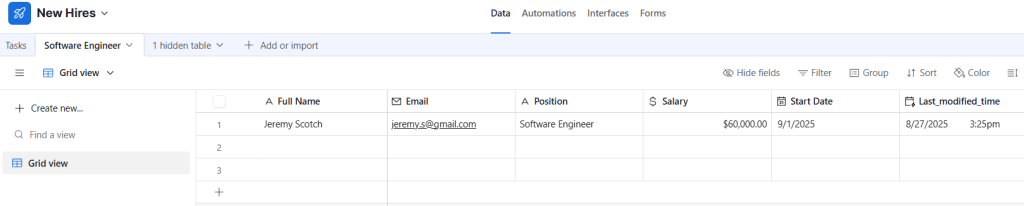
2. Design The Offer Letter Template in CraftMyPDF
CraftMyPDF is a document generation tool that makes it simple to create PDFs and images using pre-designed, reusable templates. Instead of building a document from scratch, you can start with one of the ready-made templates (many are free) and customize it to fit your needs. For our workflow, we’ll focus on offer letters. Here’s how to get started:
a. Login to CraftMyPDF: Login to your CraftMyPDF account or sign up if you don’t have an account (the process is seamless and doesn’t require much at all).
b. Go to Manage Templates page: On your dashboard, navigate to your Manage Templates page and click on the “New PDF Template” button
c. Choose a template: Browse the available templates and select one that matches your purpose. Since we’re creating offer letters, go ahead and choose the “Business contract” template to work with.
d. Save template: Give your template a name, and Save.
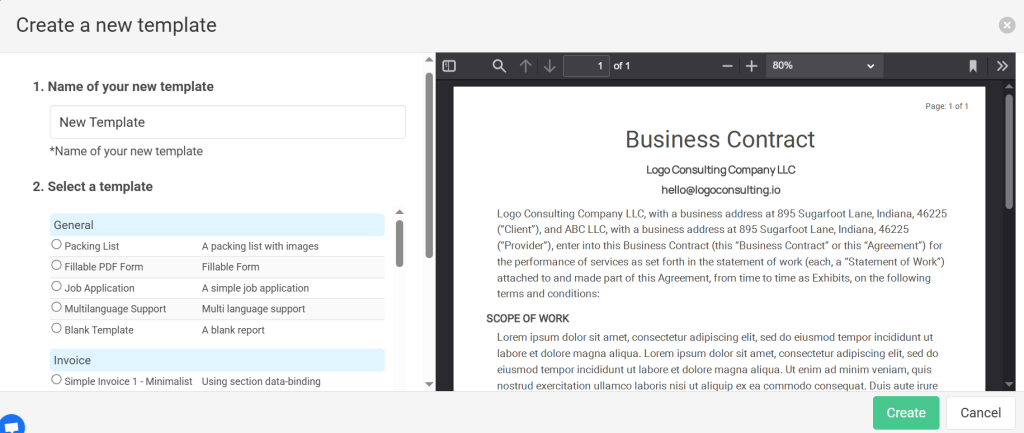
To make your letters look more branded, you can import your own design by uploading a PDF with your company letterhead or logo. If you don’t have one yet, you can easily design a header in Canva (or any design tool), then upload it to CraftMyPDF for use in your template.
CraftMyPDF allows you create dynamic images and PDFs using Canvas design, you can check out our detailed tutorial on how this works.
e. Edit Template: On your Manage Templates page, navigate to the Edit button to make changes to your templates.
f. Add necessary data: Go to your Data tab and add the necessary missing details in your JSON data.
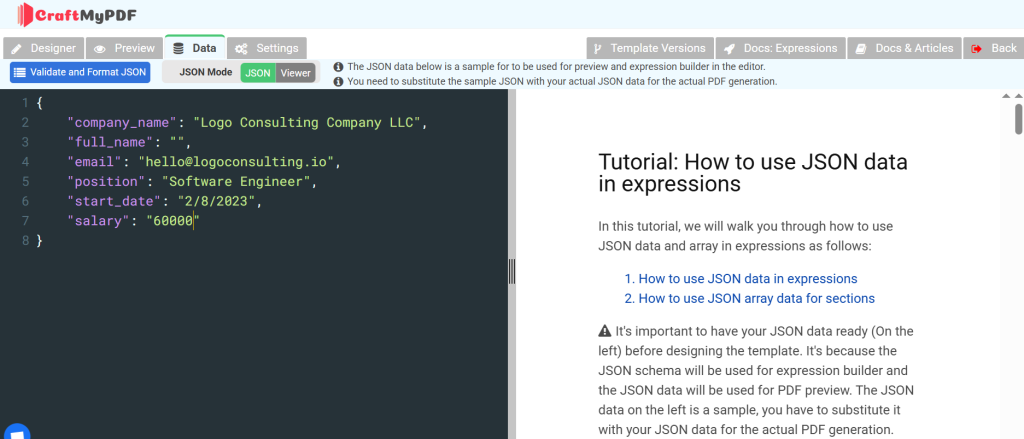
h. Navigate to designer tab: Go back to your designer tab, and drag and drop the newly added data to your template
i: Save and preview your template.
Also, make sure to copy your template ID. This will be needed for your Integrately connection.
3. Connect Airtable + CraftMyPDF in Integrately
Now it’s time to connect Airtable and CraftMyPDF with Integrately. Think of Integrately as the connector between these apps. It watches for changes in Airtable and triggers an action to CraftMyPDF to create an offer letter whenever a new hire is added. Here’s how to set it up:
a. Login to your account: Login or create an account in Integrately if you don’t have one.
b. Navigate to “New Automation”: Once logged in, on your left hand side, navigate to the New Automation icon and click on it
c. Search for Airtable and CraftMyPDF: Search and click on the tools we will be needing to set up this automation.
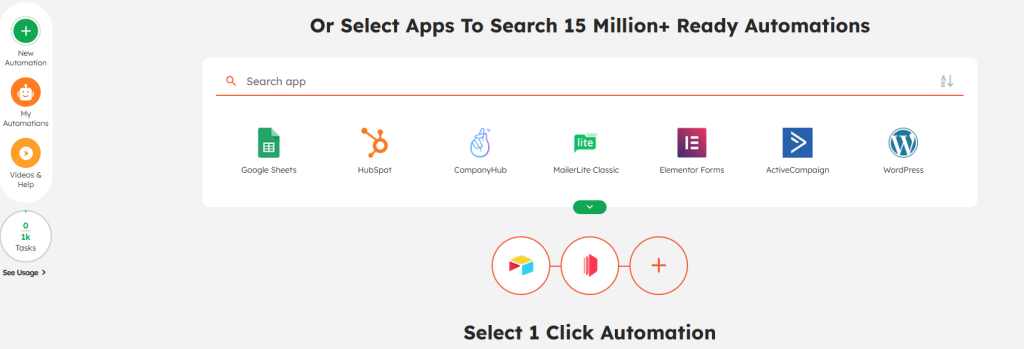
Integrately helps you suggest the type of automation you might want to consider, however, our goal is when a record is created or updated in Airtable, CraftMyPDF generates a PDF template of the offer letter, then this PDF is uploaded to our Dropbox storage. Here’s the trick:
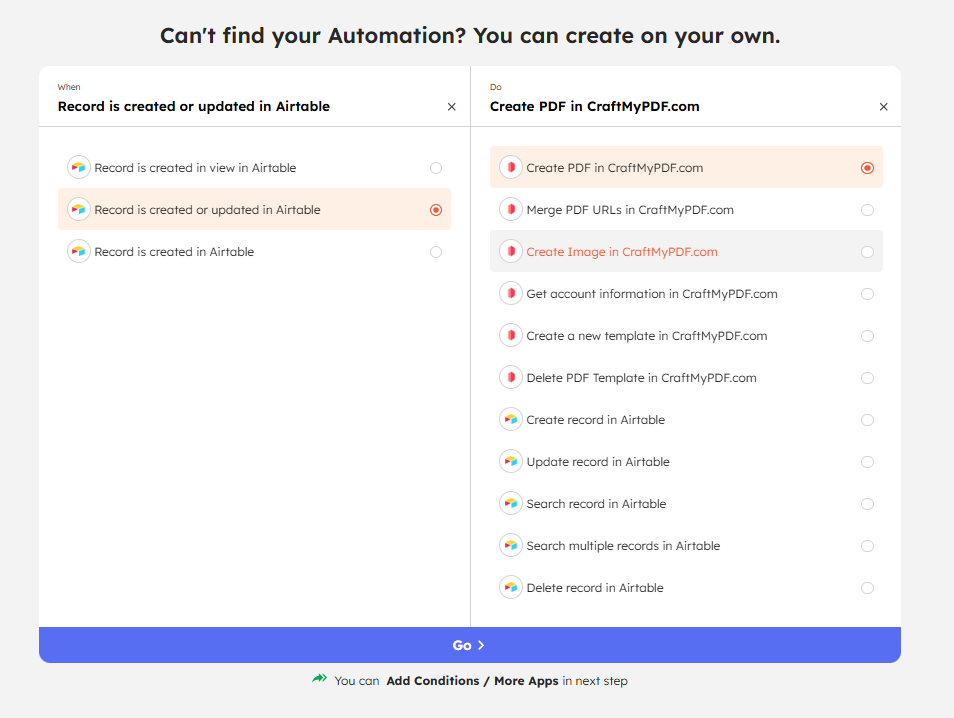
Click on the Go button to continue. Now we need a storage destination for CraftMyPDF’s output. Search for Dropbox in Integrately and add it to your workflow. Select the “Upload File” action so that every generated PDF is automatically stored in Dropbox.
The final step is to connect your Airtable, CraftMyPDF, and Dropbox accounts, and map the required fields. Once everything is linked, your automation is ready to go.
For Airtable:
a. Connect your Airtable account
b. Add your Airtable base
c. Add your table name
d. Test the step to make sure everything works
Your connection should be similar to the screenshot below
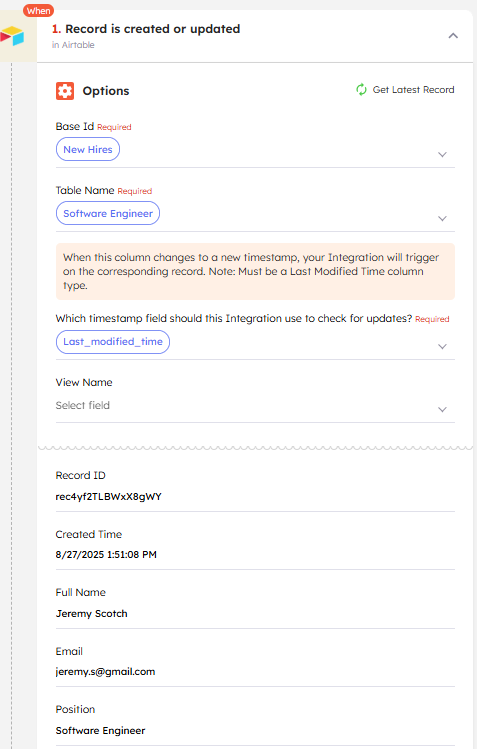
For CraftMyPDF:
a. Connect your CraftMyPDF account and add your API Key which can be found on the API integrations page in your CraftMyPDF account.
b. Add your Template ID located in your Manage Templates page.
c. Add your Data. It is important to note that your data must be entered in the JSON format. You can copy and paste the JSON data from your Data tab in CraftMyPDF, then drag and drop your Airtable fields as the key.
d. Test the step to make sure everything works.
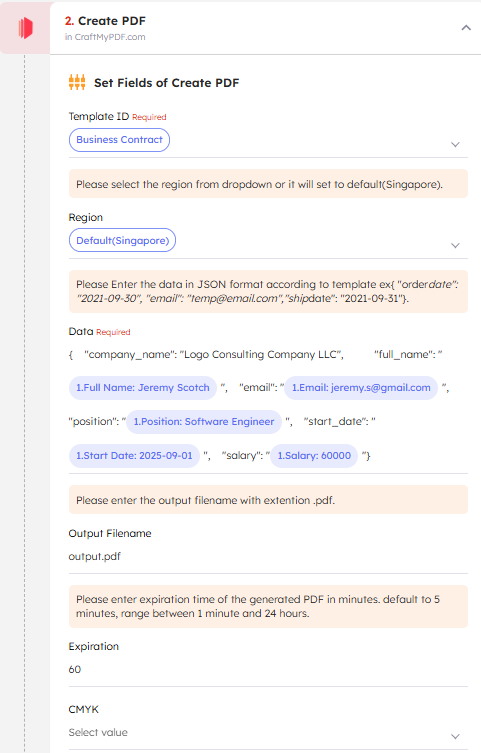
For Dropbox:
a. Select Upload File
b. Add your path. This is the folder in your Dropbox where you would like the document to be sent to
c. Add the file content. This is the CraftMyPDF’s file URL
d. Test all steps to make sure everything works. You should see the document in your Dropbox’s folder
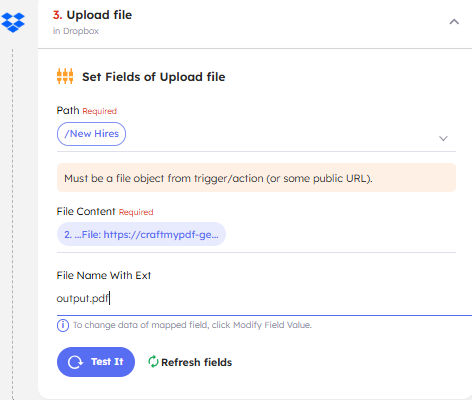
Once the automation runs, you’ll find the generated PDF neatly saved in your Dropbox folder, ready for use.
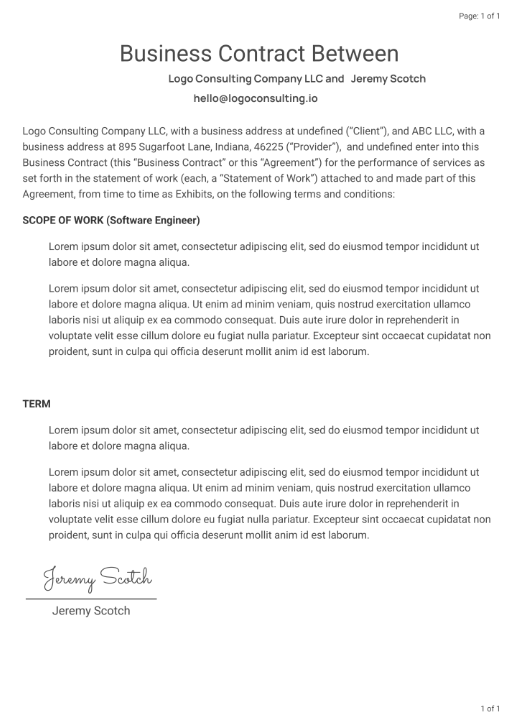
Benefits Of Automating Documents With CraftMyPDF
HR and operations teams often spend hours drafting, formatting and personalizing PDF documents like offer letters or business contracts. Not only does this slow down the whole process, it also leaves room for mistakes which can sometimes be costly, for example typos in salary figures.
Automating this workflow with a no-code tool like CraftMyPDF can help you transform your document handling from a manual task into a more efficient process. Here are the major benefits of automating your documents with CraftMyPDF:
a. Save time and reduce stress: Instead of spending hours preparing individual PDFs, you can generate them automatically from structured data (like Airtable). For example, an HR manager onboarding 15 employees no longer needs to manually edit documents, instead, CraftMyPDF does it in minutes, ensuring no detail is missed.
b. Consistent branding: Automated templates guarantee that every document looks polished and on-brand whether it’s one document or a hundred or even a thousand, you do not have to deal with mismatched fonts, or incorrect details. You can also design your offer letter templates with external tools like Canva and then upload them directly into CraftMyPDF. This gives you more flexibility to create a layout that matches your company’s branding. Here’s a detailed guide that shows you how to achieve this.
c. Reduced errors: Manual copy-paste increases the risk of costly errors such as, wrong names, incorrect salaries, or mismatched dates. Taking advantage of tools such as Airtable, Integrately and CraftMyPDF helps you eliminate these costly mistakes and ensures accuracy in every document.
Now, imagine an HR manager preparing offer letters manually. Each time, they have to copy details like the candidate’s name, role, and salary from a database (like Airtable) into a Word or Google Docs template. With so much manual typing, it’s easy to make mistakes like misspelling a name, entering the wrong salary, or forgetting to update the job title.
By automating this process with CraftMyPDF, the system pulls data directly from your Airtable records into the PDF template. This eliminates human error, ensures accuracy every time, and saves the HR team from double-checking documents line by line.
d. Easy integration with other no-code tools: CraftMyPDF works seamlessly with external no-code automation tools such as Integrately or Zapier. It also integrates with external storage solutions like Dropbox, Google Drive, or Gmail. You can even take it a step further by sending the generated offer letters directly to DocuSign (or any other tool of your choice) for e-signature from the new hires, making onboarding faster and more professional.
A remote-first company can automatically email contracts to new hires across different time zones, by integrating with external e-signature tools, ensuring signatures are collected within minutes.
Documents You Can Automate With CraftMyPDF
With CraftMyPDF, you’re not limited to just offer letters. You can automate all kinds of documents that would normally take a lot of time to design and fill in manually. Here are 32 documents you can automate with CraftMyPDF:
1. Invoices
2. Receipts
3. Expense reports
4. Offer letters
5. Business contracts
6. Termination letters
7. Training certificates
8. Real estate brochures
9. Sales brochures
10. Business cards
11. Shipping labels
12. Banners
13. Price lists.
14. Invitation cards
15. Event tickets
16. Yearly reports
17. Restaurant menu
18. Delivery notes
19. Certificates of participation
20. NDAs (Non-disclosure agreements)
21. Social media images
22. Name cards
23. Report cards
24. Certificates of completion
25. Membership cards
26. Gift vouchers
27. Job application form
28. Documents with QR code/ Barcodes
29. Delivery receipts
30. Itinerary
31. Boarding pass
32. Packing list
CraftMyPDF can also help you automate your marketing process. Here are 7 ideas on marketing automation with CraftMyPDF. You can also use CraftMyPDF to automate your business paper work processes, this guide shows you how to do that.
Conclusion
In this article, we’ve explored how CraftMyPDF helps businesses and individuals automate the creation of professional documents without writing a single line of code.
From offer letters to certificates, invoices, real estate brochures, shipping labels, and more, automation saves time, reduces costly errors, and ensures your documents always look polished and consistent.
Document creation doesn’t have to be stressful, repetitive, or error-prone. With CraftMyPDF, you can design once, connect your favorite no-code tools, and let automation handle the rest so you can focus on growing your business.
Ready to simplify your document workflow? Sign up for CraftMyPDF today and start automating your PDFs in minutes.